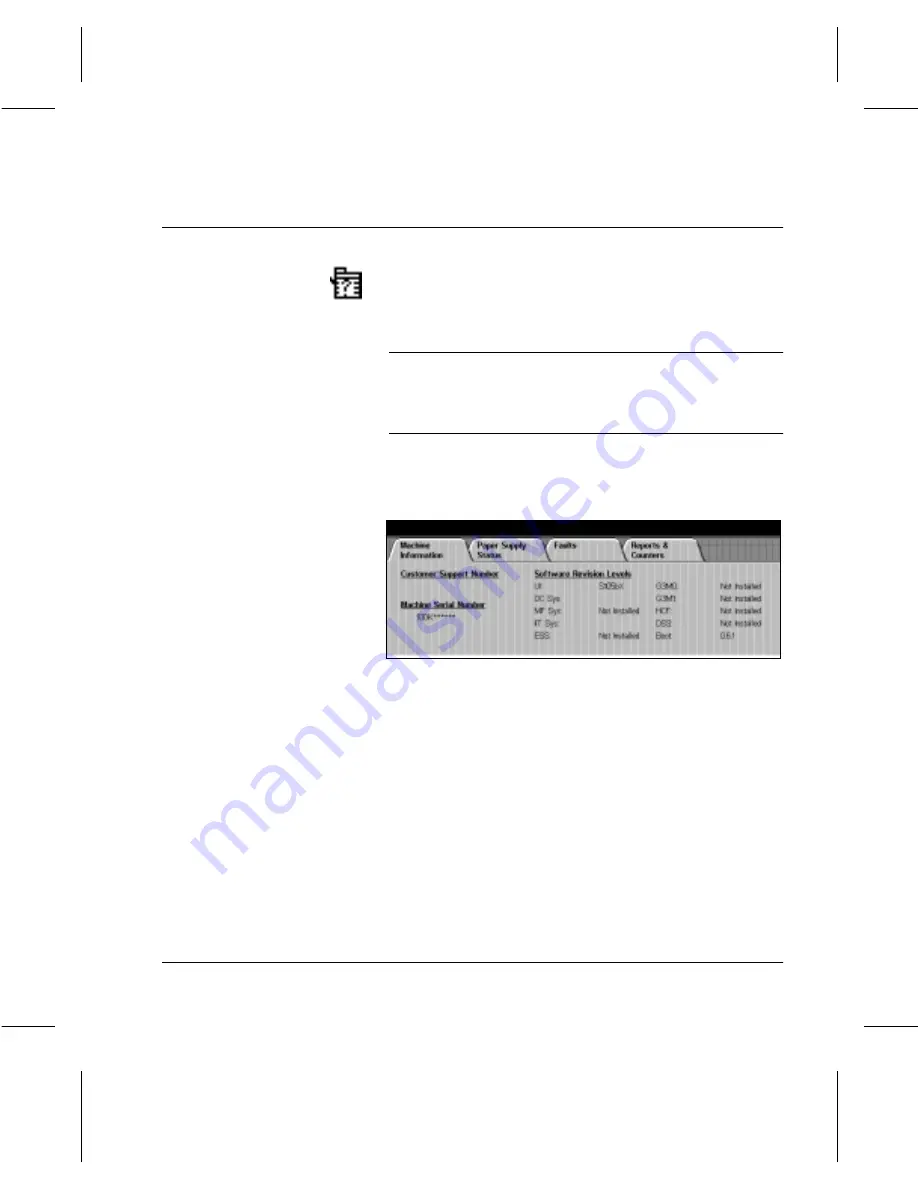
Page
2-28
Introduction
Machine Status button
Displays information about the
Document Centre
220/230/332/340
. Press this button to confirm the paper
supply, review the status of faults and find information
required for service calls.
NOTE:
Machine Status
cannot be accessed during a
system fault, when the confirmation window is displayed, or
when the Key Operator Tools is accessed on the touch
screen.
Machine Status
information is grouped on four screens.
-
Machine Information—
displays the Customer
Support Number, machine serial number, and software
levels.
-
Paper Supply Status—
displays the status of each
paper tray, the bypass tray and the optional high
capacity feeder. It also displays the size, type, and color
of the media in each tray and whether or not fax printing
is enabled for each tray (if fax is installed). The Key
Operator sets the defaults and enables specific paper
for printing fax documents.
À
Press the
Machine Status
button to access the features
available.
À
To exit
Machine Status
, press
either the
Job Status
or
Features
button at any time.
Содержание 220
Страница 1: ...About This Guide Xerox Document Centre 220 230 332 340 User Guide July 1999 602p35312 ...
Страница 64: ...Page 2 34 Introduction ...
Страница 128: ...Page 4 4 Fax 2 Load the documents À Load documents face up in to the Document Feeder ...
Страница 180: ...Page 6 4 Media Print ...
Страница 234: ...Page 9 18 Maintenance ...
Страница 272: ...Page 12 10 Glossary ...
Страница 280: ...Page 13 8 Index ...
















































