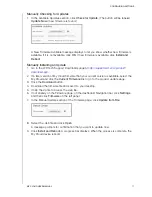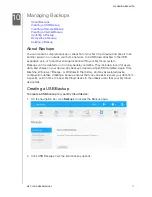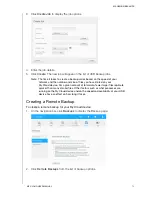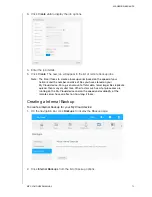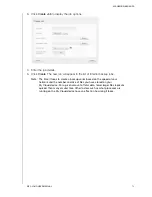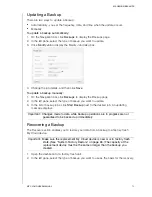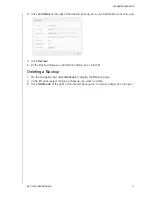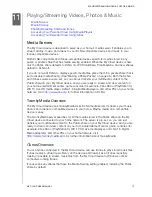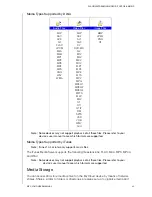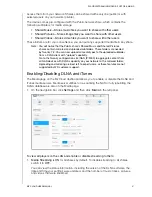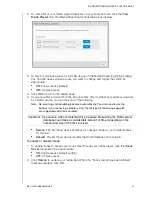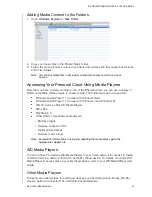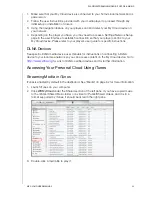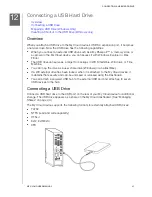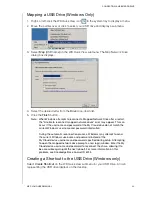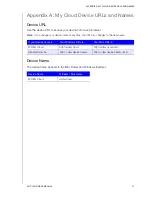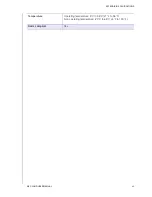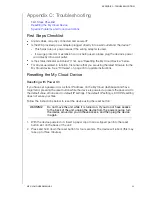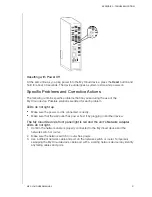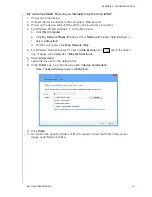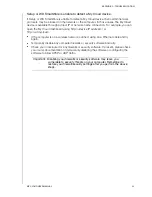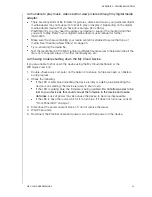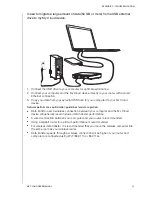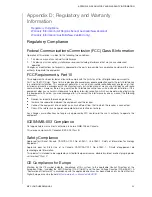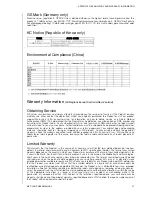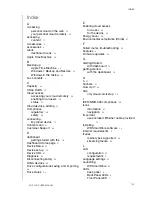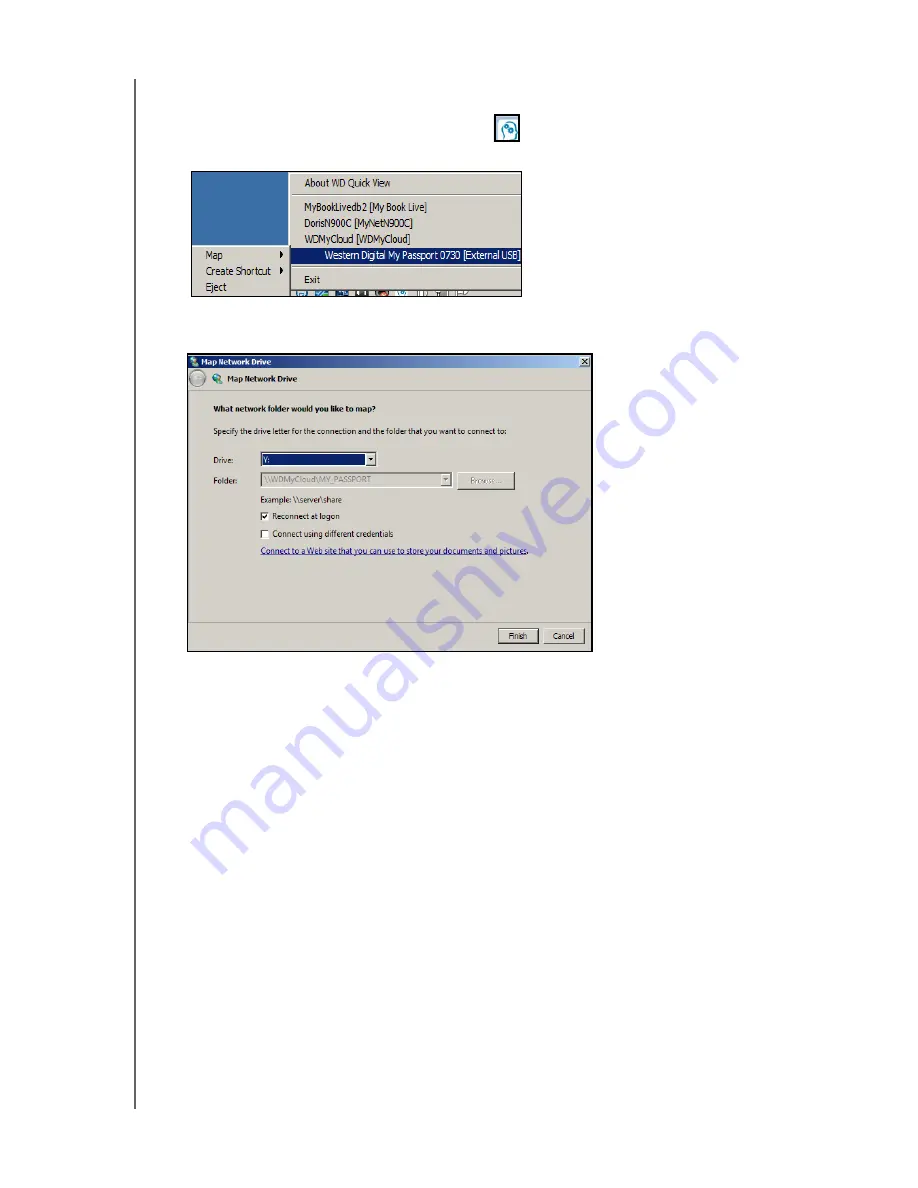
CONNECTING A USB HARD DRIVE
86
MY CLOUD USER MANUAL
Mapping a USB Drive (Windows Only)
1. Right- or left-click the WD Quick View icon
in the system tray to display a menu.
2. Move the pointer over or click to select your USB drive and display a submenu:
3. Select
Map
[USB name] on the WD Quick View submenu. The Map Network Drive
dialog box displays:
4. Select the desired letter from the
Drive
drop-down list.
5. Click the
Finish
button.
Note: When Windows attempts to reconnect a Mapped Network Drive after a restart,
the “Unable to reconnect mapped network drives” error may appear. This can
occur if the username and password of the My Cloud drive do not match the
current Window's username and password information.
During the automatic reconnection process, Windows may attempt to send
the current Windows username and password instead of the
My Cloud device username and password specified during setup. Attempting
to open the mapped network drive prompts a new login window. Enter the My
Cloud device username and password to reconnect the share, allowing it to
be accessible again (until the next reboot). For more information on this
problem, see Knowledge Base Answer ID 6745.
Creating a Shortcut to the USB Drive (Windows only)
Select
Create Shortcut
on the WD Quick View submenu for your USB Drive. An icon
representing the USB drive displays on the desktop.