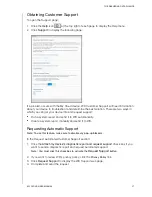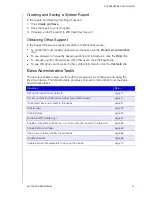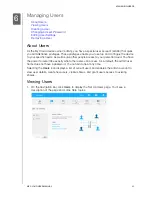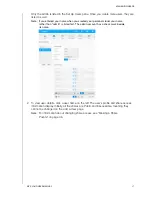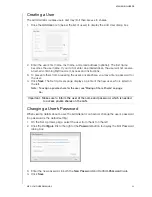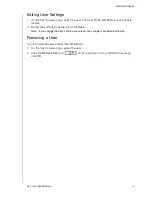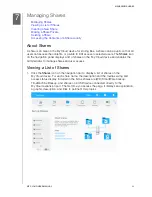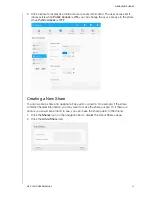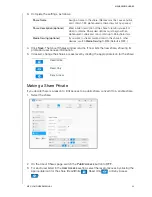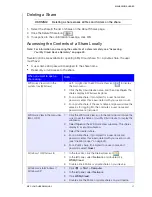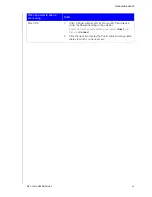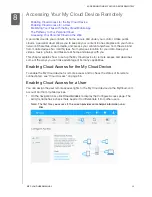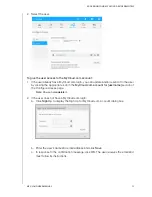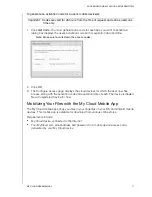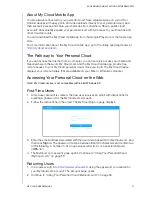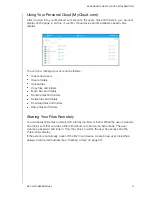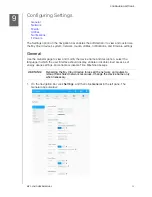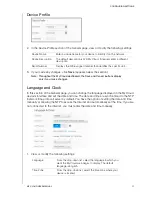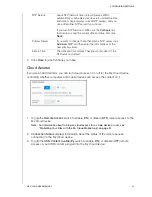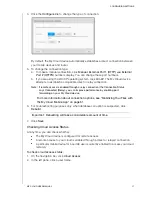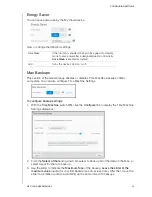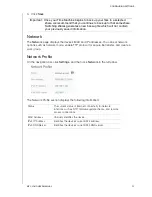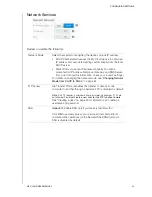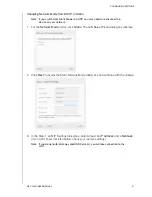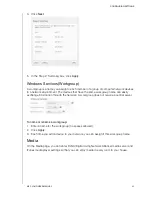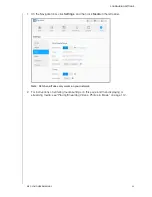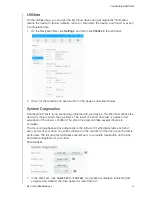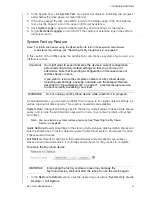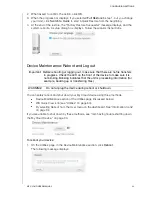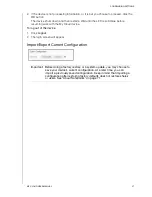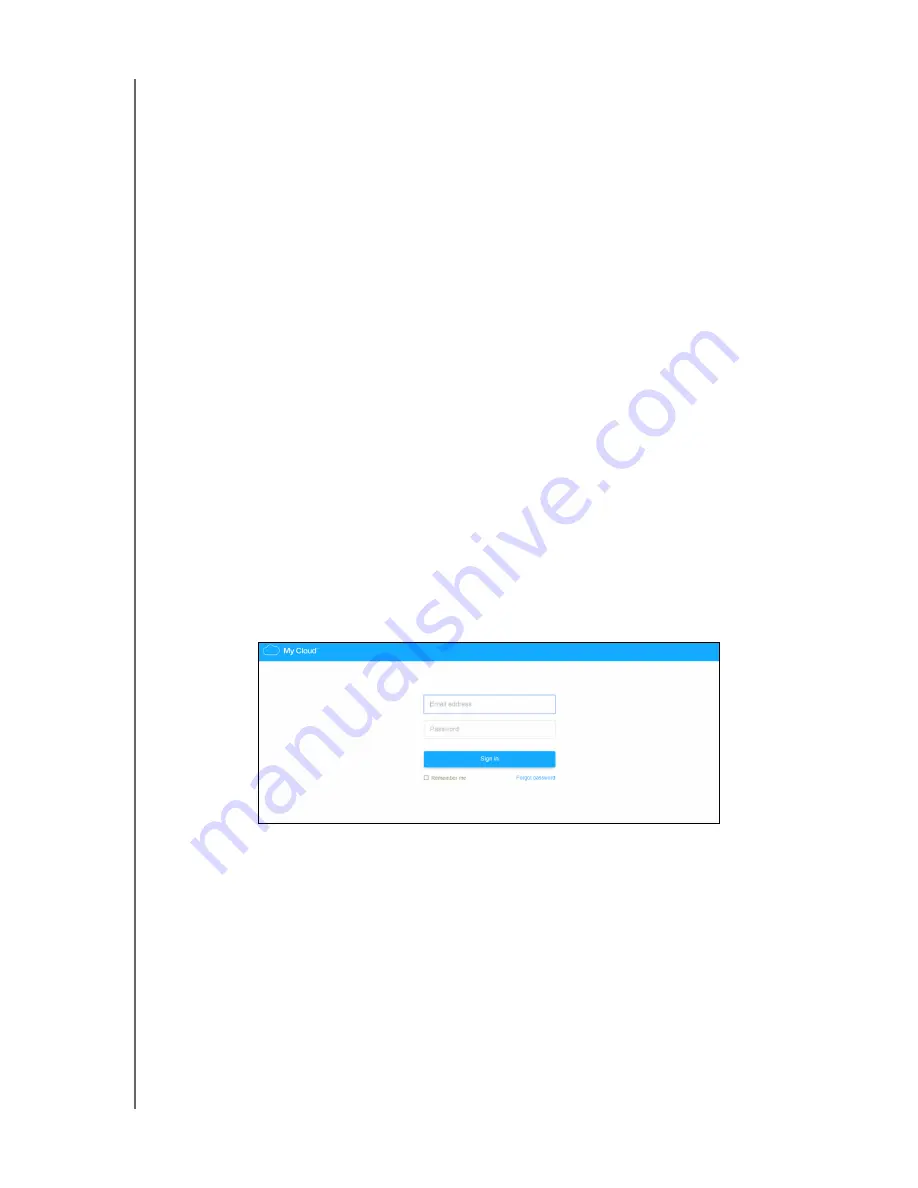
ACCESSING YOUR MY CLOUD DEVICE REMOTELY
52
MY CLOUD USER MANUAL
About My Cloud Mobile App
You are always connected to your personal cloud. Save valuable space on your iOS or
Android devices with easy photo and video uploads directly to your personal cloud, and
then securely access and share your memories from anywhere. Have a public cloud
account? Conveniently expand your personal cloud with full access to your Dropbox and
other cloud accounts.
You can download the My Cloud mobile app from the Google Play store or the Apple App
store.
For more information about the My Cloud mobile app, go to the online Learning Center at
http://mycloud.com/learn
.
The Pathway to Your Personal Cloud
If you can access the Internet from a computer, you can securely access your media and
files anywhere in the world. My Cloud.com and the My Cloud mobile app provide free
remote access to your My Cloud personal cloud. Once you log in, the My Cloud device
displays your remote folders that are available on your Mac or Windows computer.
Accessing Your Personal Cloud on the Web
Note: My Cloud access is not compatible with 64-bit Windows XP.
First-Time Users
1. After a user account is created, the new user receives an email with instructions for
creating a password for the MyCloud.com account.
2. Follow the instructions in the email. The My Cloud Sign in page displays.
3. Enter the email address associated with the user and a password for MyCloud.com, and
then click
Sign in
. The password must be between 8 and 30 characters and contain two
of the following: a number (0-9), an uppercase letter (A-Z), or a special character
(!@$%^&*).
4. The MyCloud.com account page opens. Continue to
“Using Your Personal Cloud
(MyCloud.com)” on page 53
.
Returning Users
1. In a browser, sign in to
http://www.mycloud.com
using the password you created for
your MyCloud.com account. The account page opens.
2. Continue to “Using Your Personal Cloud (MyCloud.com)” on page 53.