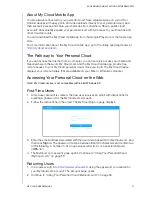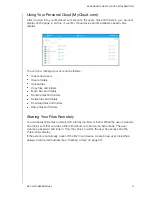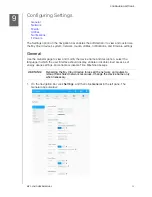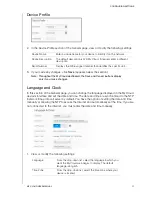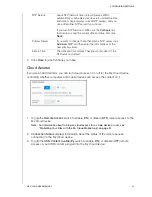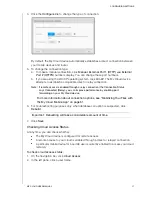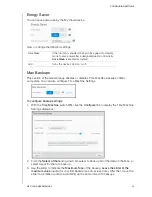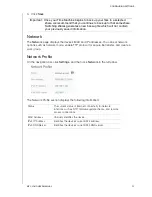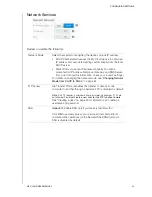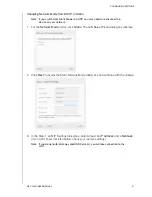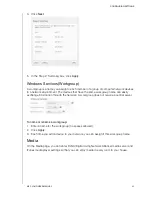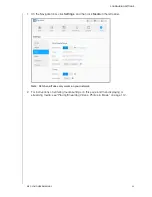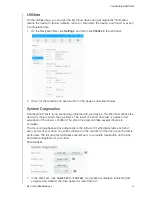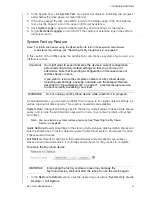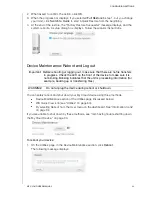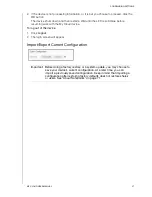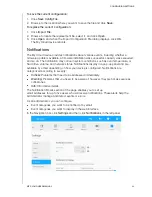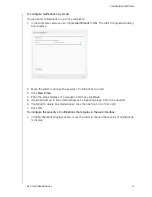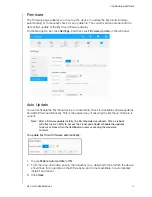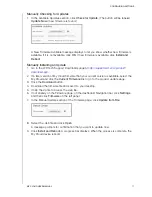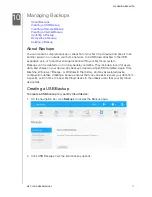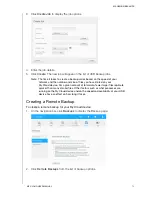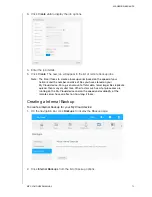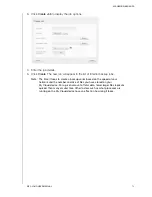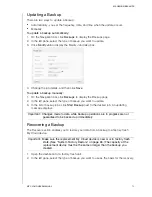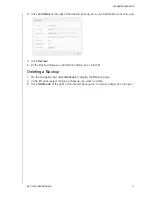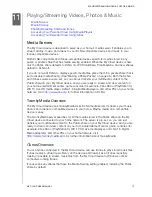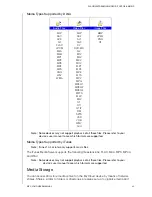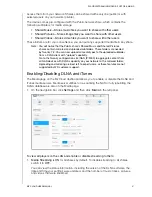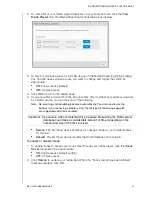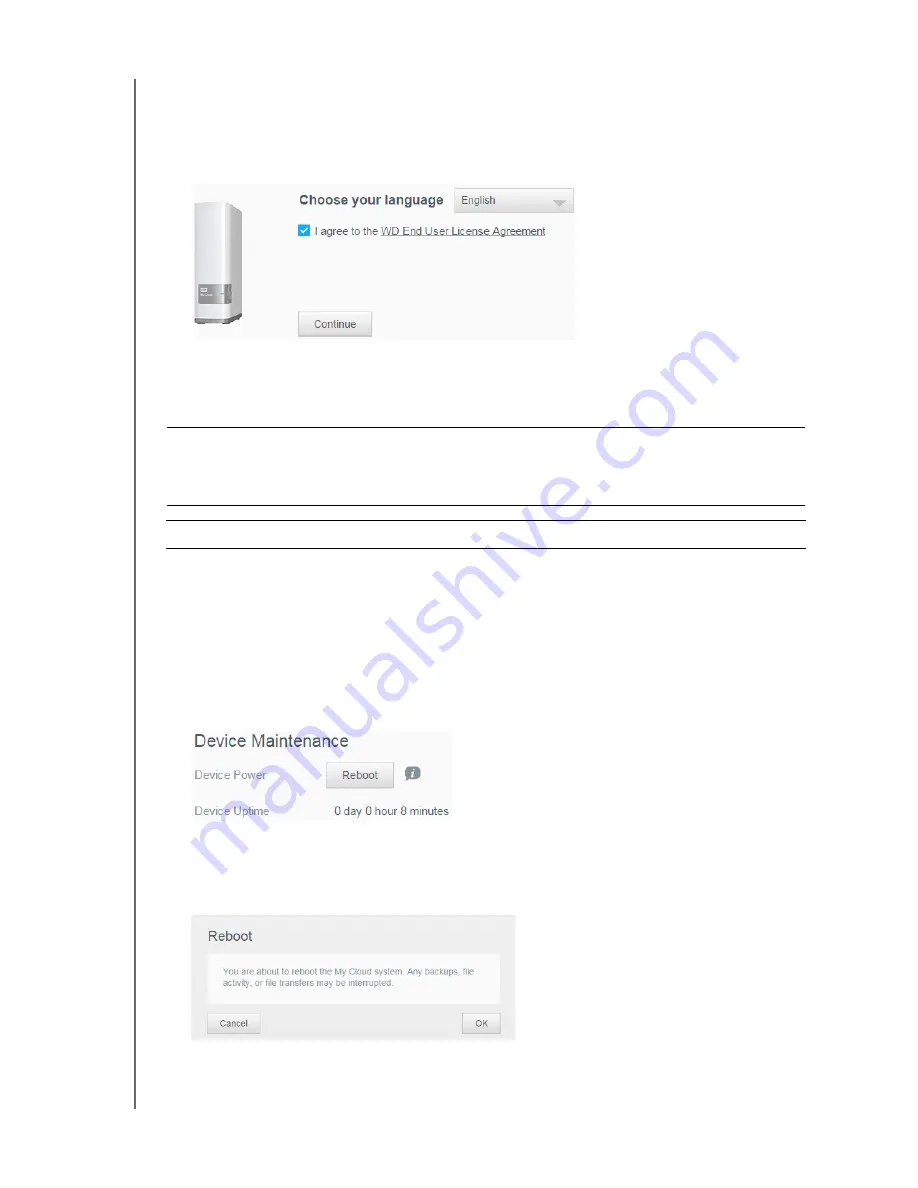
CONFIGURING SETTINGS
66
MY CLOUD USER MANUAL
2. When asked to confirm the action, click
OK
.
3. When the progress bar displays, if you selected
Full Restore
in step 1, but you change
your mind, click
Switch to Quick
to start a Quick Restore from the beginning.
4. At the end of the restore, the “Factory Restore Successful“ message displays, and the
system reboots. A setup dialog box displays. Follow the wizard’s instructions.
Device Maintenance: Reboot and Logout
You can safely reboot and shut down your My Cloud device using three methods.
Device Maintenance section of the Utilities page (discussed below)
WD Quick View icon (see “Utilities” on page 64).
By selecting Reboot from the User menu on the dashboard. See “Information Icons”
on page 32.
If you are unable to shut down by these methods, see “I am having trouble shutting down
the My Cloud Device.” on page 94.
To reboot your device:
1. On the Utilities page, in the Device Maintenance section, click
Reboot
.
The following message displays:
Important: Before rebooting or logging out, make sure that there are no file transfers
in progress. Check the LED on the front of the device to make sure it is
not blinking. Blinking indicates that the unit is processing information (for
example, backing up or transferring files).
WARNING!
Do not unplug the device during reboot or shutdown.