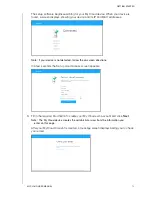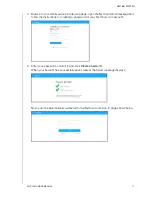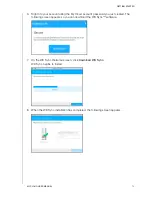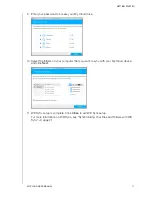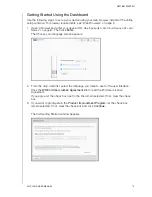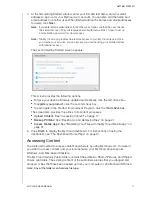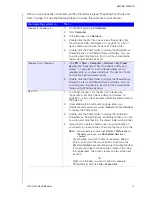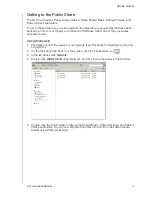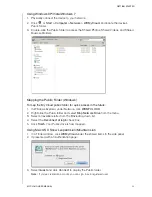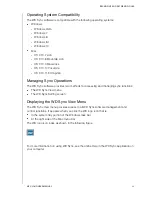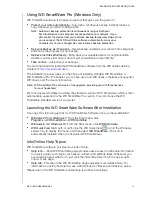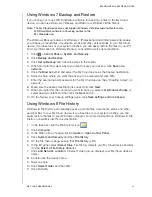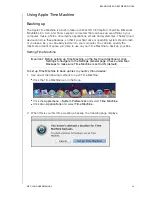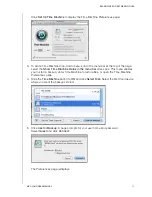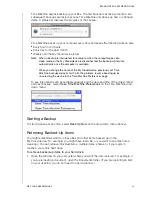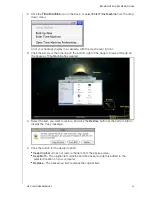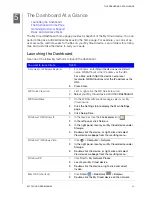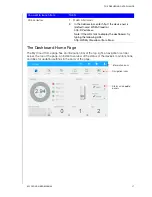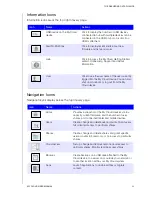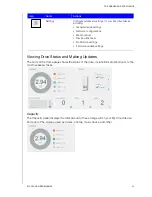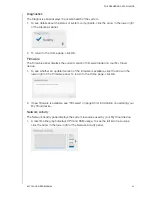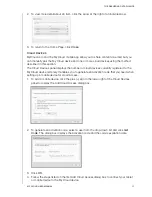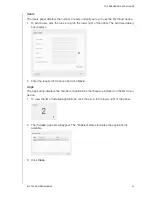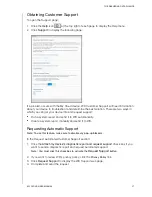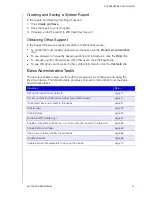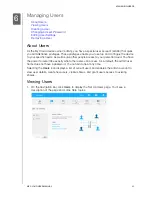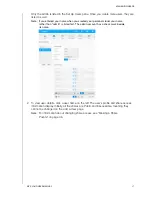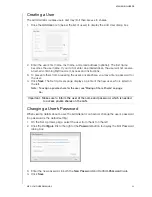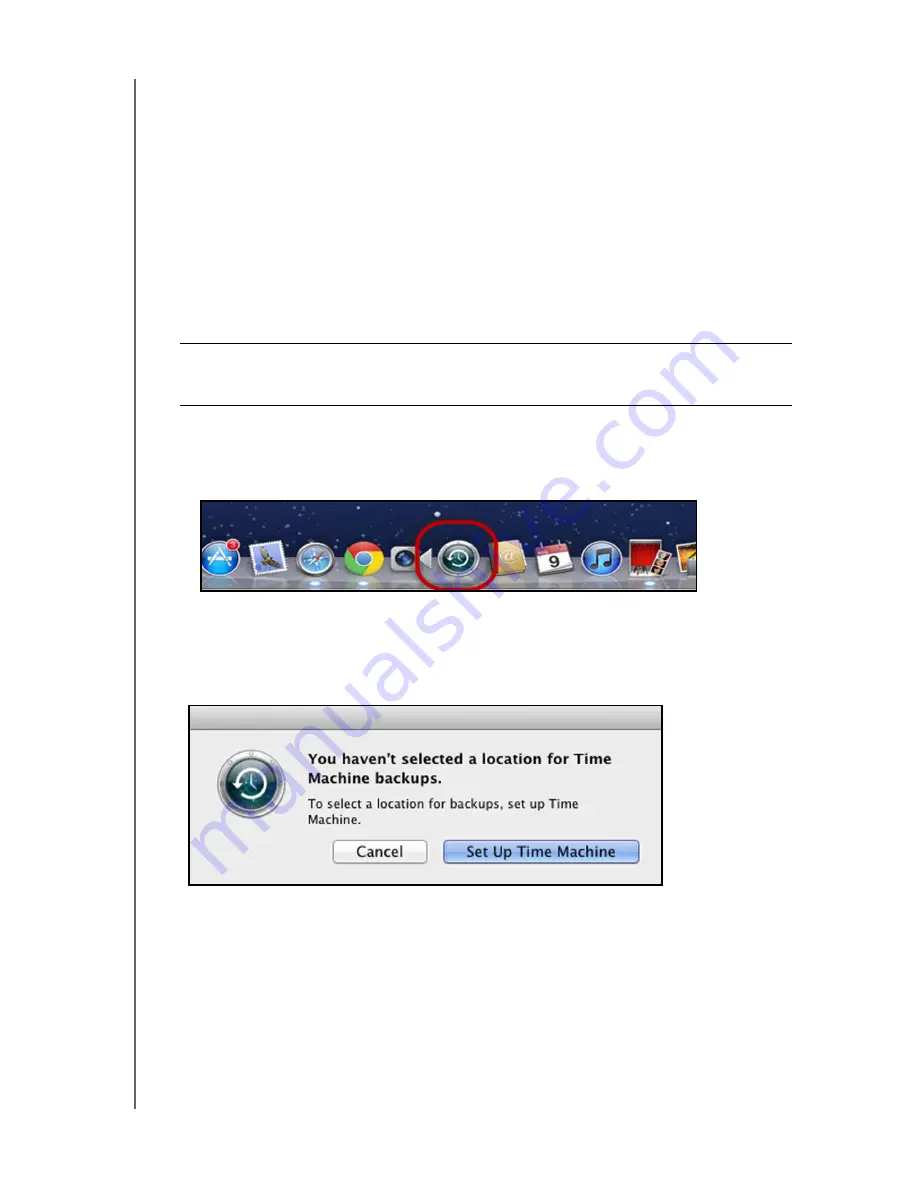
BACKING UP AND RETRIEVING FILES
26
MY CLOUD USER MANUAL
Using Apple Time Machine
Backing up
The Apple
Time Machine is a built-in feature on Mac OS X El Capitan, Yosemite, Mavericks,
Mountain Lion, Lion, and Snow Leopard computers that can back up everything on your
computer: music, photos, documents, applications, emails, and system files. The My Cloud
device can store these backups, so that if your hard drive or operating system should crash,
or you lose a file, you can easily restore it to your computer. You can also specify the
maximum amount of space you’d like to use on your Time Machine to back up your files.
Setting Time Machine
To set up Time Machine to back up files to your My Cloud device:
1. Use one of the following methods to open Time Machine:
Click the Time Machine icon in the Dock:
Click the
Apple menu > System Preferences
and select
Time Machine
.
Click
Go > Applications
and select
Time Machine
.
2. When this is your first time creating a backup, the following page displays:
Important: Before setting up Time Machine, on the My Cloud dashboard, click
Settings to navigate to the Settings General page. Check under Mac
Backups to make sure Time Machine is set to ON (default).