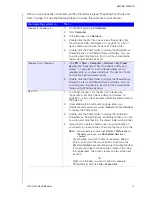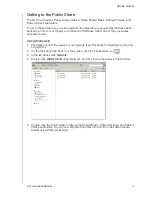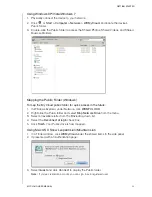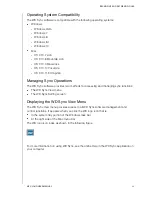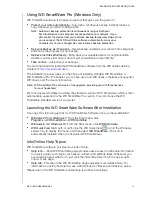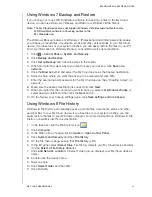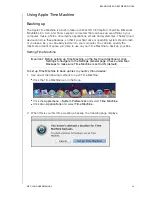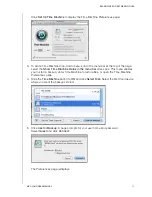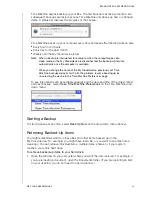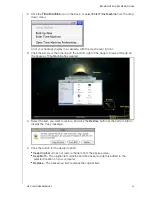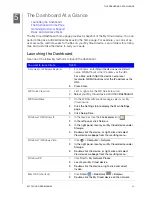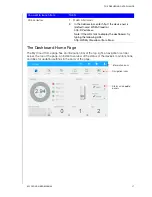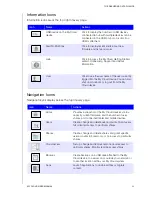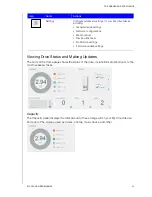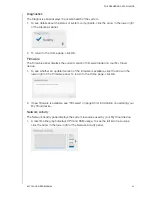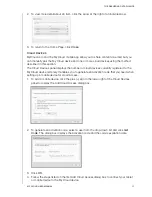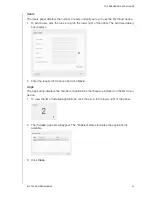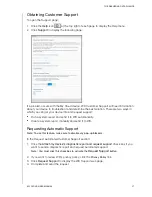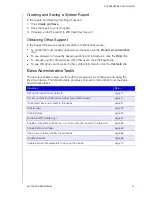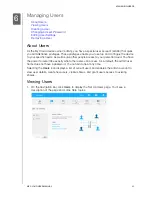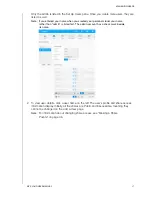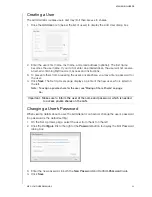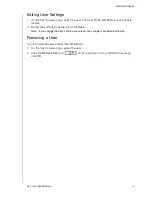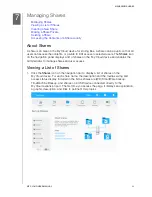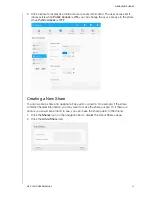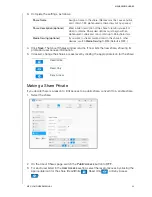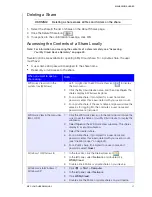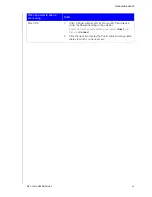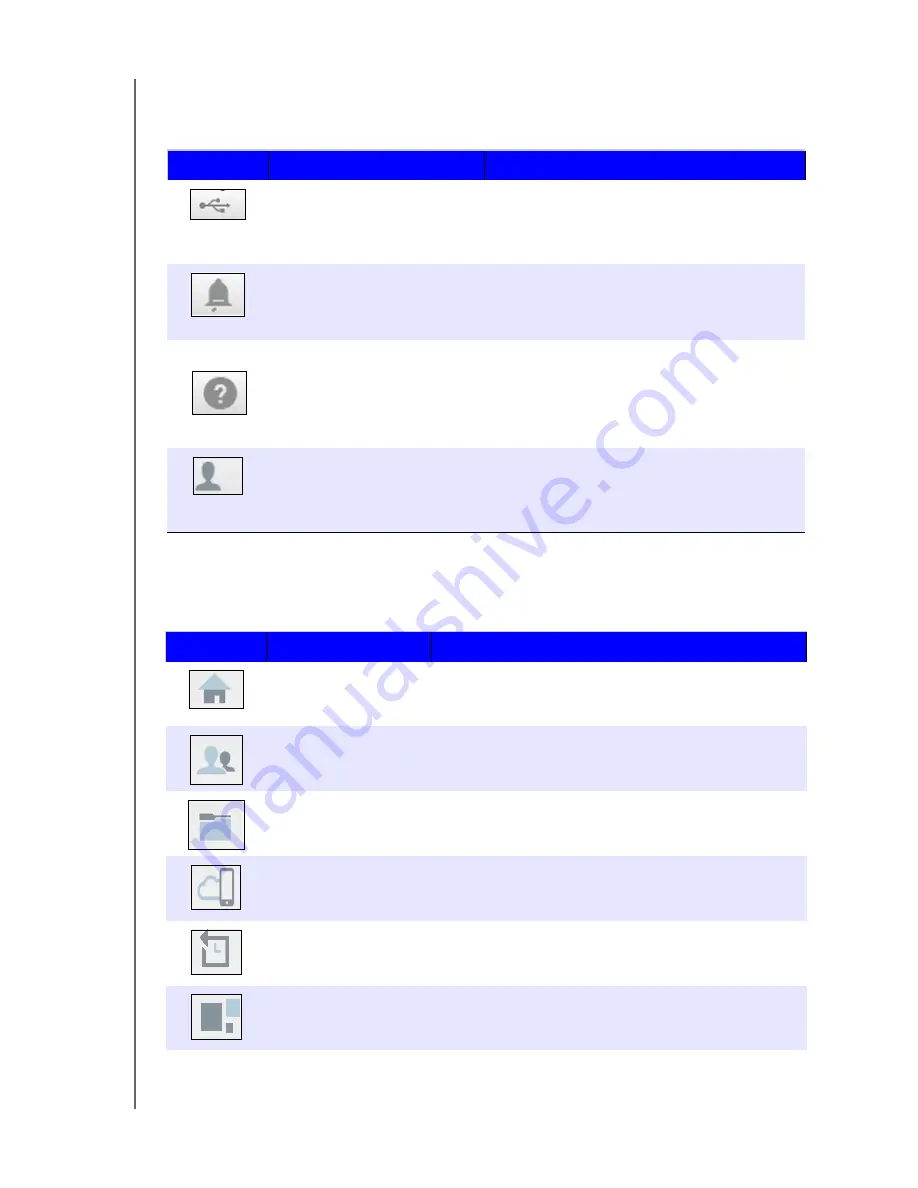
THE DASHBOARD AT A GLANCE
32
MY CLOUD USER MANUAL
Information Icons
Information icons are at the top right of every page.
Navigation Icons
Navigation icons display across the top of every page.
Icon
Name
Actions
USB device on the My Cloud
device
Click to display the number of USB devices
connected (a hub with multiple devices can be
connected to the USB port). Icon is dim if no
USB is attached.
Alert Notifications
Click to display recent alerts about new
firmware and network issues.
Help
Click to access the My Cloud Getting Started
wizard, Online Help, Support and About
information.
User
Click to see the user name of the user currently
logged into the My Cloud device. You can also
shut down, reboot or log out from the My
Cloud device.
Icon
Name
Actions
Home
Provides a snapshot of the My Cloud device’s status,
capacity, current firmware, and the number of user,
shares, and connected tablet and mobile devices.
Users
Create, change and delete user accounts. Grant users
full or limited access to particular shares.
Shares
Create, change and delete shares and grant specific
user accounts full, read only, or no access to particular
shares
Cloud Access
Set up, change and remove remote cloud access to
particular shares. Monitor remote access status.
Backups
Create backups on a USB drive attached to the My
Cloud device, to a server on or outside your network, or
to another location within your My Cloud system.
Apps
Launch applications to download files or migrate
content.