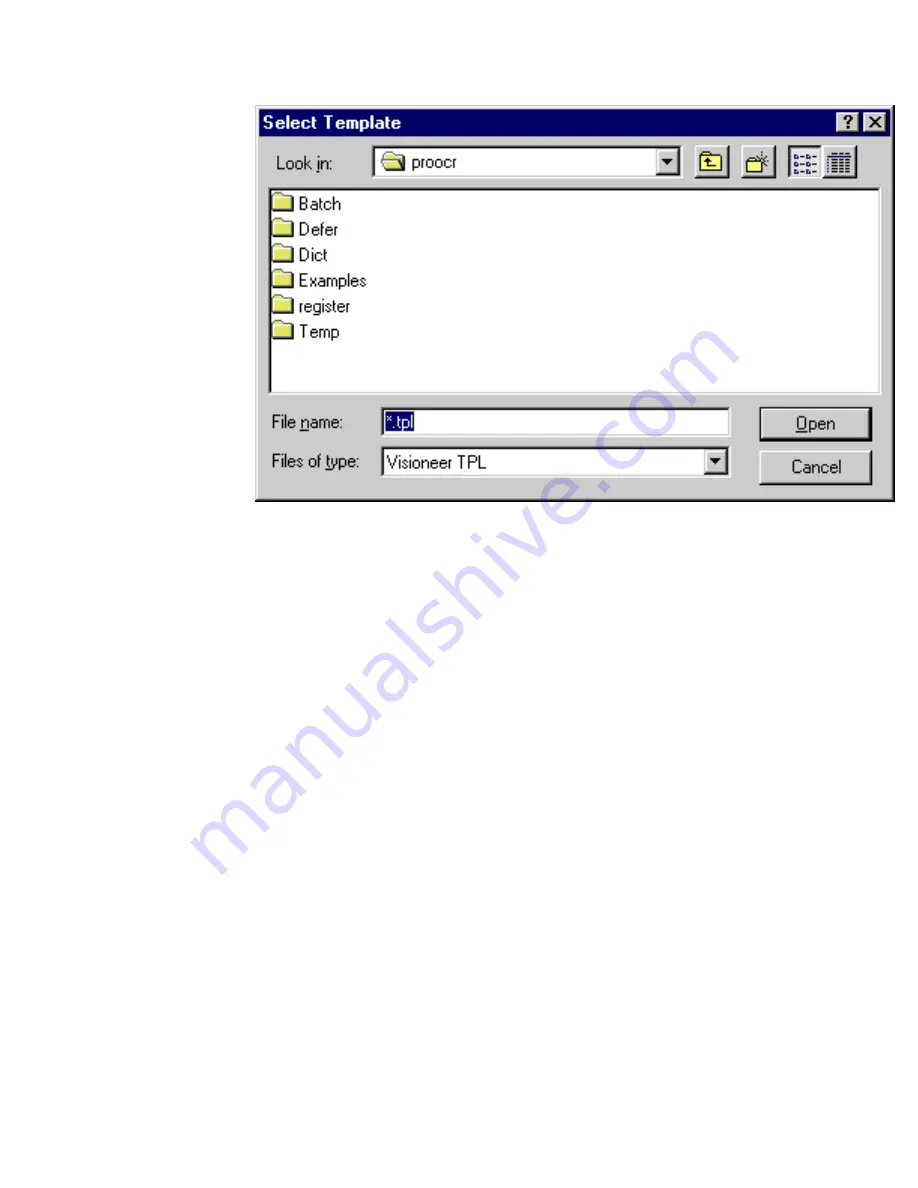
Locating Text and Graphics
The Select Template dialog box appears.
3. Find and select the template that you want to use.
4. Click Open.
Pro OCR displays the name of the template you selected next to Template in
the Locate drop-down list.
5. Get the document using the Get Page button in the Gallery toolbar.
6. Click Auto OCR or if you want click Locate and Recognize buttons in the
Gallery toolbar to manually locate and recognize information.
Order of Locate Regions
When a page has more than one locate region, Pro OCR automatically orders the
locate regions. When you manually define locate regions, Pro OCR orders them as
you create them—the first locate region you define is the first in the sequence, the
second is the second, and so on. When you manually add a new locate region to a
page with existing locate regions, it is added at the end of the existing sequence of
locate regions on the page.
file:///C|/VisioneerDoc/html/04locate.htm (9 of 22) [1/20/2003 4:21:20 PM]






























