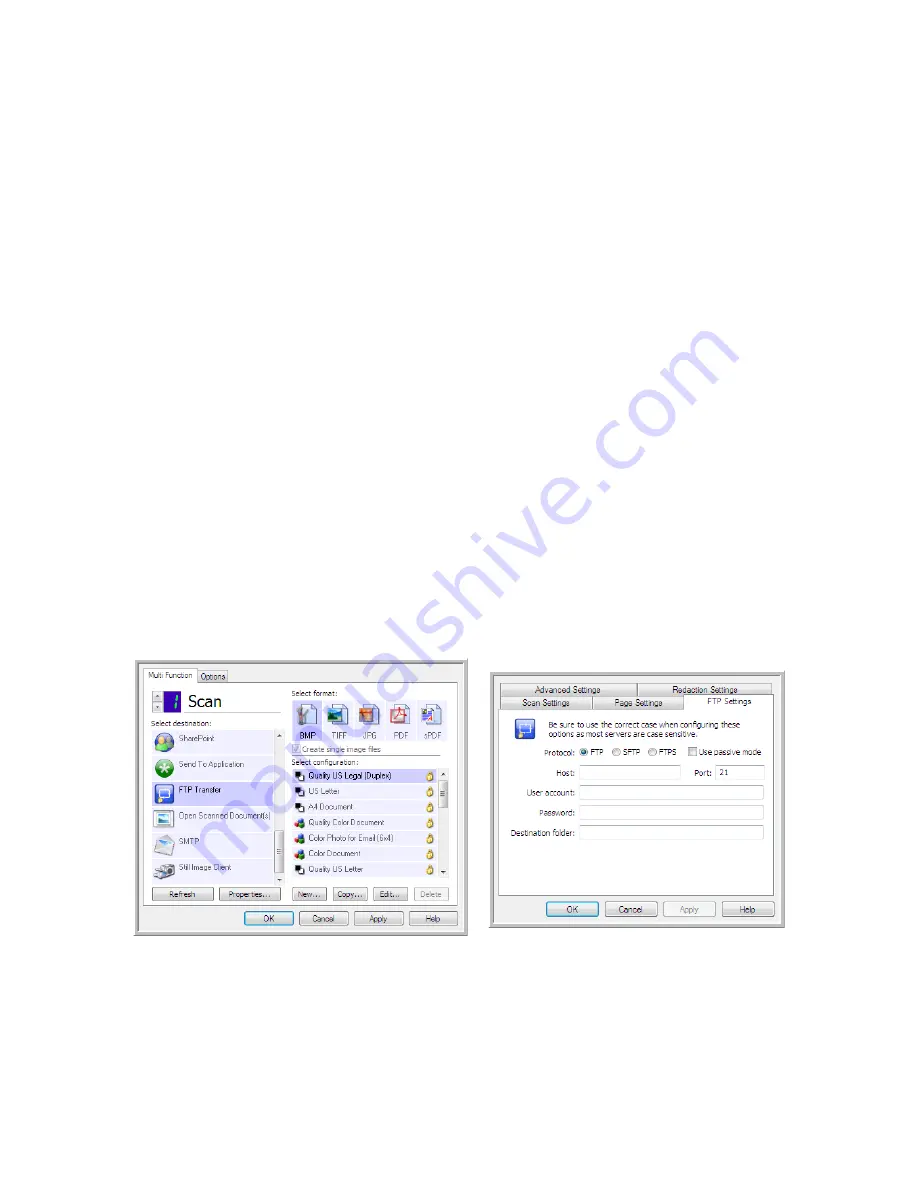
V
ISIONEER
O
NE
T
OUCH
U
SER
’
S
G
UIDE
42
FTP T
RANSFER
The FTP Transfer destination link allows scans to be sent directly to an FTP server from OneTouch.
Please contact your server administrator for the server information you need to configure this link.
Alternatively, have your site administrator or IT professional configure this link for you. Setup and
configuration of the FTP server and user accounts are outside the scope of this document.
Supported file types
—All image and text file formats, except HTML, are available when scanning to an
FTP server. Note that text file formats are only available if an OCR module or application is installed.
Please refer to "Text Formats" on page 22 to see a list of text file formats that are available when OCR is
installed.
Destination type
—The FTP Transfer destination is classified as a “Storage Link”. To make it available in
the destination list, you must select
Storage and CD-R/W
on the Options tab in the OneTouch
Properties window.
All configuration of the FTP server is done using the FTP Settings tab in the Scan Configuration
Properties window.
1.
Select
FTP Transfer
as the destination application.
2.
Open the Scan Configuration you want to modify for scanning to an FTP server, or create a new
Scan Configuration.
Select an existing configuration in which you have already specified your FTP server information,
and then click on the
Copy
button to create a new configuration using the settings of the current
configuration.
3.
Click on the
FTP Settings
tab and fill in the fields with the information for you FTP server.
•
Protocol
—Select which protocol you want to use to transfer the scan to the server.
•
Host
—Input the internet or intranet path of the server where you want to send the scanned
documents. you do not need ftp:// at the beginning. For example, ftp.company.com
•
Port
—Input which port to use with the selected protocol. Changing the selected protocol will reset
this value to the appropriate default for the protocol.
Содержание ONETOUCH - FOR WINDOWS
Страница 1: ...for Windows Visioneer OneTouch User s Guide...
Страница 73: ...VISIONEER ONETOUCH USER S GUIDE 72...
Страница 76: ...INDEX 75...
Страница 77: ...INDEX 76...
Страница 78: ...Copyright 2010 Visioneer Inc VC 000 visioneer...
















































