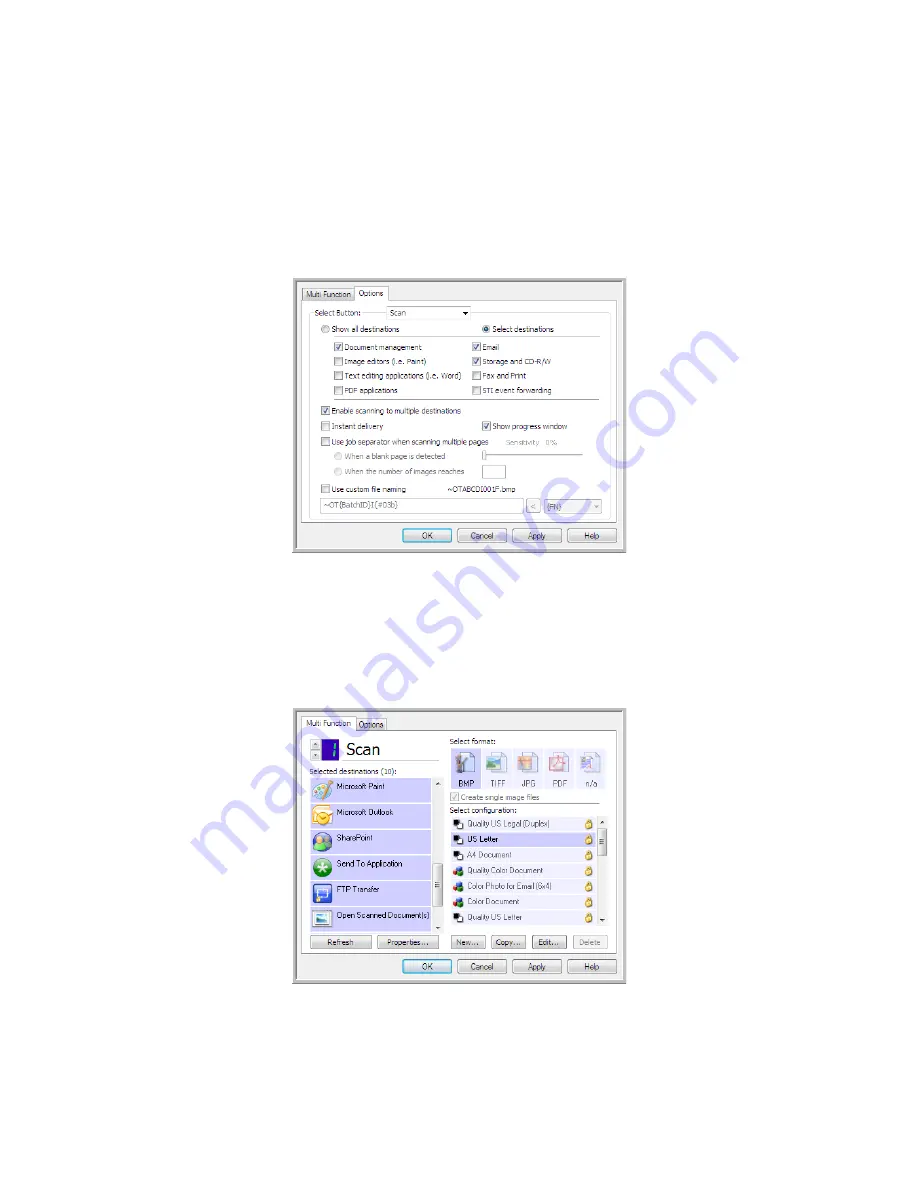
V
ISIONEER
O
NE
T
OUCH
U
SER
’
S
G
UIDE
66
S
CANNING
TO
M
ULTIPLE
D
ESTINATIONS
Scanning to multiple destinations works the same as when scanning to a single destination, OneTouch
simply distributes the final scan to several destinations. This option is enabled separately for each
OneTouch button.
1.
Open the OneTouch Properties window and click on the
Options
tab.
2.
Select
Enable scanning to multiple destinations
, then click back on the configuration tab.
3.
Click each destination where you want to send the scanned image in the
Selected destinations (#)
list. Click again to deselect a destination.
As you click on each destination, the Selected destinations number will count so you know how
many applications are selected to receive the image.
Содержание ONETOUCH - FOR WINDOWS
Страница 1: ...for Windows Visioneer OneTouch User s Guide...
Страница 73: ...VISIONEER ONETOUCH USER S GUIDE 72...
Страница 76: ...INDEX 75...
Страница 77: ...INDEX 76...
Страница 78: ...Copyright 2010 Visioneer Inc VC 000 visioneer...


























