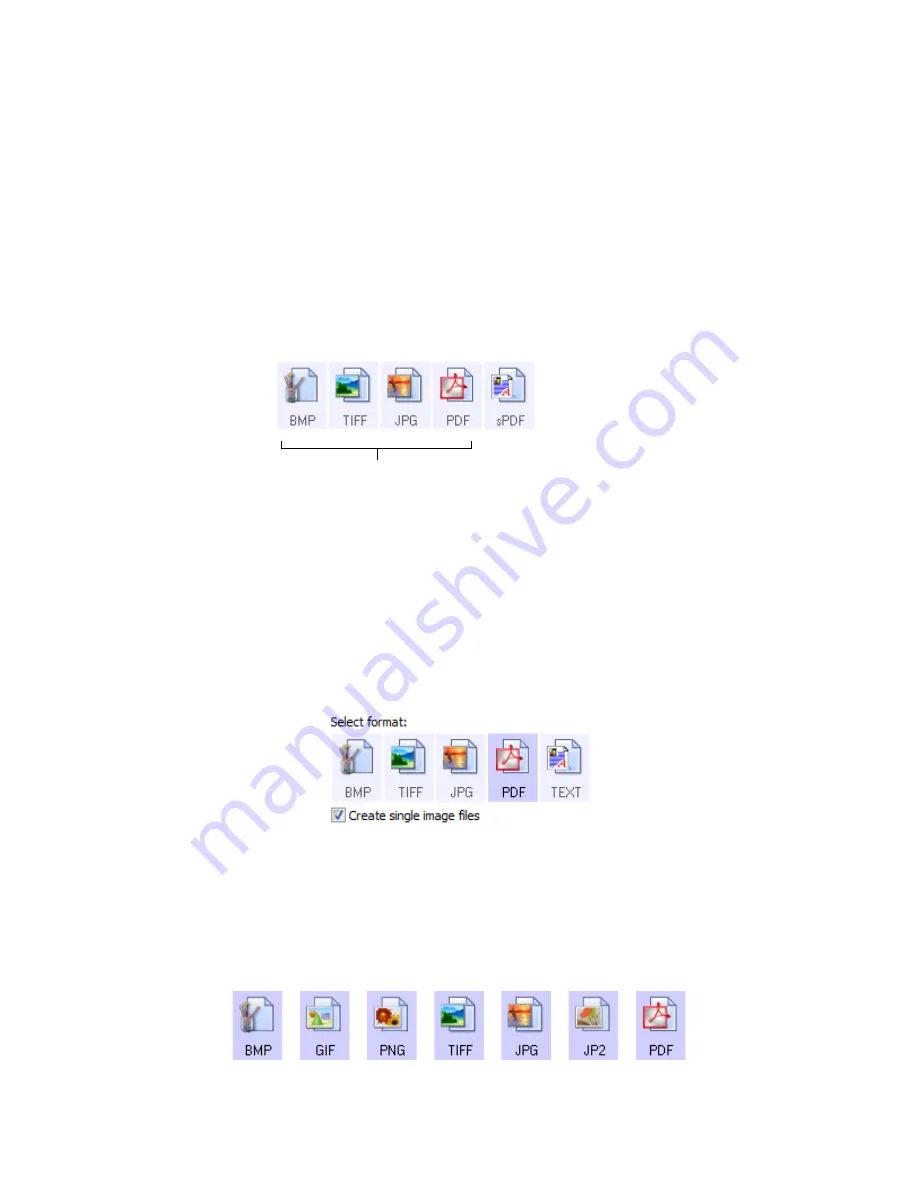
S
CANNING
AND
C
ONFIGURING
O
NE
T
OUCH
19
F
ILE
F
ORMATS
The available file formats, in the
Select format
panel, are based on the selected destination for scanning.
For example, if scanning to the destination Transfer to Storage, all file formats are available as the files are
saved directly to a folder without opening any application. If the destination is an application, such as
Microsoft’s Paint, only the file types the application supports will be available in the
Select format
panel.
Most of the format icons have a right-click menu to select file format specific options, or choose additional
formats that are not represented in the panel by default.
The format names in the Select format panel indicates the file type extension for the scanned file.
C
REATE
S
INGLE
I
MAGE
F
ILES
The TIFF and PDF formats, as well as the text file formats, support multiple page documents in a single
file. If you are scanning as a TIFF or PDF format, or as one of the text formats, and want one file created
for each image scanned, select
Create single image files
. Note that this option is automatically selected
and disabled if you have selected a format that only supports single pages, such as BMP, PNG, GIF, JPG,
or JP2.
I
MAGE
F
ORMATS
Select an image file format for photos, artwork or other documents that you want to save as images. BMP
and TIFF are standard image file formats generally used if you want to do additional image processing,
such as photo touch-up or color correction.
Image Formats. The BMP, JPG,
and PDF image formats have
right-click menu options.
Text Formats;
TEXT is only one
of several text
formats available.
Содержание ONETOUCH - FOR WINDOWS
Страница 1: ...for Windows Visioneer OneTouch User s Guide...
Страница 73: ...VISIONEER ONETOUCH USER S GUIDE 72...
Страница 76: ...INDEX 75...
Страница 77: ...INDEX 76...
Страница 78: ...Copyright 2010 Visioneer Inc VC 000 visioneer...
















































