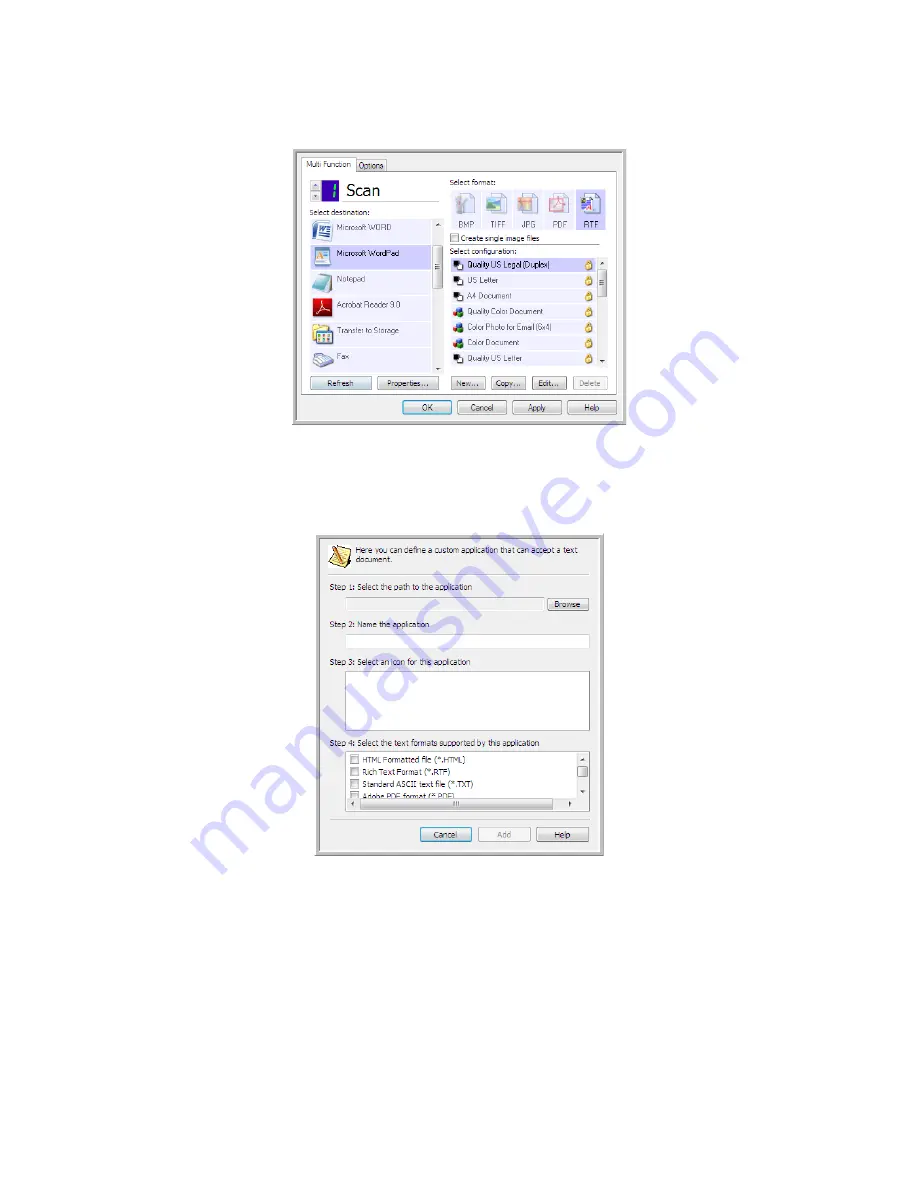
S
CANNING
AND
C
ONFIGURING
O
NE
T
OUCH
61
3.
Click on one of the default text editors such as WordPad.
4.
Click on the
Properties
button.
5.
To add another application to the list, click the
Add Application
button. The Add Text Based Link
dialog box opens.
6.
Click
Browse
to find the application you want to add to the list.
When you select the application using the Browse button, steps 1 and 2 on the dialog box are
automatically filled in, and the application icon appears in step 3.
7.
Select the icon in Step 3 of the dialog box. That is the icon that will appear in the OneTouch
Destination List.
Содержание ONETOUCH - FOR WINDOWS
Страница 1: ...for Windows Visioneer OneTouch User s Guide...
Страница 73: ...VISIONEER ONETOUCH USER S GUIDE 72...
Страница 76: ...INDEX 75...
Страница 77: ...INDEX 76...
Страница 78: ...Copyright 2010 Visioneer Inc VC 000 visioneer...






























