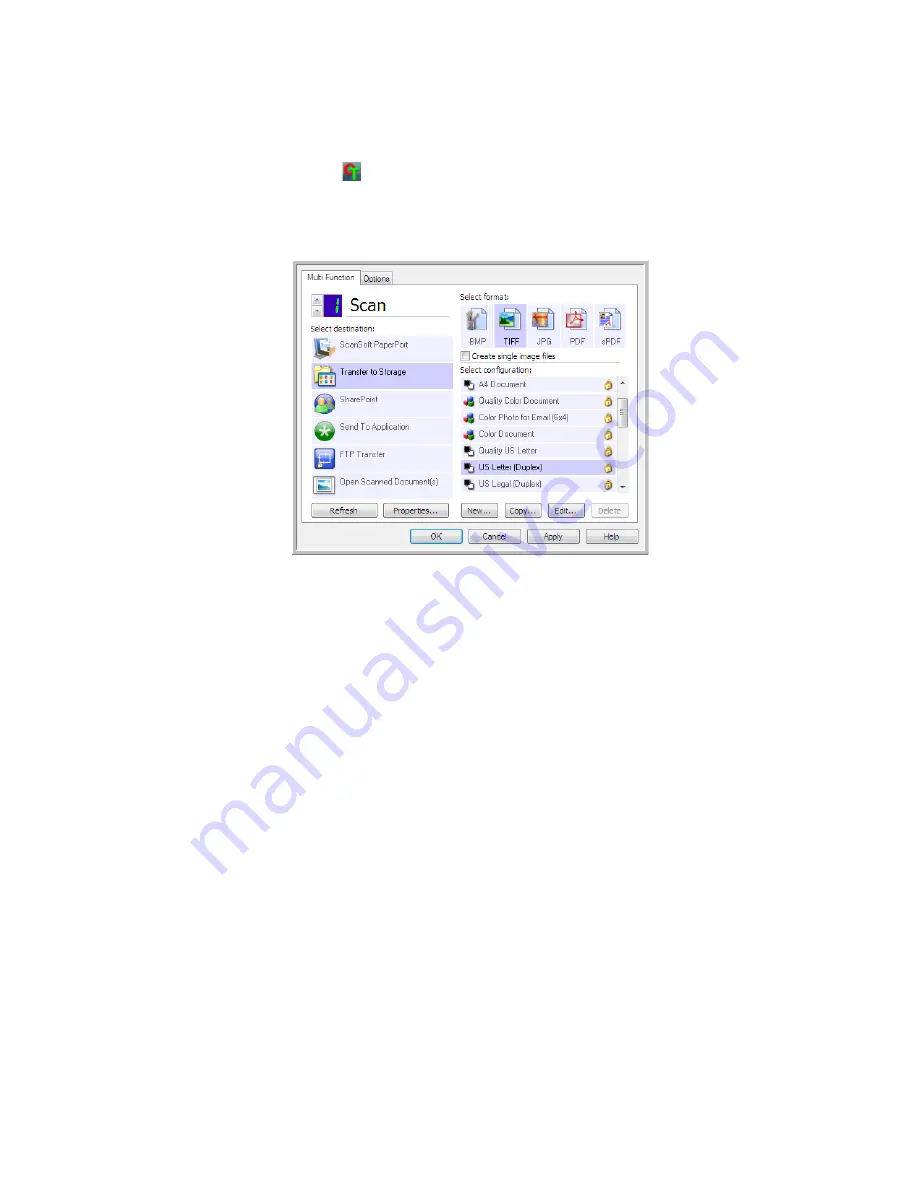
V
ISIONEER
O
NE
T
OUCH
U
SER
’
S
G
UIDE
6
C
HANGING
THE
B
UTTON
S
ETTINGS
1.
Click on the OneTouch icon.
2.
Right-click a button on the OneTouch Button Panel.
3.
The OneTouch Properties window opens.
Some of the options on the OneTouch Properties Window are “grayed out” and are not available,
these options are not appropriate for your scanner model.
4.
If your scanner has multiple scanner buttons, or an LED function selector on the scanner, select the
button in OneTouch that you want to change. If your scanner has only one button option, proceed
to the next step to continue changing the scan settings.
LED Number
—Click the up or down arrow to cycle through the OneTouch buttons.
Button Tabs
—Click on one of the tabs, across the top of the OneTouch properties window, to
configure that scanner button. There is one tab for each button on the scanner as well as the Options
tab to change button specific features.
5.
Select the destination you want OneTouch to send the scanned image to in the
Select destination
list.
If you select a word processing program such as Microsoft WordPad or Microsoft Word that can be
used for OCR (such as TXT or RTF), the text in scanned images is automatically converted to word
processing text.
6.
Select a file format in the
Select format
panel.
The formats are based on the type of Destination Application you select. The icon names indicate
their file types. See "File Formats" on page 19 for more information about the available formats.
7.
Select a scanning configuration in the
Select configuration
list.
The configuration’s basic settings include: scanning mode, resolution (dpi), page size, brightness (Br),
and contrast (Cr). To see a selected scan configuration’s settings, click its icon. Click the icon again to
close the detailed information. Refer to "Scan Configurations" on page 10 and "Configure Before
Scan" on page 23 for instructions on creating and modifying scan configurations.
Select the Destination
Application that will
open when you are
finished scanning. You
use the destination
application to view
and work with your
scanned images.
Select a
configuration for
scanning the item.
Select a file format
for your scanned
images.
Scanner button
configuration tab
Содержание ONETOUCH - FOR WINDOWS
Страница 1: ...for Windows Visioneer OneTouch User s Guide...
Страница 73: ...VISIONEER ONETOUCH USER S GUIDE 72...
Страница 76: ...INDEX 75...
Страница 77: ...INDEX 76...
Страница 78: ...Copyright 2010 Visioneer Inc VC 000 visioneer...






















