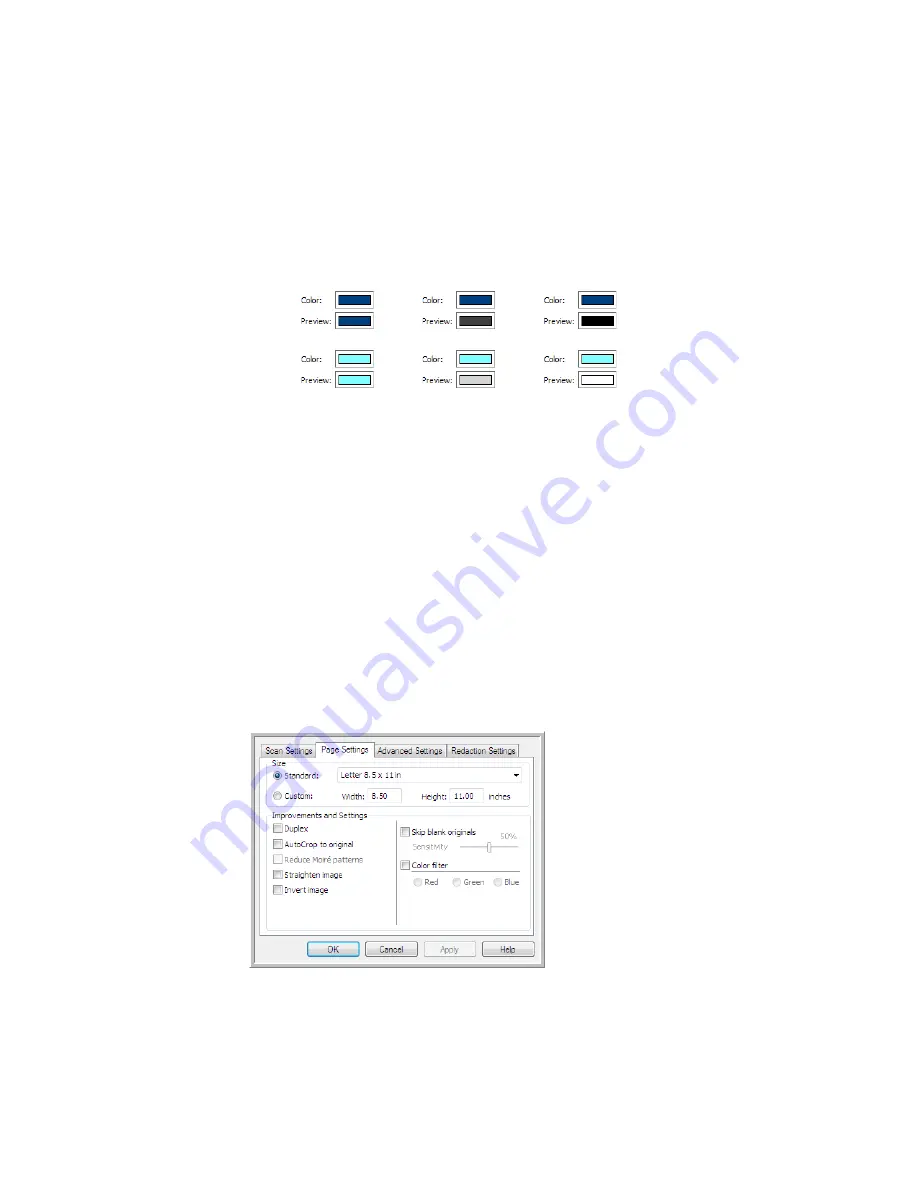
V
ISIONEER
O
NE
T
OUCH
U
SER
’
S
G
UIDE
18
Preview
—This color field shows the actual color that will fill the redaction area in the final scanned
image. When scanning in color, the Preview field will match the Color field. When scanning in Grayscale,
the preview field will show the gray version of the color you selected, and that color will be in the final
scanned image. When scanning in Black&White, the preview field will display black or white depending
on the darkness of the color you selected, and the final image will have the redacted area(s) be black or
white.
Technical Note:
The options on the Page Settings tab will affect the redaction options as described below:
•
On the
Page Settings
tab, click the name
inches
or
mm
to toggle between the two units of
measurement. When you click back on the Redaction Settings tab, the lower-right corner displays the
Paper size in the units of measurement you selected.
•
Make sure the page size selected on the Page Settings tab is correct for the documents you are
scanning, otherwise the redaction may not occur in the correct area.
•
If
Color Filter
is selected, redaction occurs after the color specified is removed from the image.
For example, if you selected Red as the color dropout, but then specify red for the redaction region,
the final image will have the redacted region filled with gray when scanning Grayscale, or black or
white when scanning in Black&White.
•
If
Autorotate
90
is selected, redaction occurs after the page has been rotated. When inputting the
position and area for redaction, use the measurements of the page in the landscape position.
Color
scanning
Grayscale
scanning
Black&Whit
e scanning
Click the name to
toggle between inches
and millimeters.
Содержание ONETOUCH - FOR WINDOWS
Страница 1: ...for Windows Visioneer OneTouch User s Guide...
Страница 73: ...VISIONEER ONETOUCH USER S GUIDE 72...
Страница 76: ...INDEX 75...
Страница 77: ...INDEX 76...
Страница 78: ...Copyright 2010 Visioneer Inc VC 000 visioneer...






























