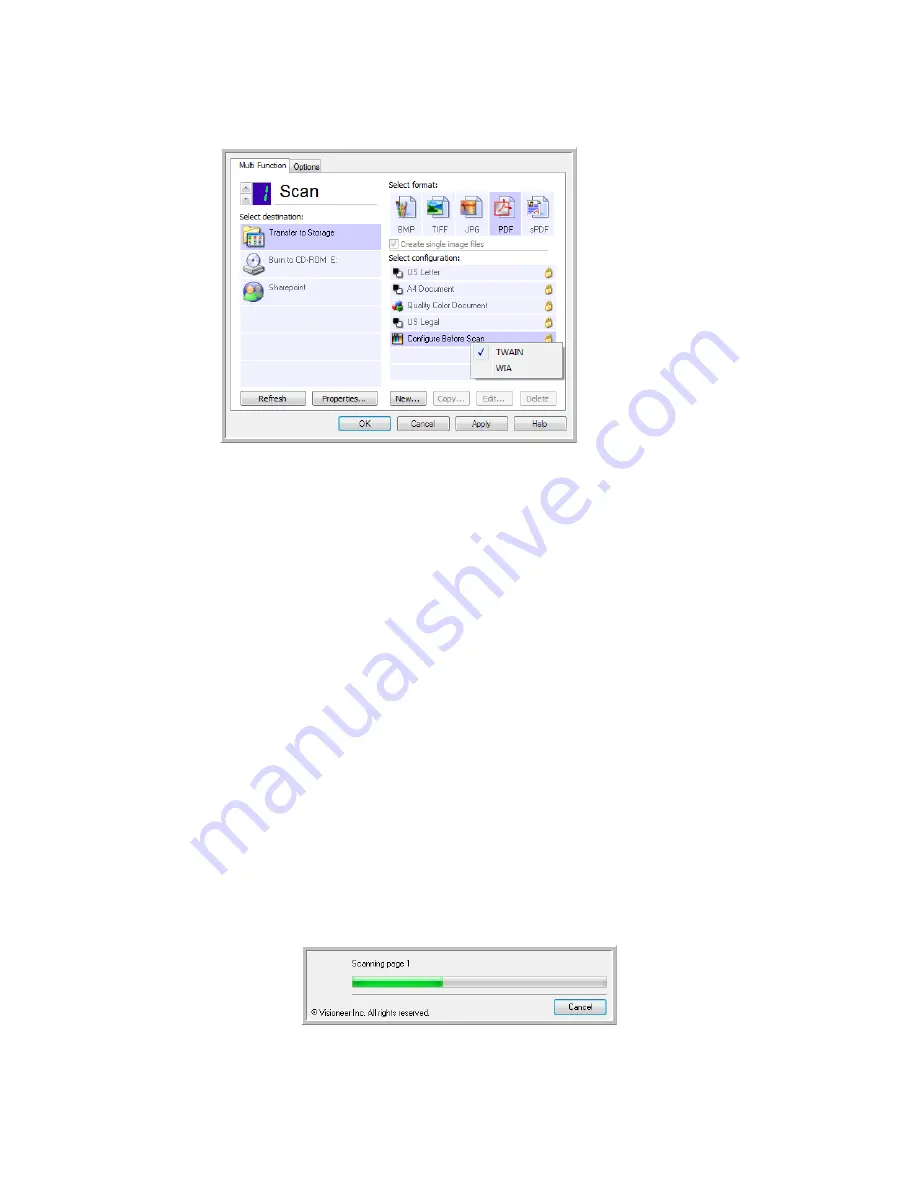
V
ISIONEER
O
NE
T
OUCH
U
SER
’
S
G
UIDE
24
2.
Select the scan configuration
Configure Before Scan
.
3.
Right-click on
Configure Before Scan
and choose an interface to use for configuring before scanning.
TWAIN
—The TWAIN Interface opens for you to make changes prior to scanning.
WIA
—The Windows Image Acquisition (WIA) Interface opens for you to make changes prior to
scanning.
4.
Click
OK
or
Apply
on the OneTouch Properties window.
T
O
S
CAN
U
SING
C
ONFIGURE
B
EFORE
S
CAN
1.
Click the button you set up to use Configure Before Scan.
2.
The TWAIN Interface opens.
3.
Choose your scan settings, such as the Picture Type of Color, Grayscale or Black & White,
Resolution in DPI, and Page Size.
4.
Click the
Scan
button on the TWAIN Interface.
5.
The item is scanned. When finished, click the
Done
button and the image will be sent to the
Destination Application specified in the OneTouch Properties window.
In the example shown on the previous page, the Destination Application is Paint.
Canceling a Configure Before Scan
1.
Click
Cancel
in the scanning progress window.
Select then right-
click on
Configure
Before Scan
to get
the menu, and
choose the interface
to use for scanning.
Содержание ONETOUCH - FOR WINDOWS
Страница 1: ...for Windows Visioneer OneTouch User s Guide...
Страница 73: ...VISIONEER ONETOUCH USER S GUIDE 72...
Страница 76: ...INDEX 75...
Страница 77: ...INDEX 76...
Страница 78: ...Copyright 2010 Visioneer Inc VC 000 visioneer...






























