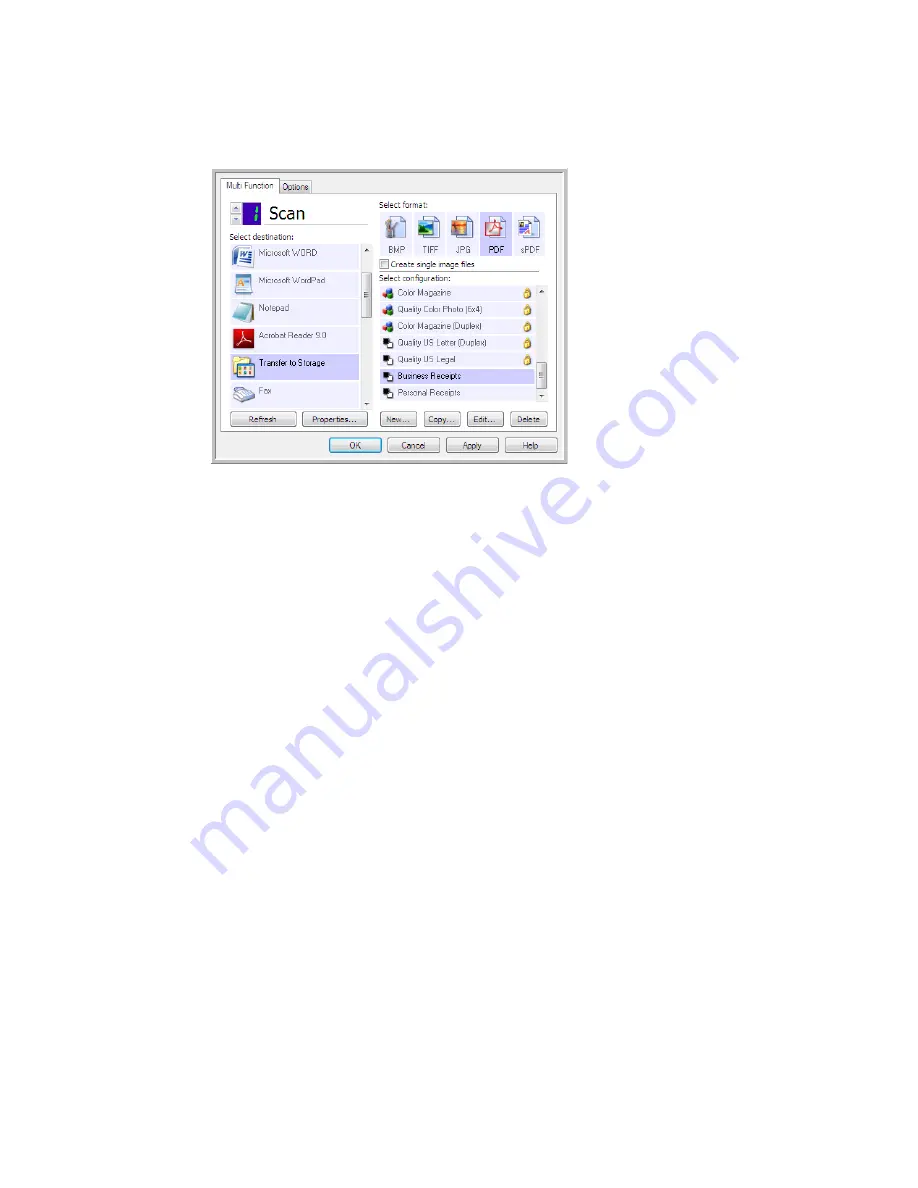
V
ISIONEER
O
NE
T
OUCH
U
SER
’
S
G
UIDE
32
13. You will now have multiple configurations set up for the Transfer to Storage destination, and each
configuration scans documents to separate folders.
14. Now select a scanner button for each new configuration. Click
Apply
to set that button for that
configuration.
Scan to multiple storage folders:
1.
Insert the document you want to scan to storage.
2.
Start scanning with the first button that you set to scan documents and transfer to storage.
3.
When scanning is complete, insert the next set of documents in the scanner, then press the second
button you set to scan documents and transfer them to storage.
4.
When scanning is finished, the documents are stored in the two separate folders.
The new configurations
apply to the Transfer to
Storage Destination
Application.
Содержание ONETOUCH - FOR WINDOWS
Страница 1: ...for Windows Visioneer OneTouch User s Guide...
Страница 73: ...VISIONEER ONETOUCH USER S GUIDE 72...
Страница 76: ...INDEX 75...
Страница 77: ...INDEX 76...
Страница 78: ...Copyright 2010 Visioneer Inc VC 000 visioneer...






























