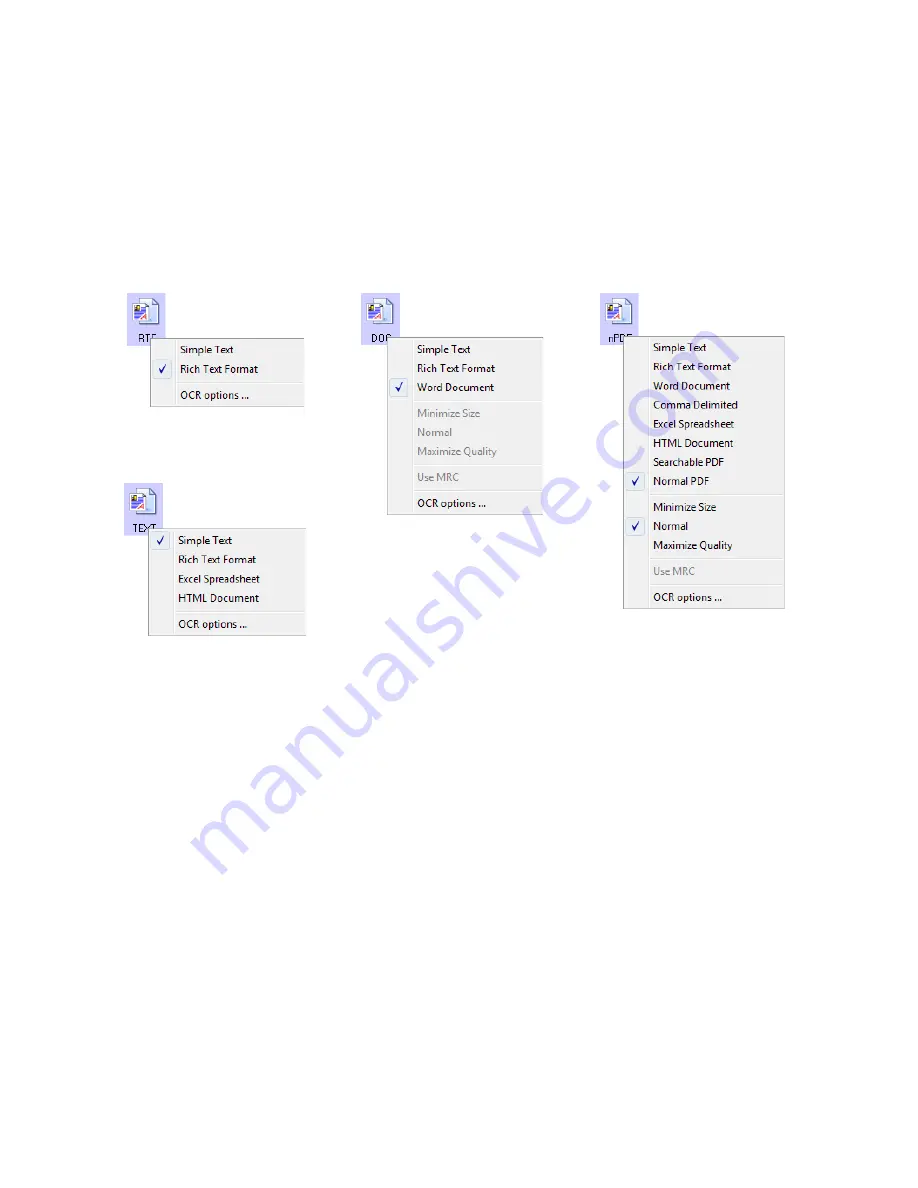
S
CANNING
AND
C
ONFIGURING
O
NE
T
OUCH
23
To select a file type for the text format:
1.
Select the Destination Application.
2.
Right-click on the text format icon.
The menu options depend on the type of Destination Application you select.
3.
Choose the file type that you want for the text format.
4.
Click
OK
or
Apply
on the OneTouch Properties window.
C
ONFIGURE
B
EFORE
S
CAN
You can set up the scanner so that, when you press a button or click it on the Button Panel, a different
scanning interface opens before the scanning starts. To set up the scanner for this capability, you select
Configure Before Scan from the scan configuration list.
Choosing Configure Before Scan simply opens either the TWAIN or WIA scanning interface when you
press a button. You can then use the interface to change the Resolution, Scan Mode, and other settings.
When you scan, the scanned image will still be sent as the file type and to the same Destination
Application already selected in the OneTouch Properties window for that button.
1.
Open the OneTouch Properties window.
Example menu for the Text format when
the selected application is Transfer to
Storage and OmniPage is installed.
Example menu for the Text format when
the selected application is Microsoft’s
Word and OmniPage is installed.
Example menu for the Text format when
the selected application is Transfer to
Storage and PaperPort is installed.
Example menu for the Text format when
the selected application is Microsoft’s
Word and PaperPort is installed.
Содержание ONETOUCH - FOR WINDOWS
Страница 1: ...for Windows Visioneer OneTouch User s Guide...
Страница 73: ...VISIONEER ONETOUCH USER S GUIDE 72...
Страница 76: ...INDEX 75...
Страница 77: ...INDEX 76...
Страница 78: ...Copyright 2010 Visioneer Inc VC 000 visioneer...






























