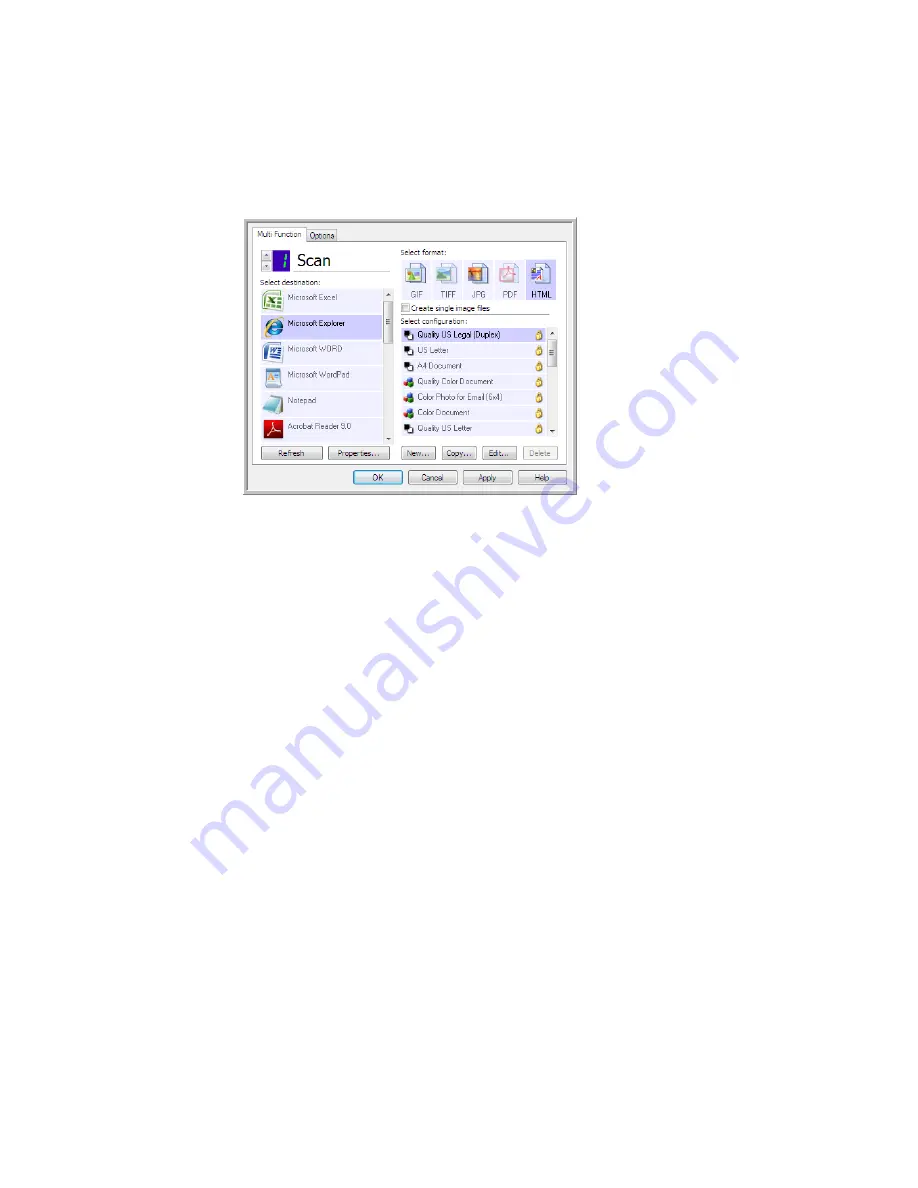
V
ISIONEER
O
NE
T
OUCH
U
SER
’
S
G
UIDE
54
C
REATING
AN
HTML W
EB
P
AGE
FROM
Y
OUR
S
CANNED
D
OCUMENTS
1.
Open the OneTouch Properties window.
2.
Select
your web browser
as the Destination Application and Choose
HTML
as the Format.
3.
Choose a Scan Configuration that has the settings for how you want any images, on the pages you are
scanning, to be displayed. For example, choose a color or grayscale scan configuration if your
documents contain images that you want posted to your website with the HTML text.
4.
Click
OK
.
5.
Start scanning using the button you selected for scanning with the HTML format.
When scanning is finished, the document is first converted to editable text using the OCR process,
then converted into an HTML format. Any images detected by the OCR engine are isolated and
linked as *.gif files.
6.
Microsoft Internet Explorer, or other web browser you scanned to, then opens showing your
converted page. The application’s URL field shows the location where OneTouch saved the HTML
files for you to locate and post to your website.
Choose HTML
Содержание ONETOUCH - FOR WINDOWS
Страница 1: ...for Windows Visioneer OneTouch User s Guide...
Страница 73: ...VISIONEER ONETOUCH USER S GUIDE 72...
Страница 76: ...INDEX 75...
Страница 77: ...INDEX 76...
Страница 78: ...Copyright 2010 Visioneer Inc VC 000 visioneer...






























