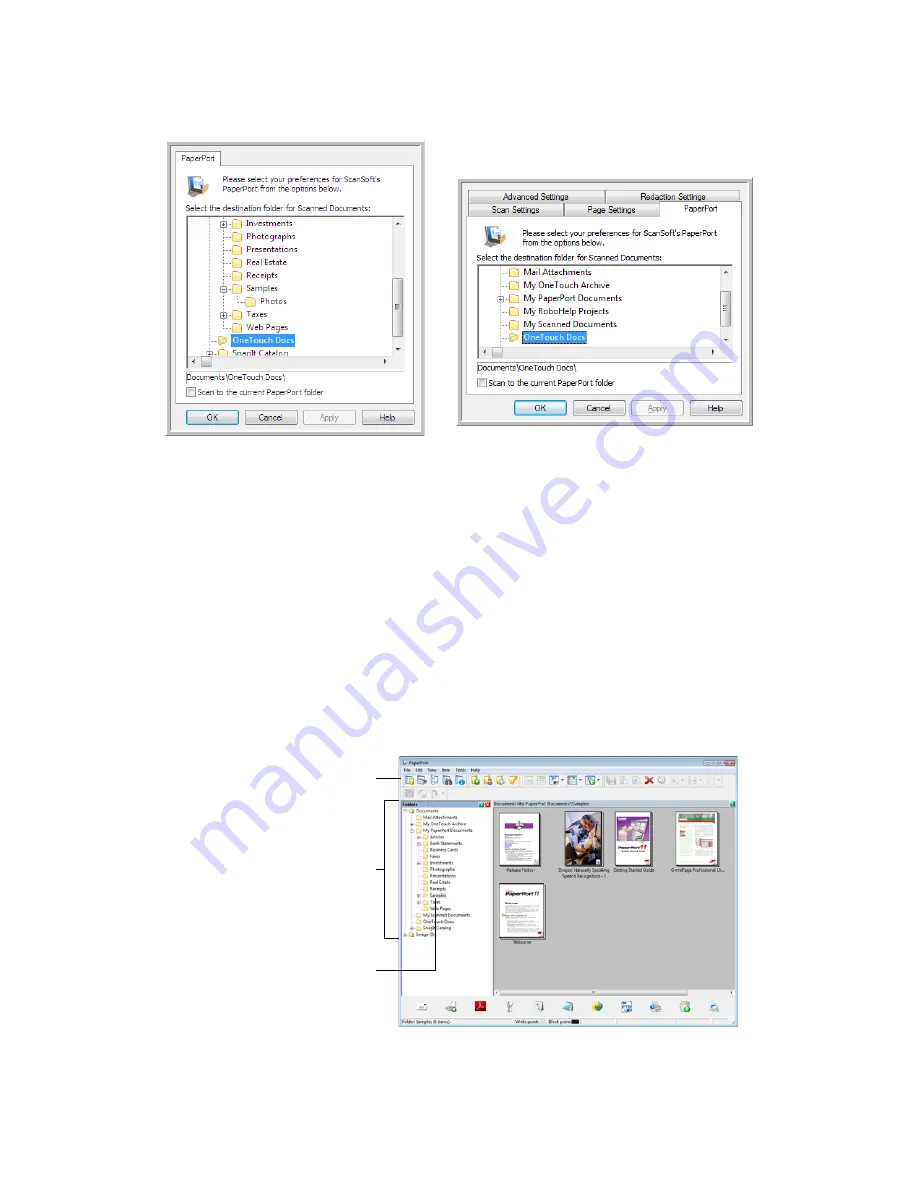
V
ISIONEER
O
NE
T
OUCH
U
SER
’
S
G
UIDE
38
Select the destination folder for Scanned Documents
•
Select a folder to send the scanned document(s) to when scanning to the PaperPort destination.
The list of folders in this window are from the PaperPort Folder Manager. Use the PaperPort Folder
Manager to add or delete folders, add other drives and network locations to this list. You cannot add
new folders from the OneTouch PaperPort configuration windows.
Scan to the current PaperPort folder
•
Select this option to have the scanned document(s) sent to the currently selected folder in the
PaperPort application.
The PaperPort software must be open, before scanning, for the scans to be sent to the selected folder
in the PaperPort folder pane. If PaperPort is not open, this option is ignored and the scanned file is
sent to the folder selected in either the OneTouch Link Properties or Scan Configuration window for
PaperPort.
PaperPort OneTouch Link Properties window
Scan Configuration Properties window -
PaperPort tab
These are the folders that are available
in the OneTouch PaperPort
configuration windows. Press
F1
on
your keyboard to open the PaperPort
help file for instructions on managing
this folder list.
Click the folder icon to open or close
the folder list in PaperPort.
The selected folder in this list is where
the scanned file will be saved when
PaperPort is open
and
the OneTouch
option
Scan to the current PaperPort
folder
is selected.
Содержание ONETOUCH - FOR WINDOWS
Страница 1: ...for Windows Visioneer OneTouch User s Guide...
Страница 73: ...VISIONEER ONETOUCH USER S GUIDE 72...
Страница 76: ...INDEX 75...
Страница 77: ...INDEX 76...
Страница 78: ...Copyright 2010 Visioneer Inc VC 000 visioneer...






























