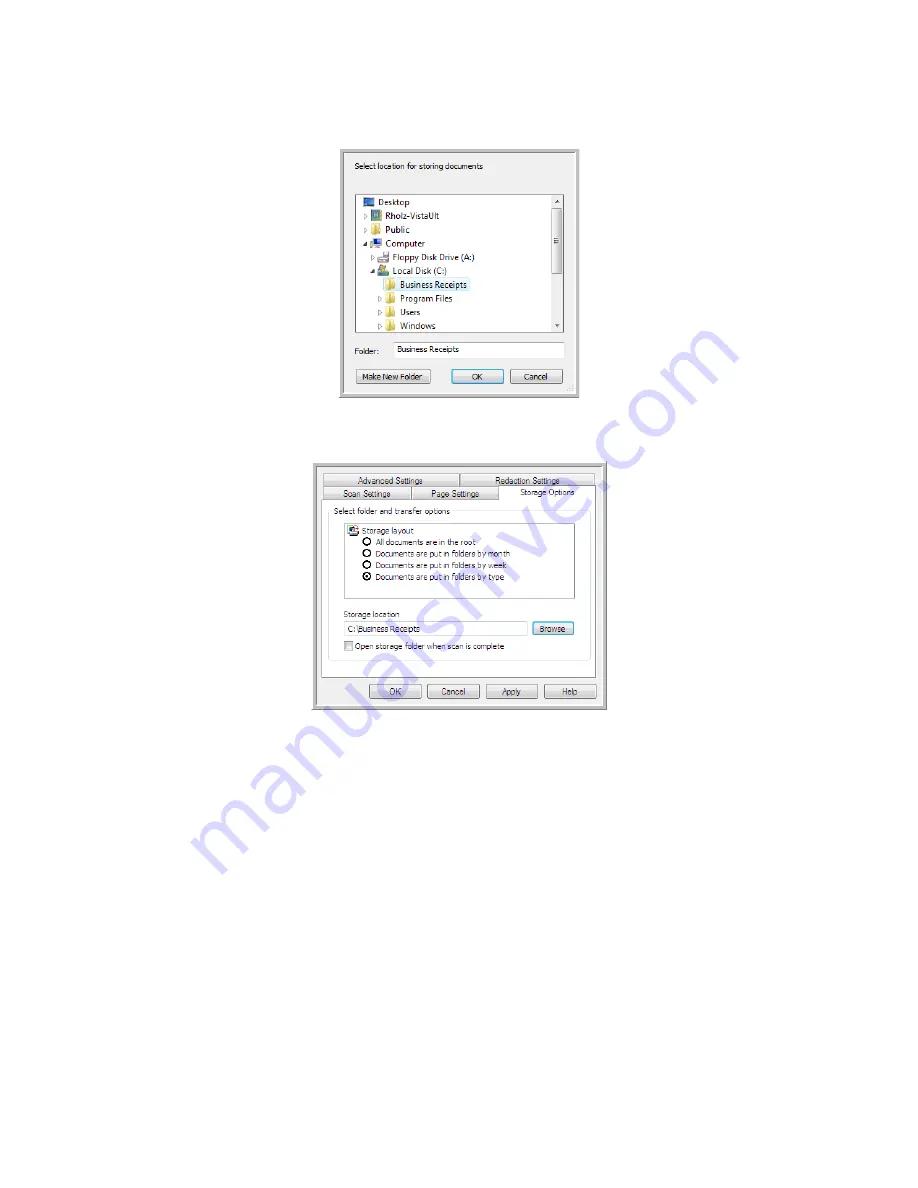
S
CANNING
AND
C
ONFIGURING
O
NE
T
OUCH
31
9.
Select the folder you created for storing the scanned documents.
10. Click
OK
. The selected folder will now be set as the Storage Location, such as “Business Receipts.”
11. Click
OK
. The new configuration is now listed as a Transfer to Storage configuration.
12. Repeat the process to create additional new configurations, such as one named “Personal Receipts.”
NOTE
: Make sure to designate
separate
folders as the Storage Locations for each new configuration.
Содержание ONETOUCH - FOR WINDOWS
Страница 1: ...for Windows Visioneer OneTouch User s Guide...
Страница 73: ...VISIONEER ONETOUCH USER S GUIDE 72...
Страница 76: ...INDEX 75...
Страница 77: ...INDEX 76...
Страница 78: ...Copyright 2010 Visioneer Inc VC 000 visioneer...






























