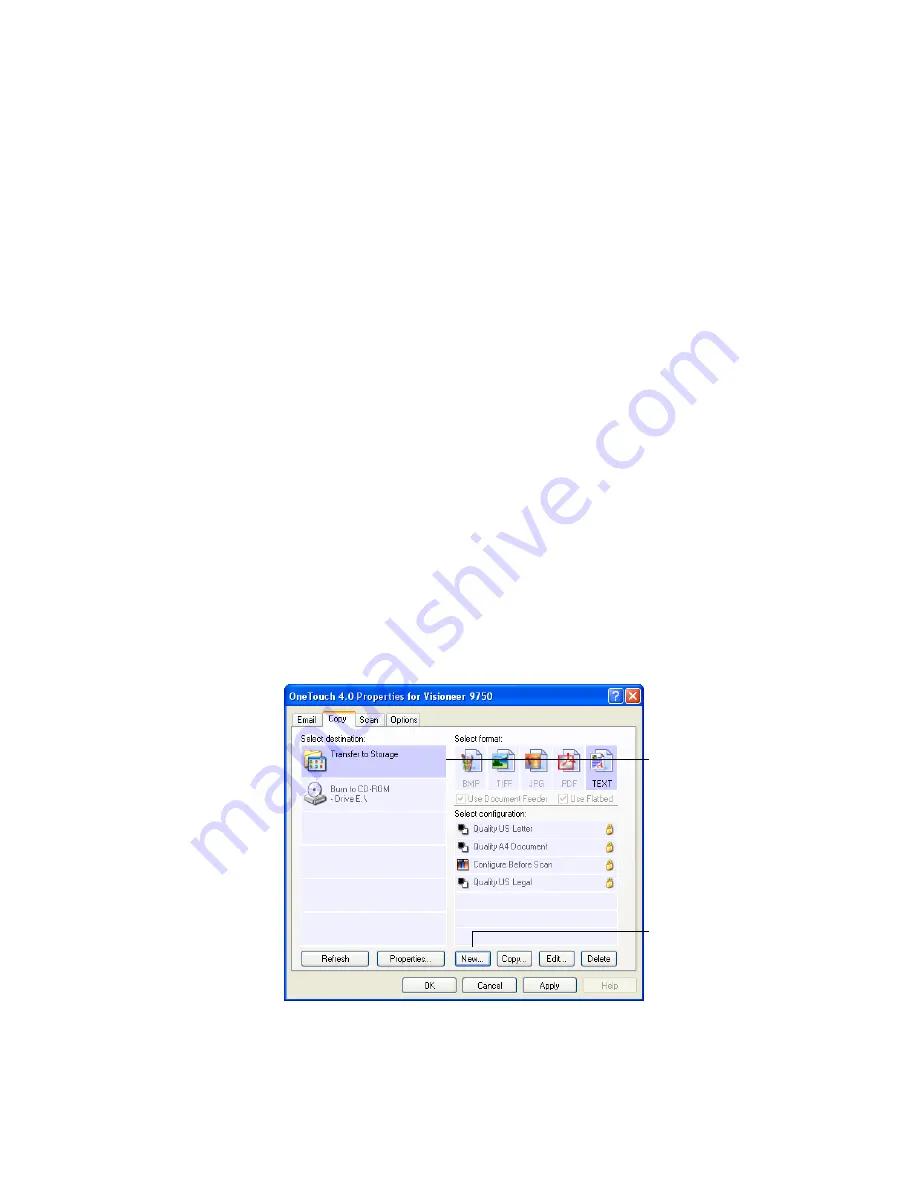
84
V
ISIONEER
9750 S
CANNER
U
SER
’
S
G
UIDE
S
CANNING
TO
M
ULTIPLE
F
OLDERS
When archiving documents with the Transfer to Storage option, you
can scan them to multiple folders. For example, one folder might be for
“Business Receipts,” a second folder might be for “Personal Receipts,”
and a third folder might be for “Annual Receipts.”
To scan to multiple folders, you create multiple configurations, each
with a different storage location for the scanned documents. Scan one
set of documents using the scan configuration with the appropriate
storage location for that set. Then switch to another scan configuration
and scan the next set of documents to store them in their folder.
Setting up multiple folders for transfer to storage:
1. Using Microsoft Windows, create the folders that you want to use
for storing scanned items. Note that you can also create the folders
later while creating the new scan configurations.
2. Open the OneTouch Properties window.
3. Click the tab of button to use for archiving to multiple folders.
4. Select
Transfer to Storage
as the Destination Application.
5. Click the
New
button.
The Scan Configuration Properties dialog box opens.
Select Transfer to Storage.
Click the New button.
Содержание OneTouch 9750
Страница 1: ...for Windows Visioneer OneTouch 9750 USB Scanner User s Guide...
Страница 2: ...Visioneer OneTouch 9750 USB Scanner User s Guide F O R W I N D O W S...
Страница 7: ...iv TABLE OF CONTENTS...
Страница 159: ...INDEX 152...
Страница 160: ...Copyright 2007 Visioneer Inc 05 0563 600 visioneer...
















































