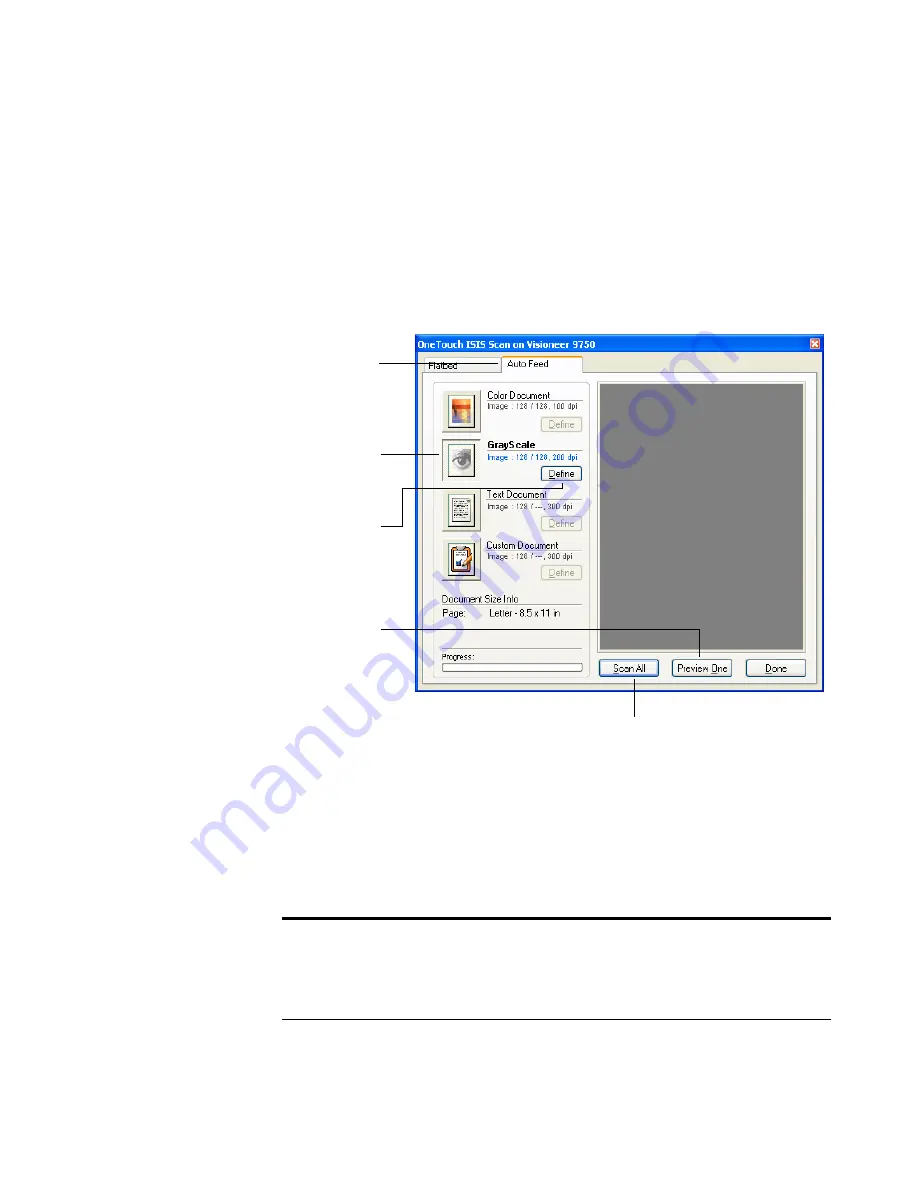
128
V
ISIONEER
9750 S
CANNER
U
SER
’
S
G
UIDE
When you press the button to scan (the
Scan
button in this example),
the OneTouch ISIS Scan window opens. Use this window to scan from
either the ADF or the Flatbed, and to select scanning options then start
scanning.
To scan with the Automatic Document Feeder:
1. Click the Auto Feed tab at the top of the window.
2. Click the button most appropriate for the item you’re scanning.
3. Click
Preview One
to preview the image before scanning.
The image is displayed on the right side of the window.
Note
: If you preview when scanning a stack of documents, the first
page of the stack feeds through the ADF for the preview. After
adjusting the scanner settings, replace that page on the stack so it is
scanned with the rest of the pages.
Click a button
to choose the
type of scan.
Click
Define
to
change the scan
settings for the
selected button.
Click
Preview
One
to see
what the first
scanned page
looks like so
you’ll know
which scan
settings to
adjust.
Click
Scan All
when you’re ready to scan all the pages.
Remember to put the preview page back onto the stack so
it gets scanned with the new settings too.
Click the Auto
Feed tab.
Содержание OneTouch 9750
Страница 1: ...for Windows Visioneer OneTouch 9750 USB Scanner User s Guide...
Страница 2: ...Visioneer OneTouch 9750 USB Scanner User s Guide F O R W I N D O W S...
Страница 7: ...iv TABLE OF CONTENTS...
Страница 159: ...INDEX 152...
Страница 160: ...Copyright 2007 Visioneer Inc 05 0563 600 visioneer...






























