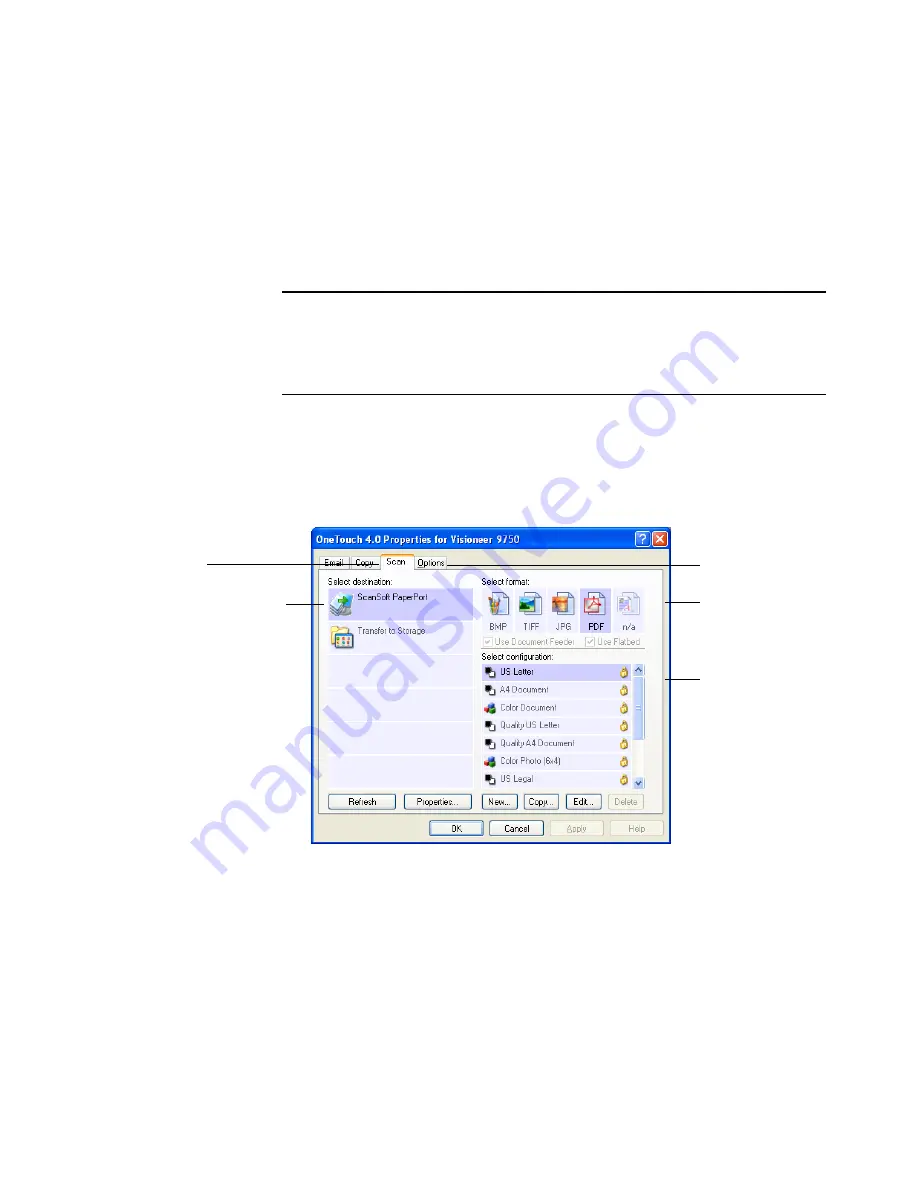
38
V
ISIONEER
9750 S
CANNER
U
SER
’
S
G
UIDE
A
BOUT
THE
O
NE
T
OUCH
P
ROPERTIES
W
INDOW
The OneTouch Properties window is where you can select new settings
for the buttons. The OneTouch Properties window also contains special
scanning features such as scanning and burning to a CD, and scanning
and converting text directly into an HTML web page.
The following example of the OneTouch window shows the settings for
Scan button. The button is set to scan with the configuration named
US Letter then open PaperPort to display the scanned image. The
Format option is set to scan in the PDF image format.
The settings on the Properties window are:
Button Tabs
—Click a tab to see the settings for that button.
Select Destination
—The list of applications that can open to display
the scanned image for the selected button. To configure the list of
available applications, click the Options tab at the top of the window
and select the desired options. See “Selecting Options for a Button” on
page 58 for more information.
Note:
Some of the options on the OneTouch Properties Window (and
other OneTouch windows and dialog boxes) may be “grayed out” and
are not available. Grayed out options are not appropriate for your
Visioneer 9750 scanner.
The Destination Application.
This is the application that
opens when you are finished
scanning.
The settings that
the scanner uses
when scanning
with the currently
selected button (in
this case the Scan
button).
The file format
of the images of
the scanned
item.
Click to select
options.
The button name.
Содержание OneTouch 9750
Страница 1: ...for Windows Visioneer OneTouch 9750 USB Scanner User s Guide...
Страница 2: ...Visioneer OneTouch 9750 USB Scanner User s Guide F O R W I N D O W S...
Страница 7: ...iv TABLE OF CONTENTS...
Страница 159: ...INDEX 152...
Страница 160: ...Copyright 2007 Visioneer Inc 05 0563 600 visioneer...






























