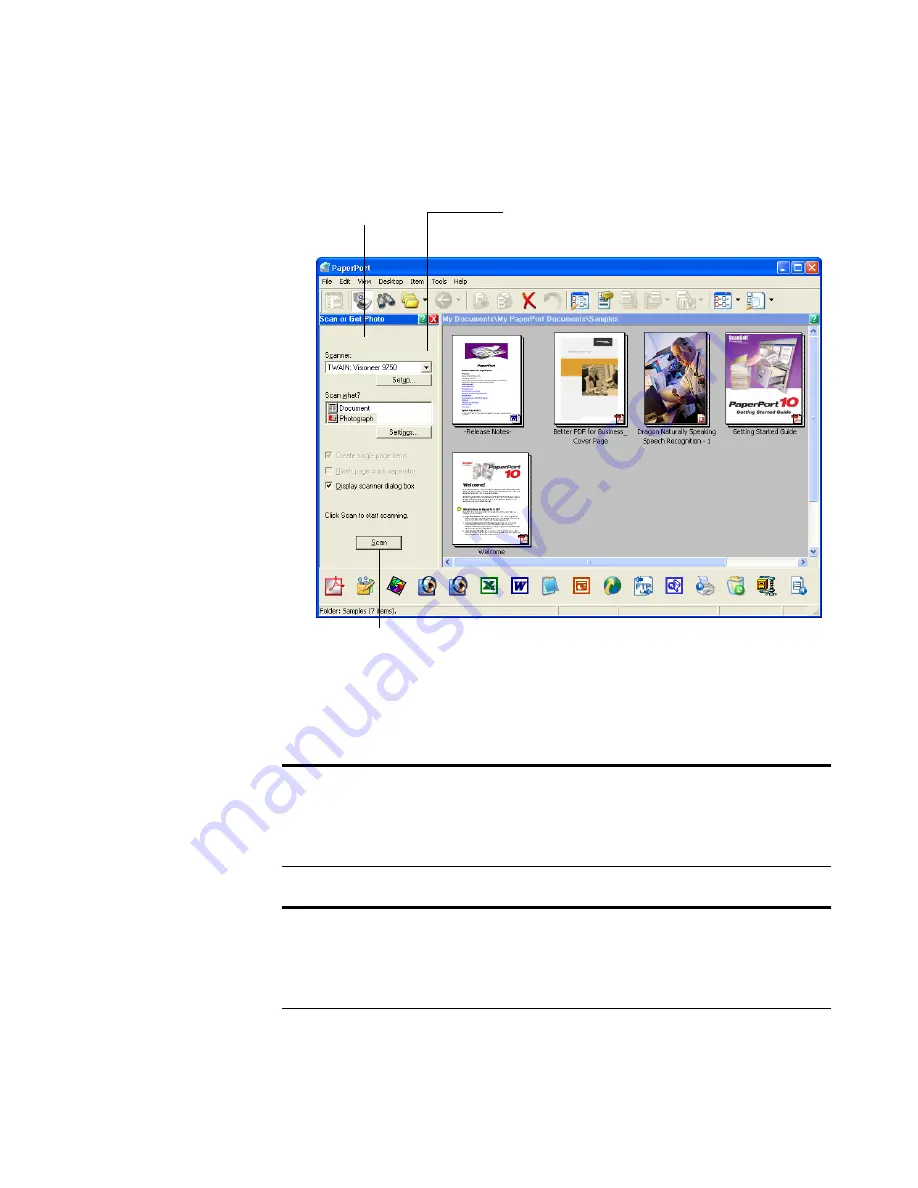
A
CCESSING
THE
TWAIN I
NTERFACE
FROM
P
APER
P
ORT
95
The Folders pane (which shows folders for organizing your scanned
images) is replaced by the Scan pane.
3. Click the Scanner drop-down arrow, and select
TWAIN: Visioneer
9750
from the drop-down list.
Note
:
Please wait a few moments for your selection from the drop-
down list to become active. This delay only occurs the first time you
select from the list while PaperPort initializes the scanner. Later on,
the scanner initializes immediately when you select it from the list.
Note
: If the Scan button at the bottom of panel is not available when
you make a selection from the Scanner drop-down list, then PaperPort
needs to be setup to work with your scanner. See the section, “Setting
Up Your Scanner to Work with PaperPort” on page 116.
Scan pane.
If this Scan button is not active, see the section on page 116
to setup PaperPort to work with your scanner.
Click the arrow to see
the list of scanners.
Содержание OneTouch 9750
Страница 1: ...for Windows Visioneer OneTouch 9750 USB Scanner User s Guide...
Страница 2: ...Visioneer OneTouch 9750 USB Scanner User s Guide F O R W I N D O W S...
Страница 7: ...iv TABLE OF CONTENTS...
Страница 159: ...INDEX 152...
Страница 160: ...Copyright 2007 Visioneer Inc 05 0563 600 visioneer...






























