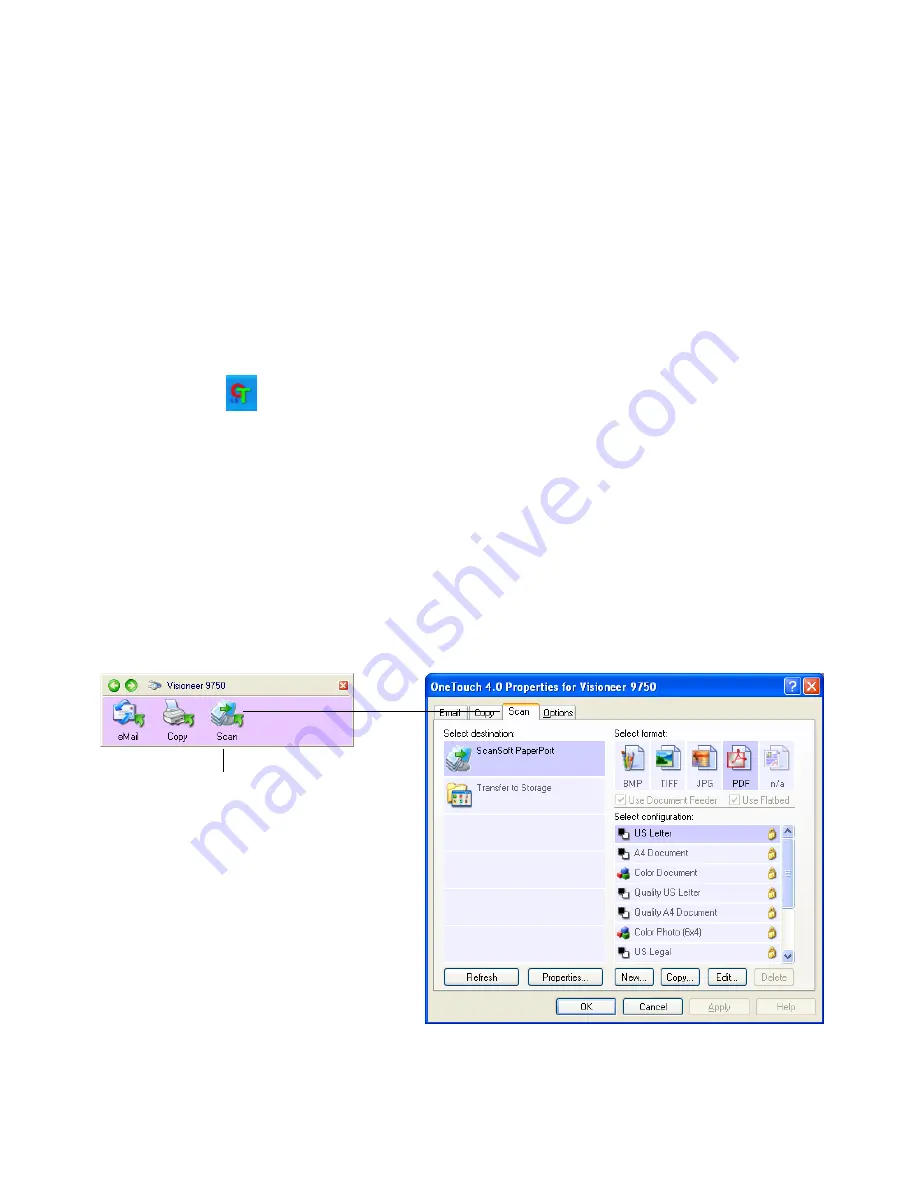
C
ONFIGURING
THE
O
NE
T
OUCH
B
UTTONS
37
C
ONFIGURING
THE
O
NE
T
OUCH
B
UTTONS
When you first connect your scanner to a computer, the scanner’s
software configures each button with appropriate settings. Each
OneTouch button configuration consists of a
Destination Application
,
a
Scan Configuration
, and a
Document Format
. The OneTouch
Properties window is where you select these three elements for a button.
To open the OneTouch Properties window:
1. Click the OneTouch icon. It is located in the Windows
Notification Area at the bottom right corner of the screen.
2. Right-click a button on the OneTouch Button Panel.
Remember:
left-clicking a button on the OneTouch Button Panel starts
the scan process.
Right-clicking
opens the OneTouch Properties window.
The OneTouch Properties window opens for that button.
This example shows the settings for the
Scan
button. The tabs
across the top of the window correspond to the buttons. Clicking a
tab shows the current settings for the corresponding button on the
scanner and OneTouch Button Panel.
Right-click on a button, for example the Scan
button, and the OneTouch Properties window
opens for that button. The tab at the top of the
OneTouch Properties window shows which
button’s settings are being displayed.
Содержание OneTouch 9750
Страница 1: ...for Windows Visioneer OneTouch 9750 USB Scanner User s Guide...
Страница 2: ...Visioneer OneTouch 9750 USB Scanner User s Guide F O R W I N D O W S...
Страница 7: ...iv TABLE OF CONTENTS...
Страница 159: ...INDEX 152...
Страница 160: ...Copyright 2007 Visioneer Inc 05 0563 600 visioneer...






























