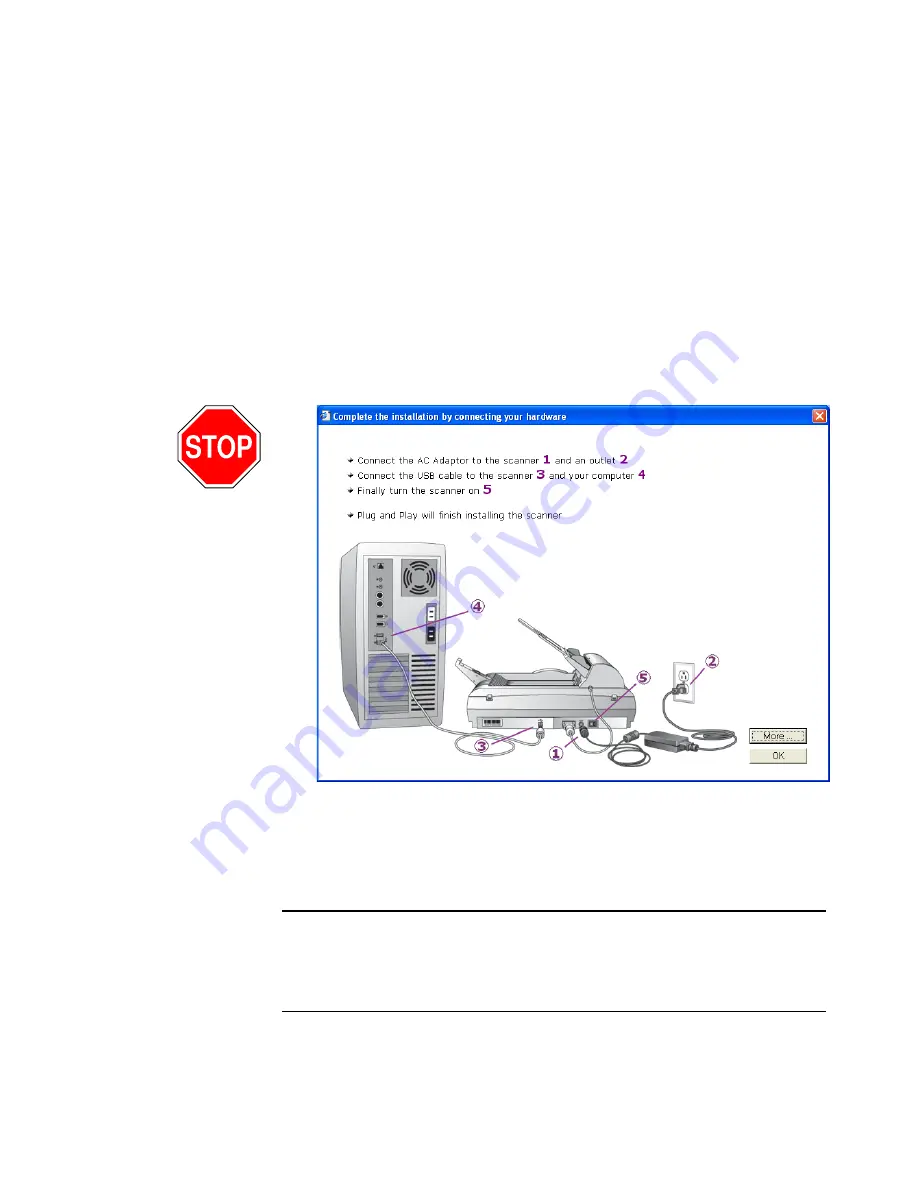
16
V
ISIONEER
9750 S
CANNER
U
SER
’
S
G
UIDE
The Color Space setting sets the gamma value for the scanner so
scanned items look good on your monitor. Gamma controls the
brightness of the midtones of colors. That setting can be changed
later on as you’re scanning.
20. Select the option that looks best to you and click
Next
.
The driver installation will now begin.
21.
STOP
when you see this Installation Complete window. Do
NOT
click
Finish
yet. Leave the window open and proceed to the next
section,“Step 3: Connect the Power Supply.”
Reminder:
If your computer is running AntiVirus or AntiSpyware
software, you may see messages asking you to allow installation. Select
the option to allow installation to proceed.
Note
: If you want to see more information about your scanner and a
quick explanation of how to use the OneTouch features, click the
More
button on the window. When you’re finished, return to the
window above to continue with the installation process.
Содержание OneTouch 9750
Страница 1: ...for Windows Visioneer OneTouch 9750 USB Scanner User s Guide...
Страница 2: ...Visioneer OneTouch 9750 USB Scanner User s Guide F O R W I N D O W S...
Страница 7: ...iv TABLE OF CONTENTS...
Страница 159: ...INDEX 152...
Страница 160: ...Copyright 2007 Visioneer Inc 05 0563 600 visioneer...
















































