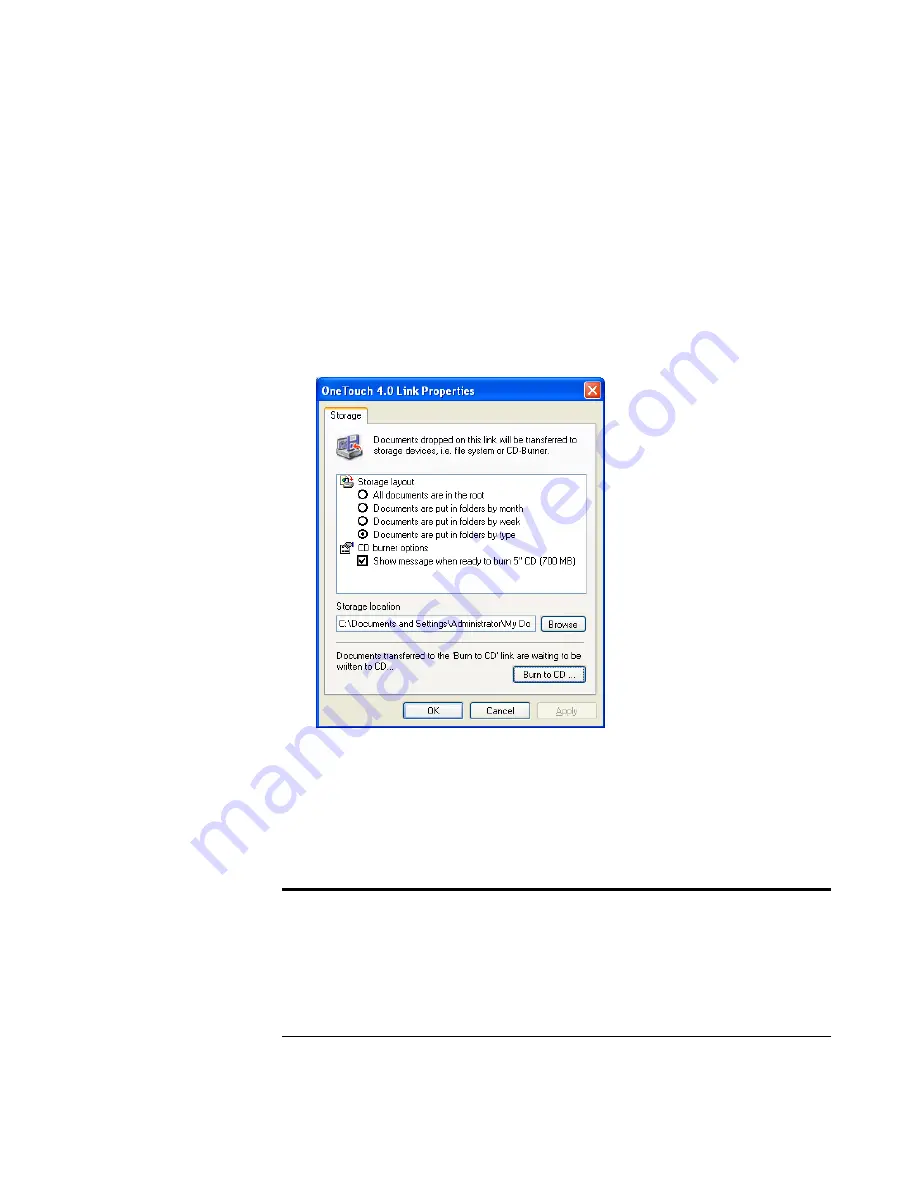
76
V
ISIONEER
9750 S
CANNER
U
SER
’
S
G
UIDE
7. Now start scanning using the button you selected to use to scan and
burn to CD.
When scanning is finished, a bubble message on the screen tells you
that files are waiting to be burned to the CD.
8. Open the OneTouch window and make sure that the
Burn to CD
Destination Application is still selected and click the
Properties
button.
The OneTouch 4.0 Link Properties window opens.
9. Make sure a CD is in the CD burner.
10. Click the
Burn to CD
button.
The CD burner begins and your scanned documents are written to
the CD.
Note
: Until you click
Burn to CD
these files are stored in your
computer at
C:\Documents and Settings\<your user name>\Local
Settings\Application Data\Microsoft\CD Burning.
This is where
Windows XP stores all files waiting to be burned to a CD by the
automatic CD writing wizard. If other files are also waiting in this
location, they will get written with the OneTouch files on the CD.
Содержание OneTouch 9750
Страница 1: ...for Windows Visioneer OneTouch 9750 USB Scanner User s Guide...
Страница 2: ...Visioneer OneTouch 9750 USB Scanner User s Guide F O R W I N D O W S...
Страница 7: ...iv TABLE OF CONTENTS...
Страница 159: ...INDEX 152...
Страница 160: ...Copyright 2007 Visioneer Inc 05 0563 600 visioneer...
















































