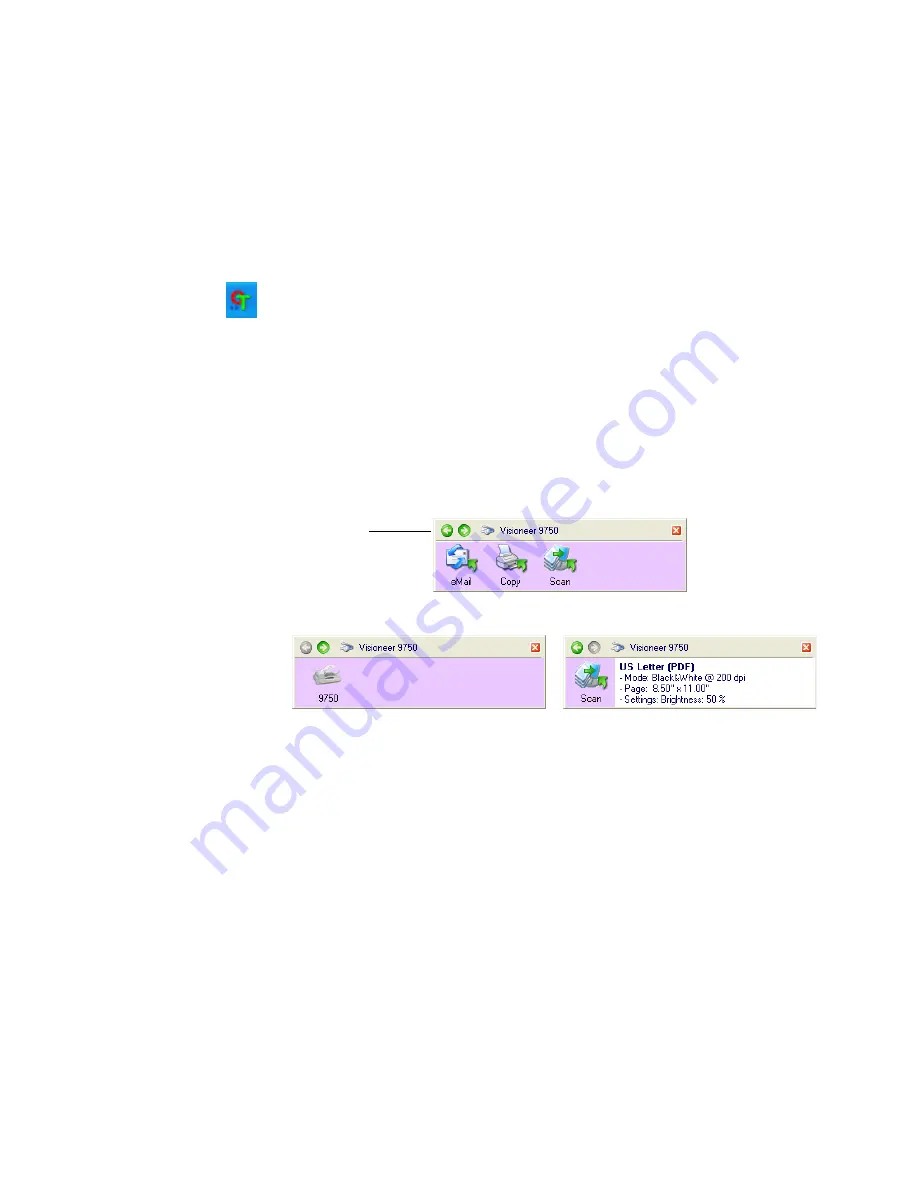
U
SING
THE
O
NE
T
OUCH
B
UTTON
P
ANEL
35
U
SING
THE
O
NE
T
OUCH
B
UTTON
P
ANEL
The OneTouch Button Panel is also your on-screen set of controls for
the scanner. The OneTouch Button Panel shows information about the
scanner and its settings.
1. To open the OneTouch Button Panel, click the OneTouch icon. It
is located in the Windows Notification Area at the bottom right
corner of the screen.
The OneTouch Button Panel opens at its Button View, which
shows the three on-screen scanning buttons.
2. To scan from the panel, click the button icon to use to scan.
3. To see the detailed settings for a button prior to scanning, click on
the green arrows to navigate through the panel’s three views.
■
The Button View is your main scanner control panel. Use it to scan
or to see all the buttons.
■
The Detail View shows the current scan settings for a button.
■
The Hardware View shows the current scanners connected to your
computer.
4. From the Hardware View and Detail View, click the green arrow to
return to the Button View. You can also click on the 9750 hardware
icon to return to the Button View.
5. To close the OneTouch Button Panel, click its close button.
The Button View.
The Hardware View.
The Detail View.
Click these
arrows to
navigate through
the panel’s three
views.
Содержание OneTouch 9750
Страница 1: ...for Windows Visioneer OneTouch 9750 USB Scanner User s Guide...
Страница 2: ...Visioneer OneTouch 9750 USB Scanner User s Guide F O R W I N D O W S...
Страница 7: ...iv TABLE OF CONTENTS...
Страница 159: ...INDEX 152...
Страница 160: ...Copyright 2007 Visioneer Inc 05 0563 600 visioneer...






























