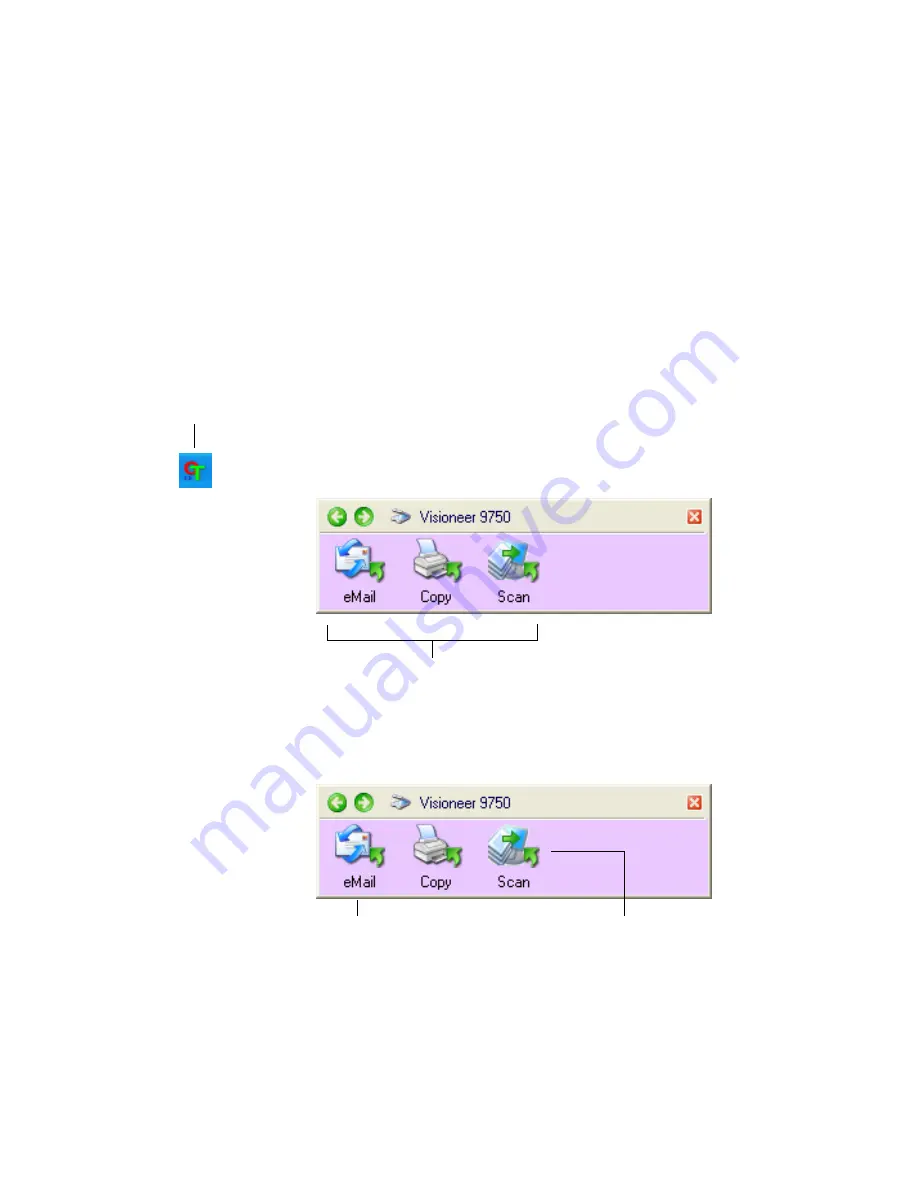
S
CAN
F
ROM
THE
O
NE
T
OUCH
B
UTTON
P
ANEL
31
S
CAN
F
ROM
THE
O
NE
T
OUCH
B
UTTON
P
ANEL
Scanning from the OneTouch Button Panel is just like pressing a
scanner button, except you click a button icon on the computer screen.
This method of scanning is especially helpful if the scanner is not
located close to your computer.
To scan from the OneTouch Button Panel:
1. Load a stack of documents in the Automatic Document Feeder, or
place a document face-down on the Flatbed glass.
2. Now click on the OneTouch icon in the Windows Notification
Area (at the bottom right corner of the screen).
The OneTouch Button Panel opens.
3. On the screen—not on the scanner—click the button you want to
use to scan.
The OneTouch Icon.
Click the button you
want to use to scan.
For example, if you want to scan with
the eMail button which attaches the
scanned document to a blank eMail
message, click here.
Or if you want to scan documents so
they open in PaperPort, click here.
Содержание OneTouch 9750
Страница 1: ...for Windows Visioneer OneTouch 9750 USB Scanner User s Guide...
Страница 2: ...Visioneer OneTouch 9750 USB Scanner User s Guide F O R W I N D O W S...
Страница 7: ...iv TABLE OF CONTENTS...
Страница 159: ...INDEX 152...
Страница 160: ...Copyright 2007 Visioneer Inc 05 0563 600 visioneer...






























