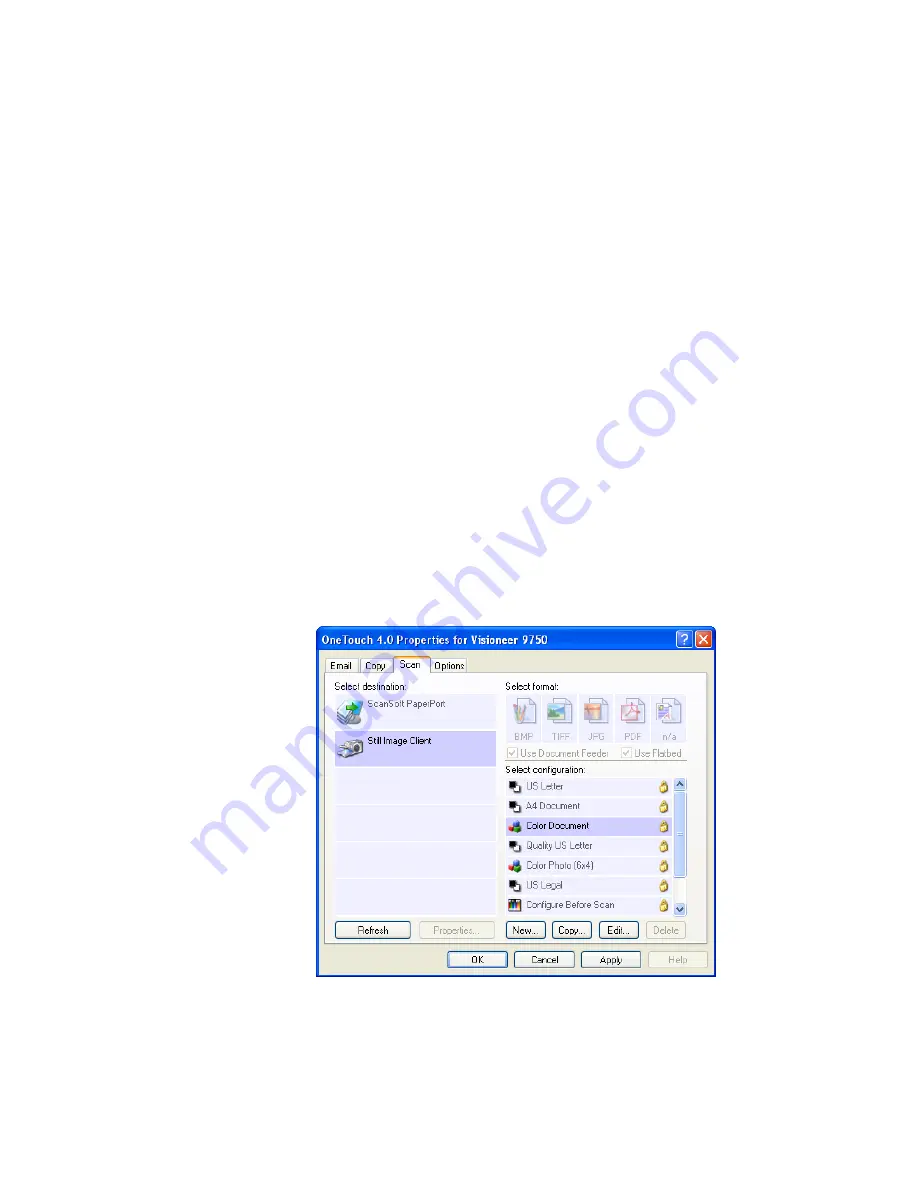
78
V
ISIONEER
9750 S
CANNER
U
SER
’
S
G
UIDE
S
CANNING
WITH
E
VENT
F
ORWARDING
If you want to specify an application to use for scanning at the start of
the process, you can use event forwarding. The scanner will feed in the
first page, but will then stop until you select the application to use. After
you select the application, its interface will open and you can use it to
continue with the scanning.
To scan with event forwarding:
1. Open the OneTouch Properties window.
2. Click the button you want to use for event forwarding.
If none of the buttons have Still Image Client as a Destination
Application, click the
Options
tab, select
Sti event forwarding
,
then click
Apply
and click the tab of the button again.
3. Select
Still Image Client
as the Destination Application.
Note that you cannot choose a format for this option because the
actual Destination Application is not selected until after the scanner
feeds in the first page of your document.
4. Choose a Scan Configuration.
Содержание OneTouch 9750
Страница 1: ...for Windows Visioneer OneTouch 9750 USB Scanner User s Guide...
Страница 2: ...Visioneer OneTouch 9750 USB Scanner User s Guide F O R W I N D O W S...
Страница 7: ...iv TABLE OF CONTENTS...
Страница 159: ...INDEX 152...
Страница 160: ...Copyright 2007 Visioneer Inc 05 0563 600 visioneer...






























