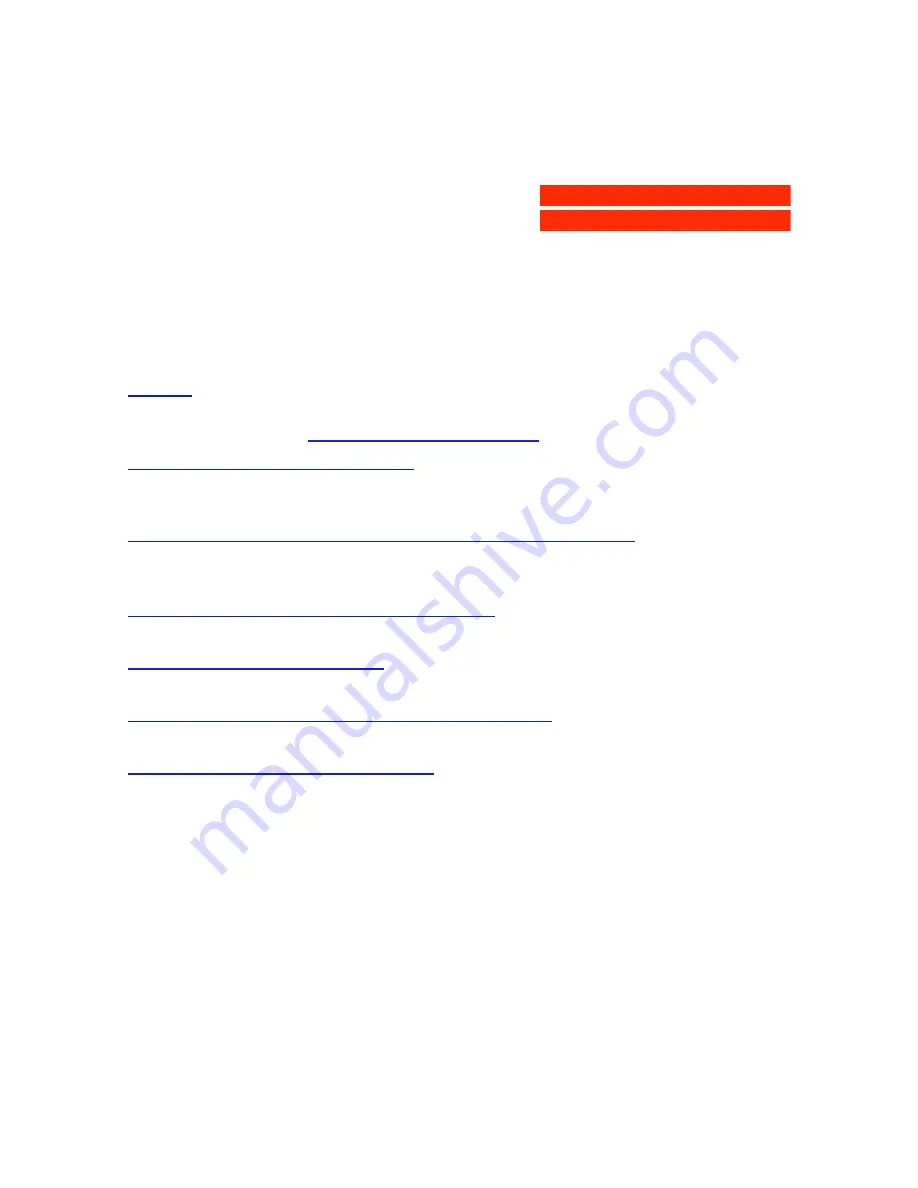
A
b
c
T h e c o m p l e t e p i c t u r e .
S
N A P
S
C A N
3 1 0
O w n e r ’ s G u i d e
P r e f a c e
T h i s c h a p t e r g i v e s y o u i n f o r m a t i o n a b o u t S n a p S c a n ™ , a b o u t t h e
o r g a n i z a t i o n , a n d
h o w t o u s e t h i s o n l i n e g u i d e
.
C h a p t e r 1 — P r e p a r i n g t h e s c a n n e r
“ P r e p a r i n g t h e s c a n n e r ” e x p l a i n s h o w t o p r e p a r e y o u r S n a p S c a n f o r
i n s t a l l a t i o n .
C h a p t e r 2 — I n s t a l l i n g t h e s c a n n e r f o r t h e M a c i n t o s h c o m p u t e r
T h i s c h a p t e r t e l l s y o u h o w t o s e t u p y o u r S n a p S c a n f o r t h e A p p l e ®
M a c i n t o s h ® .
C h a p t e r 3 — I n s t a l l i n g t h e s c a n n e r f o r t h e P C
T h i s c h a p t e r s h o w s y o u h o w t o s e t u p y o u r S n a p S c a n f o r t h e P C .
A p p e n d i x A — T r o u b l e s h o o t i n g
“ T r o u b l e s h o o t i n g ” c a n b e h e l p f u l w h e n y o u c o m e a c r o s s p r o b l e m s .
A p p e n d i x B — T e c h n i c a l i n f o r m a t i o n : S n a p S c a n 3 1 0
T h i s a p p e n d i x p r o v i d e s s p e c i f i c a t i o n s f o r y o u r S n a p S c a n 3 1 0 .
A p p e n d i x C — R e g u l a t i o n c o m p l i a n c e
T h i s a p p e n d i x g i v e s y o u i n f o r m a t i o n a b o u t s a f e t y r e g u l a t i o n s a n d
e l e c t r o m a g n e t i c i n t e r f e r e n c e .
















