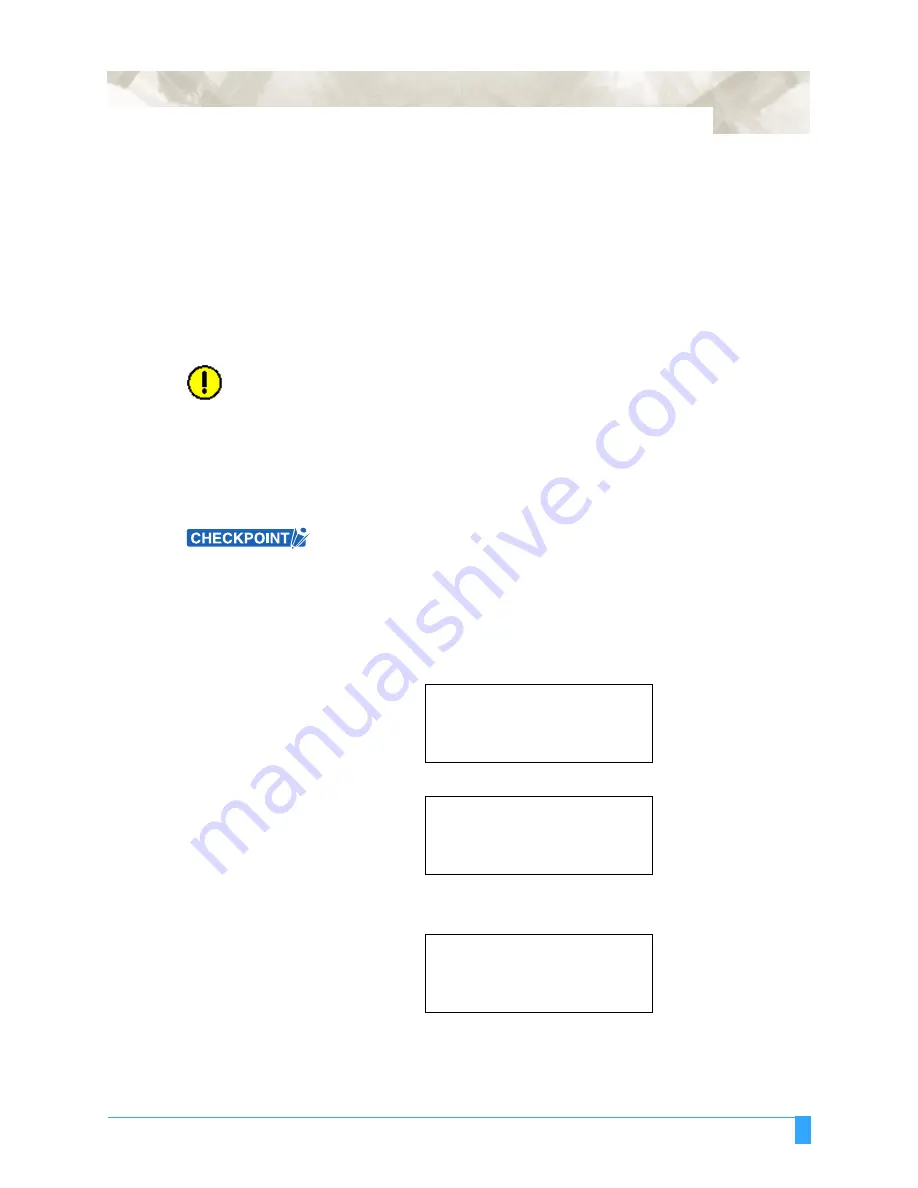
ADVANCED FUNCTIONS AND OPERATIONS : Expanding the Cutting/Plotting Area
6-9
6.5 Expanding the Cutting/Plotting Area
The EXPAND function allows you to both widen and narrow the cutting area. Use
this function to enable cutting or plotting to be performed right up to the area in
which the pinch rollers are positioned, or to specify cutting or plotting that avoids
the footprint areas at the sides of the media The cutting/plotting area that was
determined when the plotter was initialized can be expanded in the range of from -
10 mm to +10 mm, based on the position of the inside edge of the two outermost
pinch rollers. A positive setting expands the cutting/plotting area, while a negative
setting narrows the area. Multiplying the specified value by two expands or
narrows the cutting/plotting width by the same amount accordingly.
CAUTION:•
If a positive value is set, cutting or plotting can be performed in the areas
where the pinch rollers are positioned. In this case, depending on the type of
media used, media feed may not be performed correctly if the pinch rollers
move on the cut or plotted areas.
•
If a value of + 8 mm or higher is speccified, blade control may be performed
outside the loaded media regardless of whether the Initial Blade Control Posi-
tion (a Background Settings parameter) is set to “2 mm BELOW” or to “OUT-
SIDE”. Please note that the blade tip may be damaged if this happens.
Be sure to set this function before sending the cutting or plotting data to the
computer. If this setting is changed, the plotter will be initialized and all the data
in the buffer will be cleared.
S
ETTING
P
ROCEDURE
1
Press the
MENU
key.
2
Press the
NEXT
key until the following menu appears.
3
Press the
F2
key (AREA PARAMETERS). The following menu appears.
Note: ORIGIN is only displayed when the COMMAND setting is HP-GL.
4
Press the
F3
key (EXPAND). The following menu appears.
5
Use the (
▲▼
)
POSITION
keys to increase or decrease the value in the range
of from +10 to -10 (mm). Press the
F4
key (DEFAULT) to return to the initial
cutting/plotting area.
INTERFACE>
AREA PARAMETERS>
FUNCTION 1>
FUNCTION 2>
ORIGIN>
AREA>
EXPAND>
PAGE LENGTH>
SET EXPAND LIMIT
0 mm
DEFAULT>
Содержание Q100
Страница 34: ...Cutter Blades and Cutter Pens Adjusting the Blade Length 2 6 ...
Страница 64: ...Pen Setting Conditions Adjusting the Blade Length 4 12 ...
Страница 140: ...ADVANCED FUNCTIONS AND OPERATIONS Selecting the Type of Perforated Line 6 62 ...
Страница 148: ...OPTIONS Pen Offset for 2 pen models only 7 8 ...
Страница 174: ...INTERFACES COMMAND Settings 10 8 ...






























