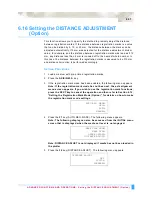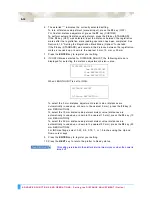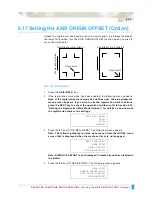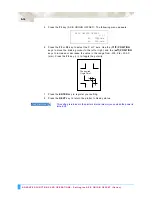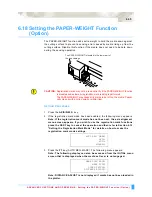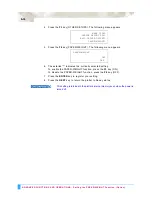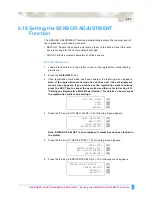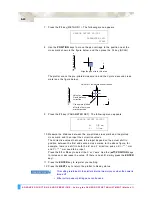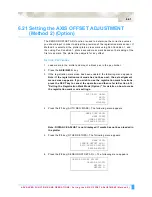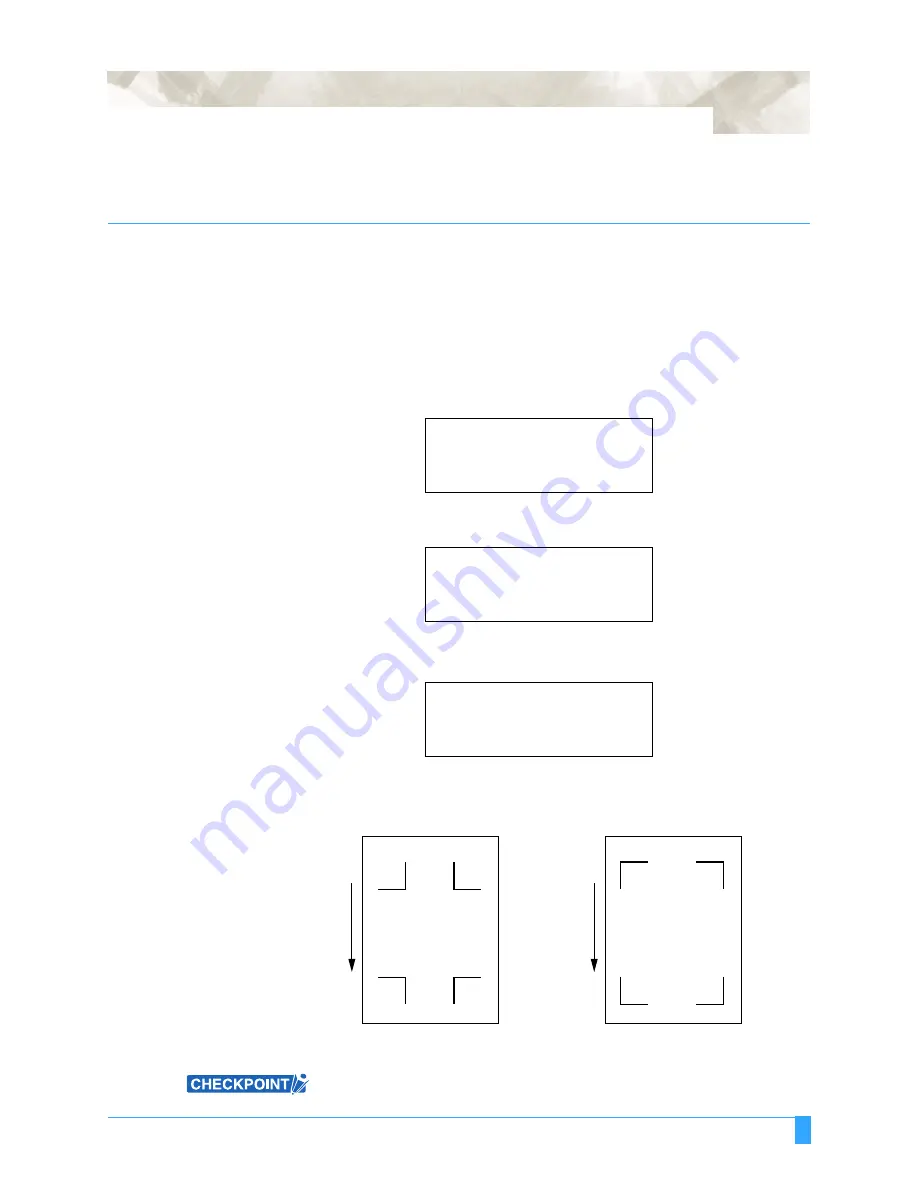
ADVANCED FUNCTIONS AND OPERATIONS : Selecting the Registration MARK TYPE (Option)
6-29
6.14 Selecting the Registration MARK TYPE
(Option)
This function is used to select the registration mark pattern that is printed on the
media.
S
ETTING
P
ROCEDURE
1
Press the
AXIS/R.M.S.
key.
2
If the registration mark mode has been enabled, the following menu appears.
Note: If the registration mark mode has not been set, the axis alignment
menu screen appears. If you wish to use the registration mark functions,
press the NEXT key to cancel the operation and then refer to Section 6.12,
“Setting the Registration Mark Mode (Option)” for details on how to make
the registration mark mode settings.
3
Press the
F1
key (AUTO REG. MARK). The following menu appears.
Note: The following display can also be accessed from the INITIAL menu
screen that is displayed when the media set lever is not engaged.
Note: DISTANCE ADJUST is not displayed if media has not been loaded in
the plotter.
4
Press the
F2
key (MARK TYPE). The following menu appears.
5
The asterisk “*” indicates the currently selected setting.
Press the
F3
key (1) to select pattern type 1.
Press the
F4
key (2) to select pattern type 2
6
Press the ENTER key to register your setting.
7
Press the NEXT key to return the plotter to Ready status.
This setting is retained in the plotter’s internal memory even when the power is
turned off.
AUTO REG. MARK>
SKIP>
AUTO>
MANUAL>
MARK SCAN MODE>
MARK TYPE>
OTHER SETUPS>
DISTANCE ADJUST>
MARK TYPE
TYPE 1*
TYPE 2
Registration mark pattern 1
Media feed direction
Registration mark pattern 2
Содержание Q100
Страница 34: ...Cutter Blades and Cutter Pens Adjusting the Blade Length 2 6 ...
Страница 64: ...Pen Setting Conditions Adjusting the Blade Length 4 12 ...
Страница 140: ...ADVANCED FUNCTIONS AND OPERATIONS Selecting the Type of Perforated Line 6 62 ...
Страница 148: ...OPTIONS Pen Offset for 2 pen models only 7 8 ...
Страница 174: ...INTERFACES COMMAND Settings 10 8 ...