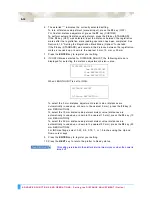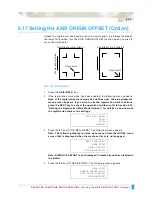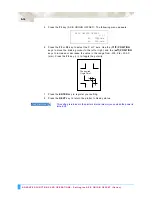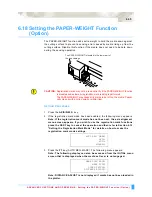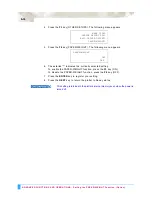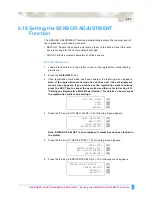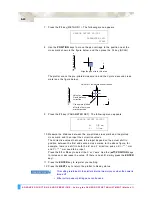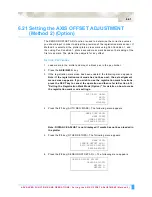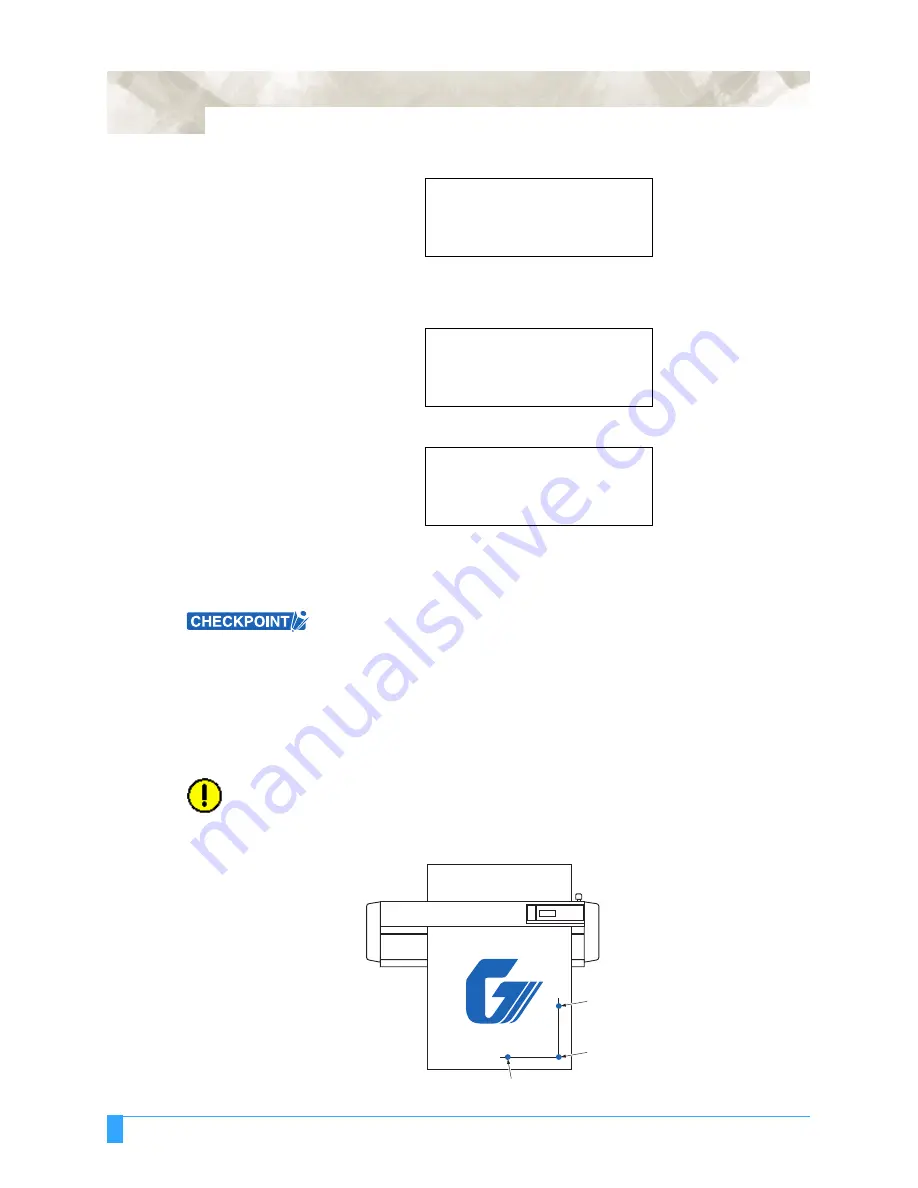
ADVANCED FUNCTIONS AND OPERATIONS : AXIS ALIGNMENT Settings
6-46
4
Press the
AXIS/R.M.S.
key. The following menu appears.
5
Use the
POSITION
keys to move the pen carriage to Axis Point 1. The
displayed X- and Y-coordinate values represent the current pen carriage
position as X- and Y-axis offsets from the current origin.
6
Press the
ENTER
key to register the setting. The following menu appears.
7
Use the
POSITION
keys to move the pen carriage to Axis Point 2.
8
Press the
ENTER
key to register the setting. The following menu appears.
9
Use the
POSITION
keys to move the pen carriage to the Axis Origin Point.
10 Press the
ENTER
key to register your setting.
11 The plotter returns to Ready status, and the axis alignment operation is
completed.
• After the axes are aligned, the settings will be reset if any of the following is
performed.
-
Specification of a new origin
-
Loading of a new medium
-
ROTATE and/or MIRROR settings are made (make these settings before
performing axis alignment)
•
If the axis is slanted too much between points 1 and 2, the “AXIS SETTING
ERROR SET AGAIN” error message is displayed. Reload the media to reduce
the axis slant.
•
If points 1 and 2 are specified as the same point, the axis alignment settings
are cleared.
CAUTION:
If the media is loaded at an angle, make sure that it does not come loose from
the pinch rollers while it is being moved.
3-
POINT
METHOD
AXIS POINT 1
X=
0 mm
Y=
0 mm
AXIS POINT 2
X=
0 mm
Y=
0 mm
AXIS ORIGIN POINT
X=
0 mm
Y=
0 mm
1st point or origin point
2nd point
3rd point
Содержание Q100
Страница 34: ...Cutter Blades and Cutter Pens Adjusting the Blade Length 2 6 ...
Страница 64: ...Pen Setting Conditions Adjusting the Blade Length 4 12 ...
Страница 140: ...ADVANCED FUNCTIONS AND OPERATIONS Selecting the Type of Perforated Line 6 62 ...
Страница 148: ...OPTIONS Pen Offset for 2 pen models only 7 8 ...
Страница 174: ...INTERFACES COMMAND Settings 10 8 ...