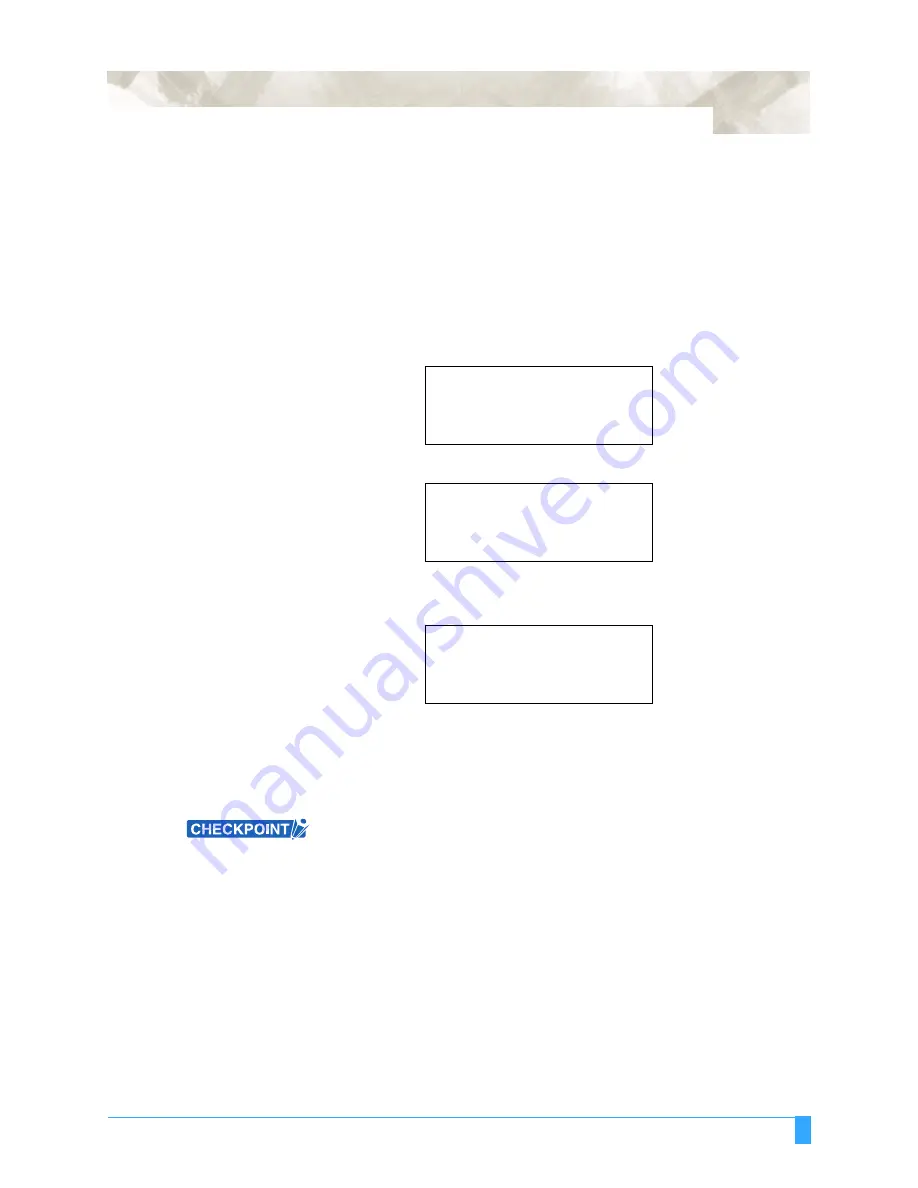
ADVANCED FUNCTIONS AND OPERATIONS : Setting the ORIGIN in HP-GL
™
Mode
6-5
6.3 Setting the ORIGIN in HP-GL
™
Mode
When the COMMAND setting is HP-GL
™
, the origin point can be set to either the
lower left corner or center of the plotting area. When the COMMAND setting is GP-
GL, this parameter is not available.
S
ETTING
P
ROCEDURE
1
Press the
MENU
key.
2
Press the
NEXT
key until the following menu appears.
3
Press the
F2
key (AREA PARAMETERS). The following menu appears.
Note: ORIGIN is only displayed when the COMMAND setting is HP-GL.
4
Press the
F1
key (ORIGIN). The following menu appears.
5
The asterisk “*” indicates the currently selected setting. Press the
F3
key to
select LOWER LEFT. Press the
F4
key to select CENTER.
6
Press the
ENTER
key to register your settings.
7
Press the
MENU
key to return the plotter to Ready status.
• This setting is retained in the plotter’s internal memory even when the power is
turned off.
•
When the origin has been set to CENTER, the X- and Y-axis coordinate values
shown on the display panel represent the respective distances from the lower
left point of the effective cutting (plotting) area.
INTERFACE>
AREA PARAMETERS>
FUNCTION>
FUNCTION 2>
ORIGIN>
AREA>
EXPAND>
PAGE LENGTH>
ORIGIN POINT
LOWER LEFT*
CENTER
Содержание Q100
Страница 34: ...Cutter Blades and Cutter Pens Adjusting the Blade Length 2 6 ...
Страница 64: ...Pen Setting Conditions Adjusting the Blade Length 4 12 ...
Страница 140: ...ADVANCED FUNCTIONS AND OPERATIONS Selecting the Type of Perforated Line 6 62 ...
Страница 148: ...OPTIONS Pen Offset for 2 pen models only 7 8 ...
Страница 174: ...INTERFACES COMMAND Settings 10 8 ...































