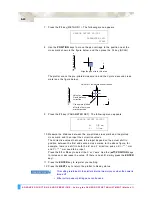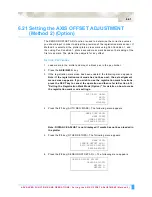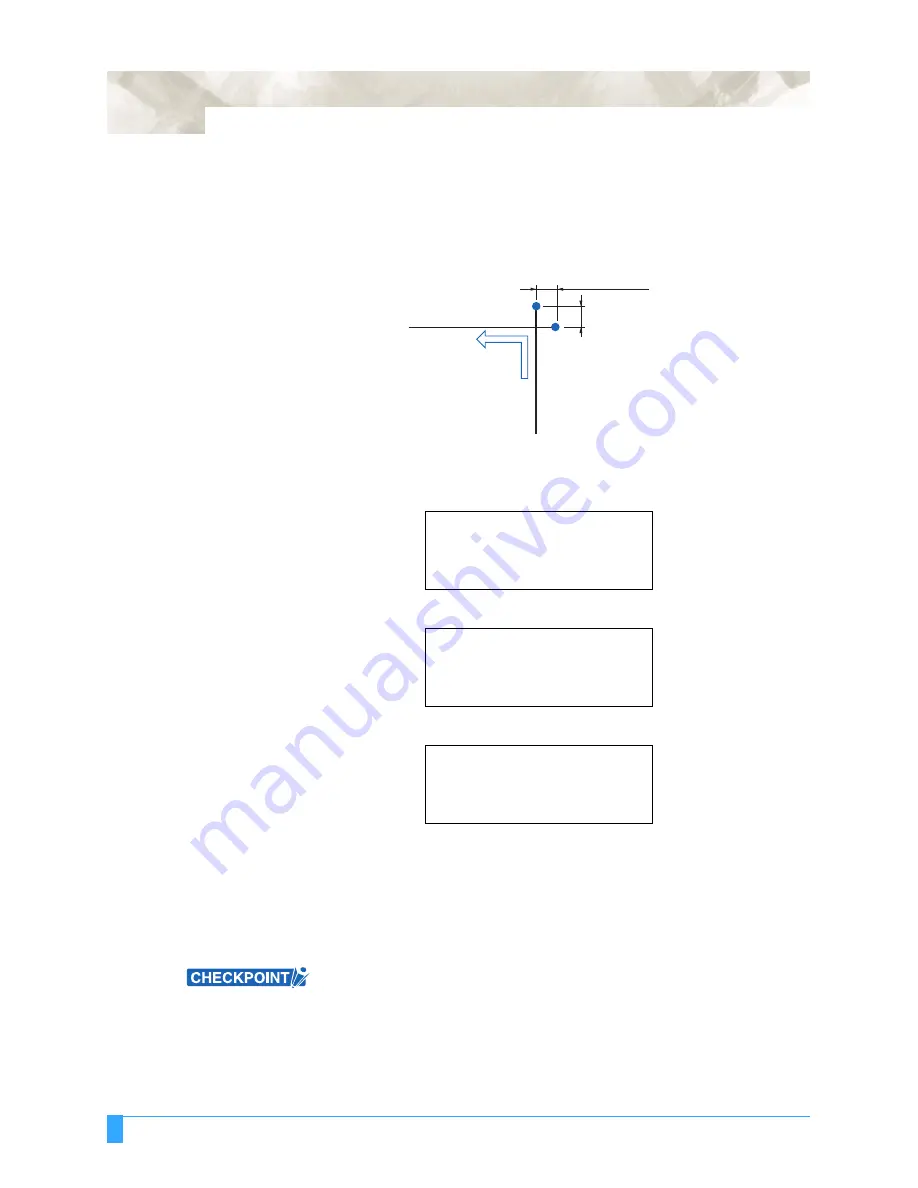
ADVANCED FUNCTIONS AND OPERATIONS : Setting Tangential Emulation
6-52
S
ETTING
O
VERCUT
An overcut setting screen is displayed for the cutter-pen condition numbers for
which tangential emulation is enabled. The amount of overcut can be specified for
the start and end points. This function is particularly effective for aligning the start
and end pointswhen cutting thick materials such as rubber.
1
Press the function key
F1
through
F4
corresponding to the cutter-pen setting
area for which tangential emulation is enabled, and which requires an overcut
setting. Number 4 is used for the explanations in this section.
2
Press the
CONDITIONS
key. A menu similar to the following appears
3
Press the
ENTER
key.
4
To change the overcut amount for the start point, press the
F3
key to move the
blinking cursor to that position. To change the overcut amount for the end
point, press the
F4
key to move the blinking cursor to that position. Use the
(
▲▼
)
POSITION
keys to increase or lower the value at the cursor position in
the range from 0.0 to 0.9 (mm).
5
Press the
ENTER
key to register your setting(s).
This setting is retained in the plotter’s memory even when the power is turned
off.
CONDITION
25
TANGENTIAL
4
10
READY
4
CB15U-K30x
0
SET
25
CONDITION
4
10
4
CB15U-K30x
0
OVERCUT
START=0.2mm
END=0.2mm
Overcut amount
Overcut amount
Cutting direction
Cutting
start point
Cutting end point
Содержание Q100
Страница 34: ...Cutter Blades and Cutter Pens Adjusting the Blade Length 2 6 ...
Страница 64: ...Pen Setting Conditions Adjusting the Blade Length 4 12 ...
Страница 140: ...ADVANCED FUNCTIONS AND OPERATIONS Selecting the Type of Perforated Line 6 62 ...
Страница 148: ...OPTIONS Pen Offset for 2 pen models only 7 8 ...
Страница 174: ...INTERFACES COMMAND Settings 10 8 ...