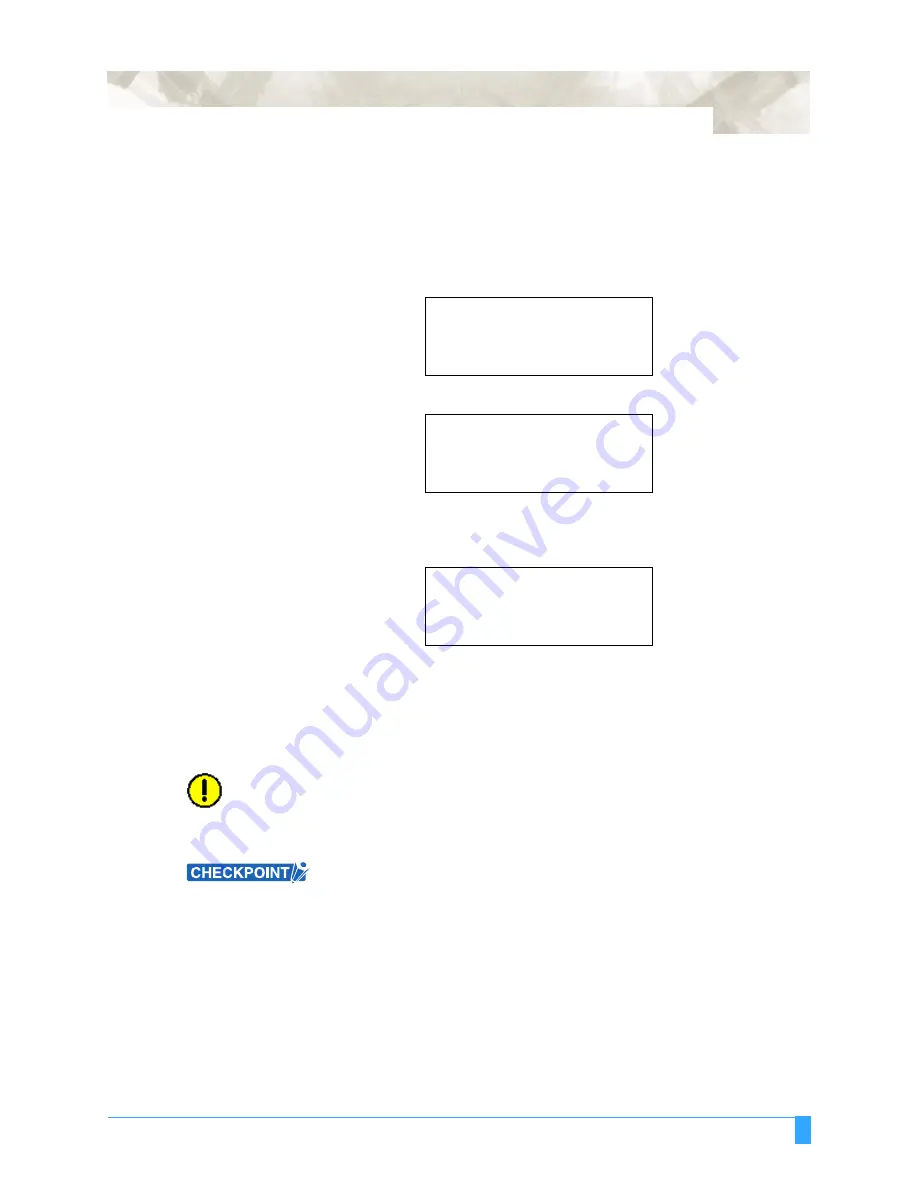
ADVANCED FUNCTIONS AND OPERATIONS : Setting the DISTANCE ADJUST Function
6-59
S
ETTING
THE
D
ISTANCE
A
DJUST
P
ARAMETER
A distance adjust parameter setting screen is displayed for the cutter-pen
condition numbers for which DISTANCE ADJUST has been specified.
1
Press the function key
F1
through
F4
corresponding to the cutter-pen setting
area for which DISTANCE ADJUST has been specified. (Number 4 is used for
the explanations in this section.)
2
Press the
CONDITIONS
key. The following menu appears.
3
Press the
ENTER
key. (If tangential emulation has also been enabled for the
same condition number, the overcut setting screen is displayed. In this case
press the ENTER key once again.)
If you wish to adjust the distance in the X-axis direction, press the
F2
key to
select X =. If you wish to adjust the distance in the Y-axis direction, press the
F3
key to select X =. Use the (
▲▼
)
POSITION
keys to increase or lower the
value at the cursor position in the range from -2.00 to +2.00 (%). To reset the
values to the default value (0.00%), press the
F4
key (RESET).
4
Press the
ENTER
key to register your setting(s).
CAUTION:
If cutting or plotting is performed using condition settings for which different
DISTANCE ADJUST settings were specified, the cutting or plotting will not be
aligned. If you change the settings on the same drawings, make the same DIS-
TANCE ADJUST settings.
This setting is retained in the plotter’s memory even when the power is turned
off.
CONDITION 4
25
10
READY
4
CB15U-K30x 0
SET
25
CONDITION 4
10
4
CB15U-K30x 0
DISTANCE ADJUST
CONDITION4 L= 0.00%
W= 0.00%
RESET>
Содержание Q100
Страница 34: ...Cutter Blades and Cutter Pens Adjusting the Blade Length 2 6 ...
Страница 64: ...Pen Setting Conditions Adjusting the Blade Length 4 12 ...
Страница 140: ...ADVANCED FUNCTIONS AND OPERATIONS Selecting the Type of Perforated Line 6 62 ...
Страница 148: ...OPTIONS Pen Offset for 2 pen models only 7 8 ...
Страница 174: ...INTERFACES COMMAND Settings 10 8 ...
































