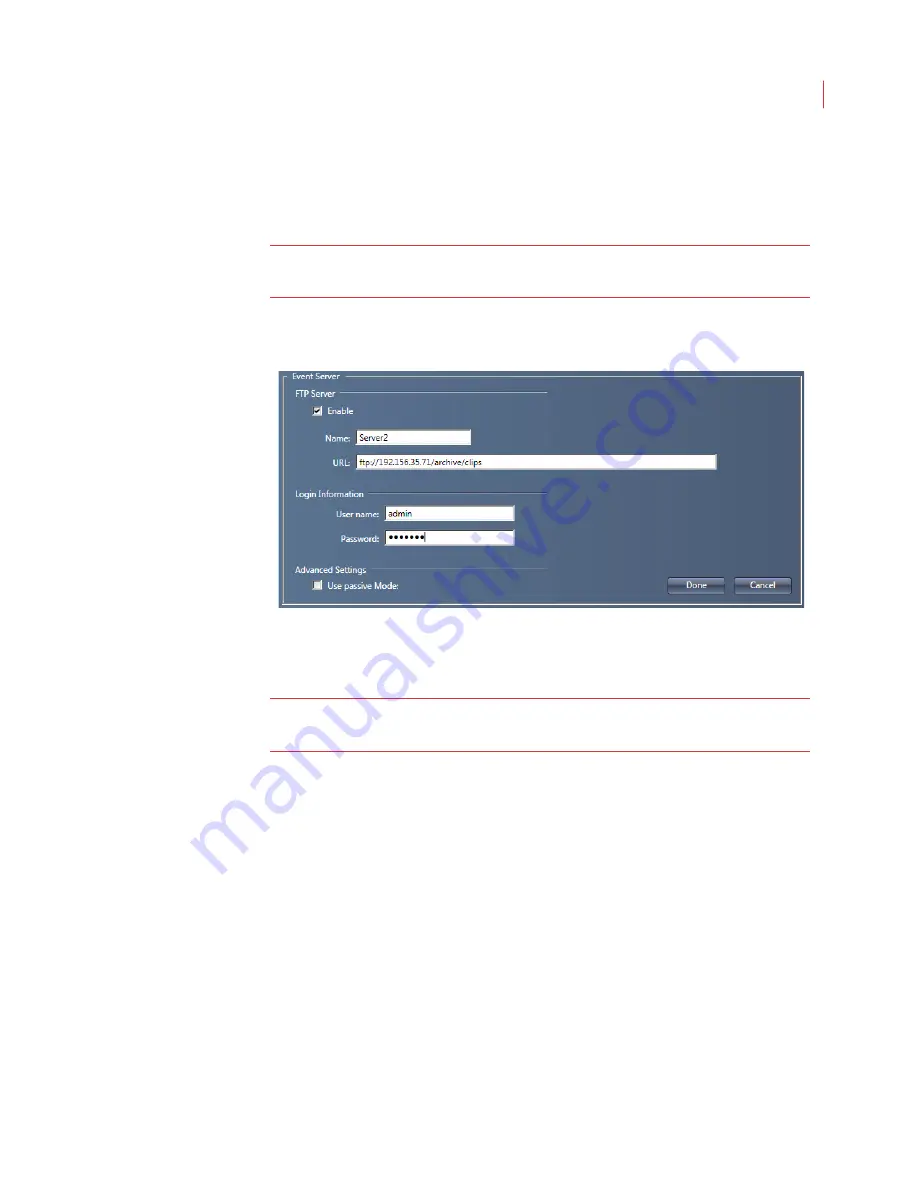
Administering Cameras
82
When an HTTP server is configured you receive the alarm data, with option of
also receiving the alarm clip.
You must be logged into View as a supervisor to configure these settings.
Note:
Ensure that the appropriate ports are open in the firewall to allow the
server to receive alarm clips and/or data from the camera.
Configuring FTP
1. Click
Add FTP
.
2. Check the
Enable
box.
Note:
If you have multiple ftp servers set up in View, each with the Enable box
checked, alarms clips will be sent to each server.
3. To organize servers in the
Event Servers
field, enter a
Name
.
4. Enter the address of the server in the
URL
field. You can enter a full directory
path to store all alarm clips in a specific directory.
5. Enter the
User name
and
Password
used to login into the server.
6. Click the
Test
button. If the fields are configured correctly a file will be
transfered to your ftp server.
7. Check
Use passive Mode
to send the alarm clip in passive mode; uncheck
the box to send in active mode.
8. Click
Done
, then click
Apply
.
Содержание ICVR
Страница 1: ...VideoIQ User Guide Release 3 0 ...
Страница 5: ......
Страница 120: ...VideoIQ User Guide 110 The Exported Items Viewer Displays Double click on a row to view the video in the Video Player ...
Страница 121: ...Exporting 111 3 If you don t have the plug in to play the video you can download it from the VideoIQ support site ...






























