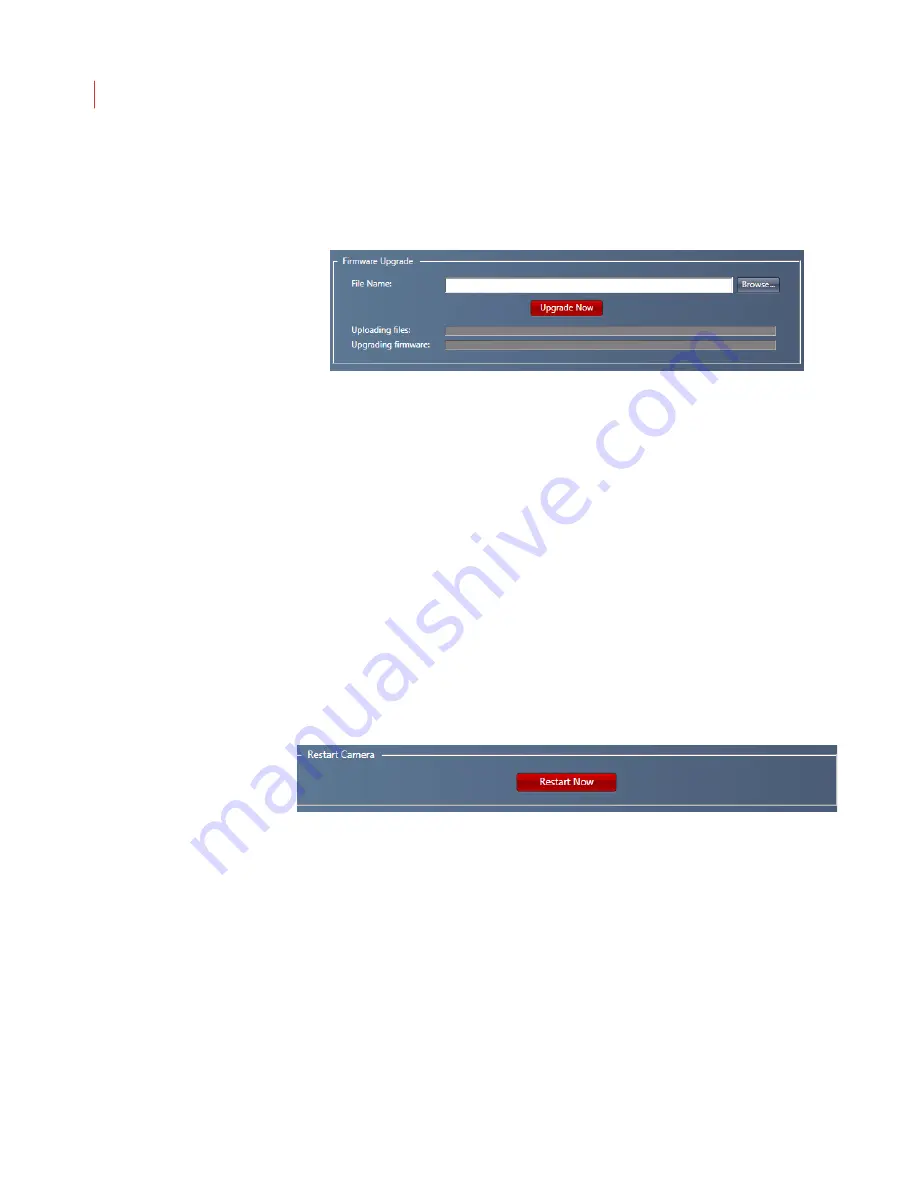
VideoIQ User Guide
145
Upgrading the Camera Firmware
Ensure that the new camera image file is located on your local PC prior to starting
the upgrade. If you don’t have the latest firmware, visit the VideoIQ website or
contact VideoIQ technical support.
1. When the maintenance window opens, enter the camera IP address or
network name.
2. Use the
Browse
button to navigate to the directory where upgrade file is
stored on your PC.
3. Click the
Upgrade Now
button.
4. Confirm that you want to upgrade your firmware.
You can track the progress of the upgrade through the
Upgrading firmware
status bar.
If you want to upgrade the iCVR from a USB memory device:
1. Place the image file in the top level directory of the USB device.
2. Plug the USB device into the USB slot on the back of the iCVR.
3. Reboot or restart the camera.
Restarting the Camera
If a camera is not responding it may be necessary to restart it.
1. When the maintenance window opens, enter the camera IP address or
network name.
2. Click the
Restart Now
button.
While the camera is restarting it will not be available in View.
Содержание ICVR
Страница 1: ...VideoIQ User Guide Release 3 0 ...
Страница 5: ......
Страница 120: ...VideoIQ User Guide 110 The Exported Items Viewer Displays Double click on a row to view the video in the Video Player ...
Страница 121: ...Exporting 111 3 If you don t have the plug in to play the video you can download it from the VideoIQ support site ...






























