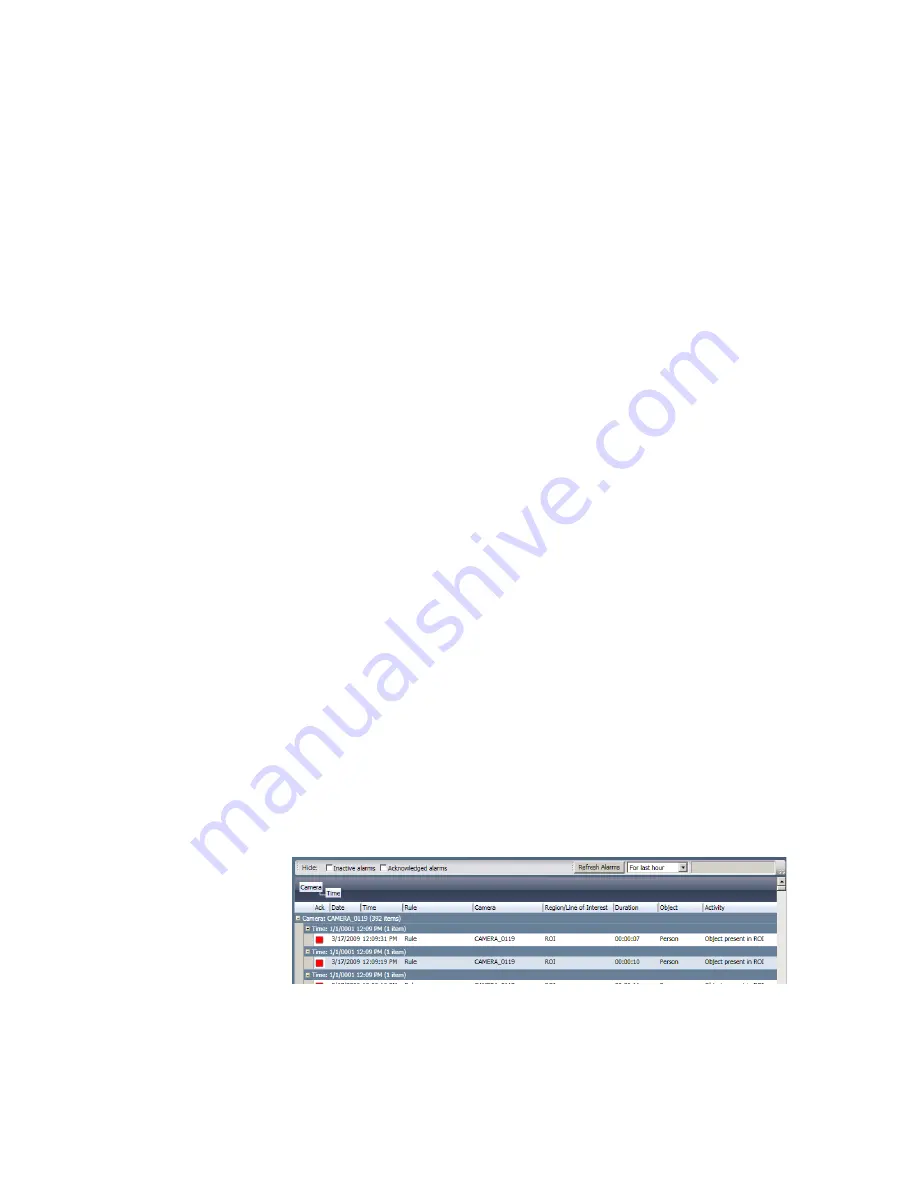
11
Alarms
This chapter describes:
Sorting Alarms List
Refreshing Alarm List
Viewing Alarm Events
Acknowledging an Alarm Event
Refreshing an Object of Interest
Saving Alarm Clips to a Hard Drive
Emailing Alarm Clips
Exporting Alarm Clips
Every iCVR comes ready to start alarm detection out of the box. After it’s powered
up, the iCVR will take a few minutes to learn the environment and the background
scene. It then sends alarms that you can view on the Alarms screen. There are
two default alarm settings that:
Generate an alarm as soon a person, vehicle, or boat enters the field of
view, or when a sudden scene change is detected.
Record alarm events at high quality, while recording everything
continuously at lower quality.
Send the alarm data, with a video clip of the event, to any View software
logged into that iCVR,
Sorting Alarm List
Sort alarm events by clicking the name of a column header. To group alarms, drag
a column header to the area above the column names.
You can choose to hide inactive alarms, acknowledged alarms or both by clicking
the corresponding box at the top of the screen.
Содержание ICVR
Страница 1: ...VideoIQ User Guide Release 3 0 ...
Страница 5: ......
Страница 120: ...VideoIQ User Guide 110 The Exported Items Viewer Displays Double click on a row to view the video in the Video Player ...
Страница 121: ...Exporting 111 3 If you don t have the plug in to play the video you can download it from the VideoIQ support site ...
















































