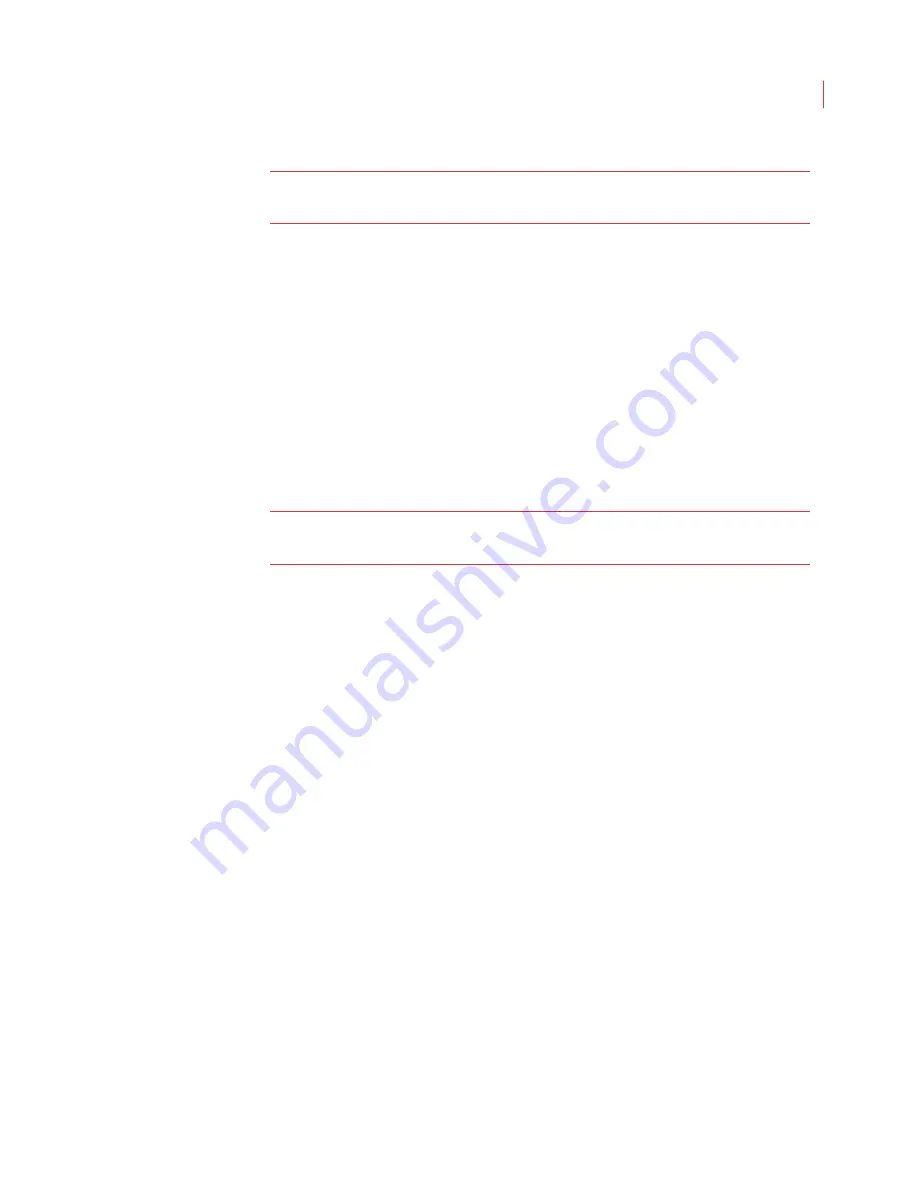
Search
114
Note:
When searching on archived video you are only allowed to specify date
and time criteria.
5. Use the
Event
tab to specify search criteria such as the name of the rule
violated, the type of activity, or the type of object for which you want to search,
such as where a person was detected.
Rule name
- Specify the name of the rule you created on the
Rules
tab,
or
Any
to search all rules.
Acknowledgement Delay
- Specify the number of minutes after the
event occurred that it was acknowledged by an operator
Activity
- Choose the type activity you want to search for.
Search for
- Determine if you want to search for a person, vehicle or
boat, suspicious object, or all objects.
Dwell Time
- Specify the dwell time of the person or object you’re
searching for.
Note:
The event criteria available will change with the type of search you
perform.
6. Use the
Alarm Input
buttons to further narrow your search:
On
- This selection returns clips when the alarm input state was on.
Off
- This selection returns clips when the alarm input state was off.
Do Not Care
- This selection does not include the state of the alarm input
in the search filter.
7. When doing an
All Video
search use the
Scene Change
buttons to indicate if
you want clips returned where there is a sudden scene change.
8. Click the
Start Search
button.
9. The Search results area displays a thumbnail view or a list view of all video
clips that match your selection criteria. Click the play button on a thumbnail
clip to enlarge and play the video clip.
Searching for a Specific Object (Appearance Search)
You can narrow down your search to look for a specific person, vehicle, boat or
suspicious object. This is also known as doing an appearance search.
1. Find a video clip from your previous search results that contain the object for
which you want to search. If you’re currently viewing search results as a list,
use the
Show Results As
drop-down menu to select
Thumbnail
.
2. When you find the object you want to search for select the Pick Appearance
icon, and click inside the colored box that borders the object. Note that the
colored bounding box around the object turns orange as you select it.
Содержание ICVR
Страница 1: ...VideoIQ User Guide Release 3 0 ...
Страница 5: ......
Страница 120: ...VideoIQ User Guide 110 The Exported Items Viewer Displays Double click on a row to view the video in the Video Player ...
Страница 121: ...Exporting 111 3 If you don t have the plug in to play the video you can download it from the VideoIQ support site ...






























