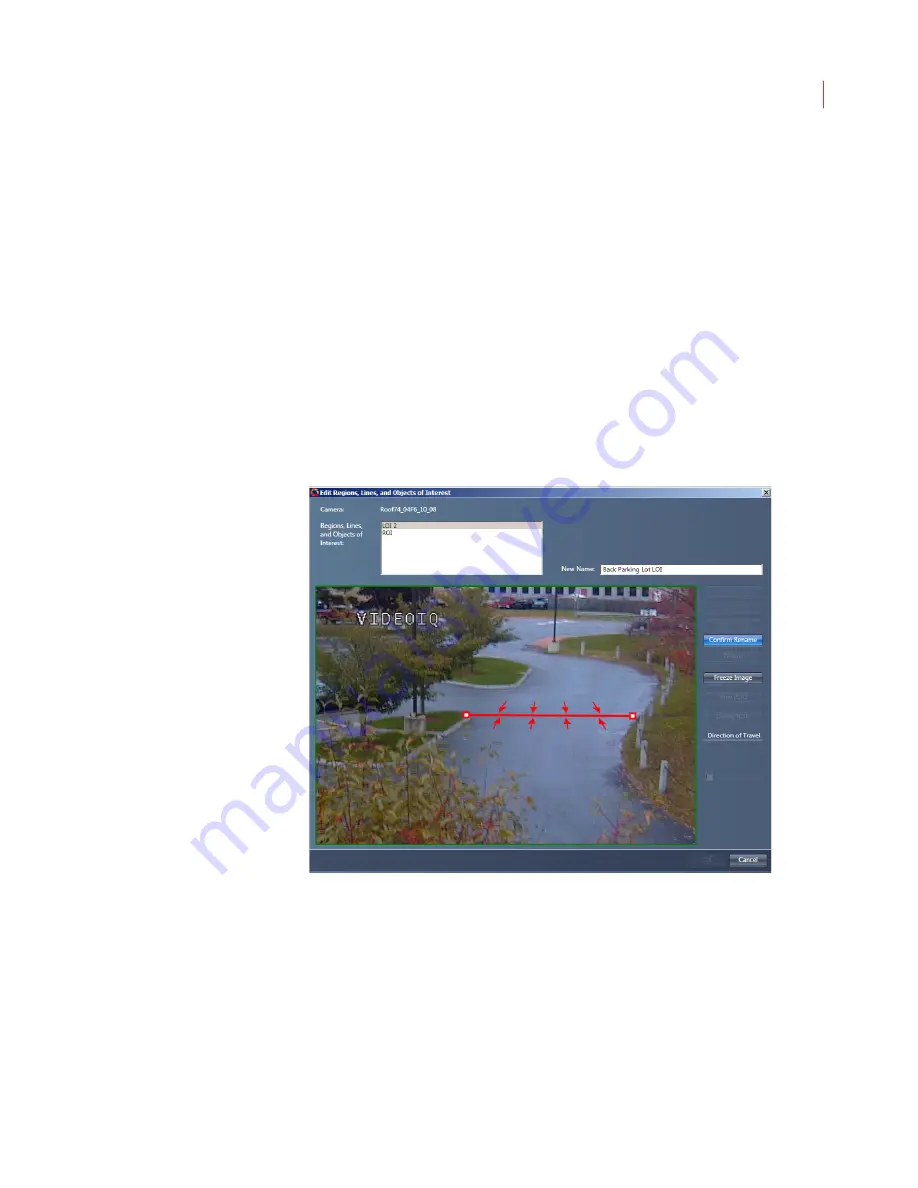
Rules
129
Drag a border to move the edge of an OOI without changing its shape.
Drag a corner handle to change the location of the corner of the OOI.
Drag a midpoint handle to change the shape of the polygonal OOI. When
you drag a midpoint handle on a polygonal OOI, new handles appear on
the lines connecting the midpoint handle to its neighbors.
The outline of the region should closely border the object being monitored.
4. Click OK.
Renaming an ROI or LOI
Naming your ROIs and LOIs will help you organize them. From the Edit Regions,
Lines and Objects of Interest screen:
1. Select the ROI or LOI and click the
Rename
button.
2. Enter the revised name for the ROI or LOI in the New Name field.
3. Click the
Confirm
Name
button.
4. Click
OK
.
Adding an ROI or LOI to a Rule
After you create or edit an ROI or LOI for a camera, you must add it to one or
more rules applied to that camera.
1. Click the
Camera
tab on the Edit Rules dialog box.
2. Click the plus sign to expand the entry for the camera whose rules you want to
modify.
3. Select the ROI or LOI you want to add to the rule.
Содержание ICVR
Страница 1: ...VideoIQ User Guide Release 3 0 ...
Страница 5: ......
Страница 120: ...VideoIQ User Guide 110 The Exported Items Viewer Displays Double click on a row to view the video in the Video Player ...
Страница 121: ...Exporting 111 3 If you don t have the plug in to play the video you can download it from the VideoIQ support site ...






























