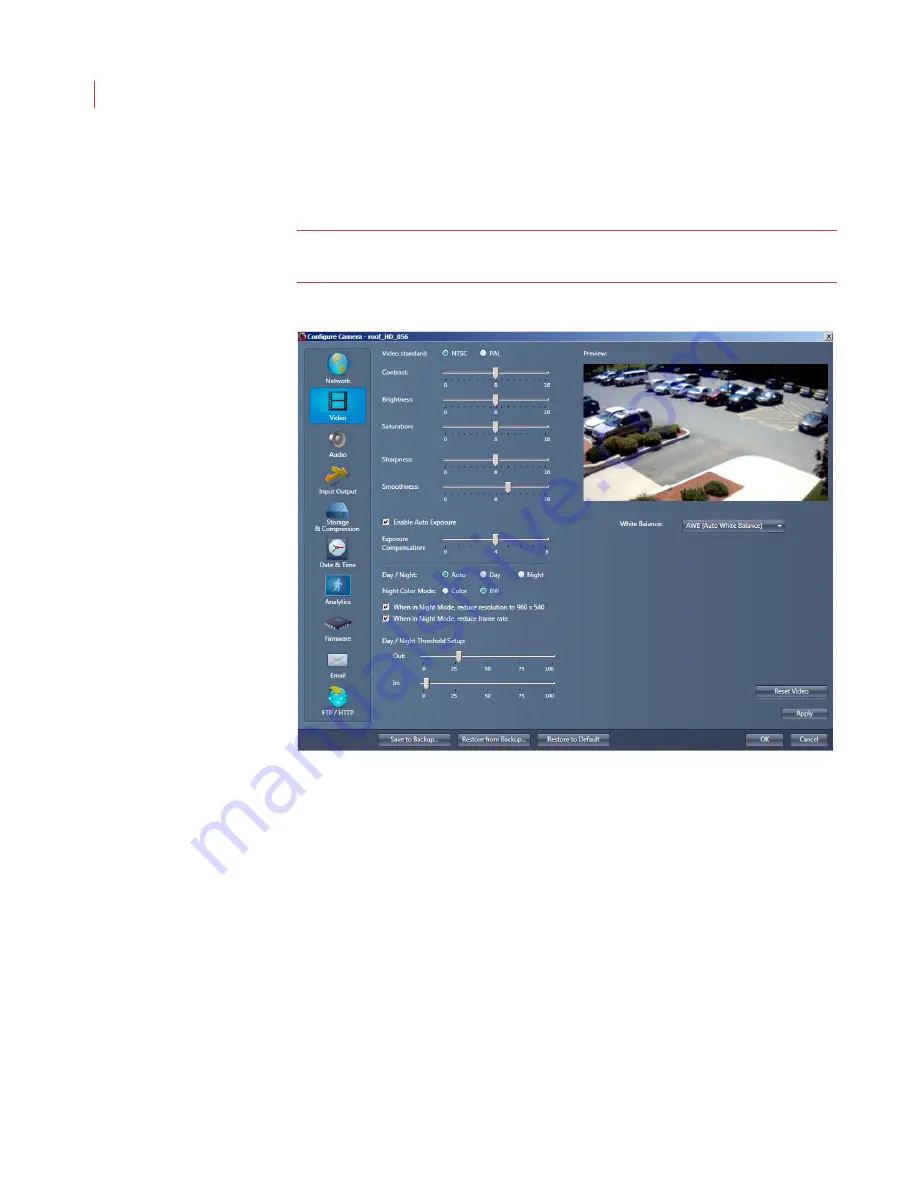
VideoIQ User Guide
65
Configuring HD Video Settings
1. When the Configure Camera window opens, click
Video
.
Note:
If you’re using an Encoder you will not see this button. If you’re
configuring a D1 camera see
Configuring D1 Basic Video Settings
below.
2. Determine the video output by selecting
NTSC
or
PAL
.
3. Use the sliders to set image
Contrast
,
Brightness
,
Saturation
,
Sharpness
and
Smoothness
.
4. Select the
Enable Auto Exposure
checkbox to enable automatic exposure
on the camera. Use the
Enhance Compensation
selector to enhance bright
or dark areas of the scene.
5. The
Day/Night
settings activate an IR cut filter that is in front of the sensor to
remove the IR during daytime operation for correct colorimetry.
Auto:
The IR cut filter is automatically enabled - In during daytime and
Out at night for maximum sensitivity.
Day:
The IR filter is always in the light path.
Night:
The IR filter is always out of the light path.
6. When the camera is in
Night Mode
, the
Color
or
BW
settings determine if the
video picture is in color or black and white.
Содержание ICVR
Страница 1: ...VideoIQ User Guide Release 3 0 ...
Страница 5: ......
Страница 120: ...VideoIQ User Guide 110 The Exported Items Viewer Displays Double click on a row to view the video in the Video Player ...
Страница 121: ...Exporting 111 3 If you don t have the plug in to play the video you can download it from the VideoIQ support site ...






























