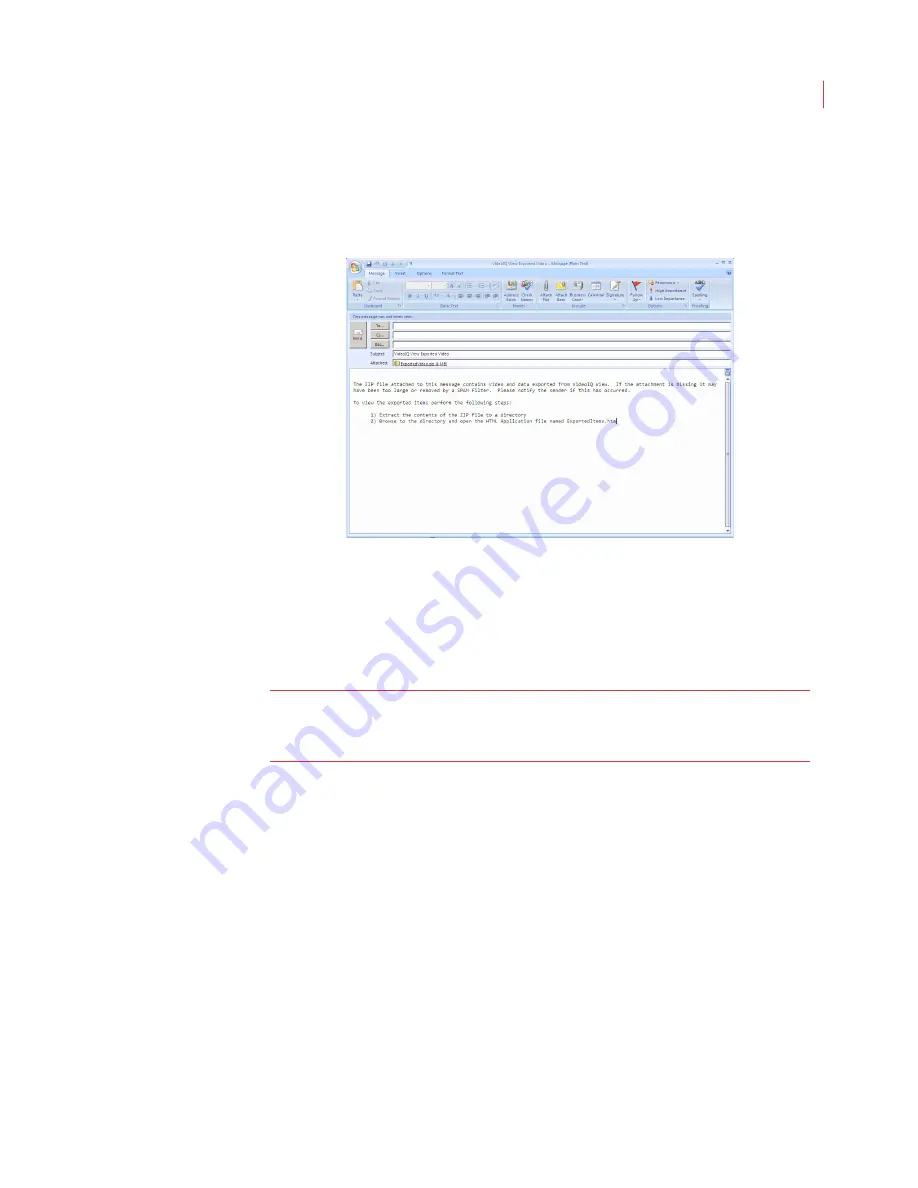
Exporting
109
Emailing Alarm Events
1. Click the
button.
2. An email message displays with a .zip attachment of the files stored on the
Export page.
3. Add any additional text desired.
4. Fill in the
To
: field.
5. Click
Send
.
The email recipient should follow the instructions in the email for viewing the
video.
Note:
Before sending large attachments, check with your company and the
email recipient to verify the company policy for email attachment size
limits.
Playing an Alarm Event
1. Open the directory on your computer or CD where the copied files are stored.
2. Click on the Exported Items icon.
Содержание ICVR
Страница 1: ...VideoIQ User Guide Release 3 0 ...
Страница 5: ......
Страница 120: ...VideoIQ User Guide 110 The Exported Items Viewer Displays Double click on a row to view the video in the Video Player ...
Страница 121: ...Exporting 111 3 If you don t have the plug in to play the video you can download it from the VideoIQ support site ...






























