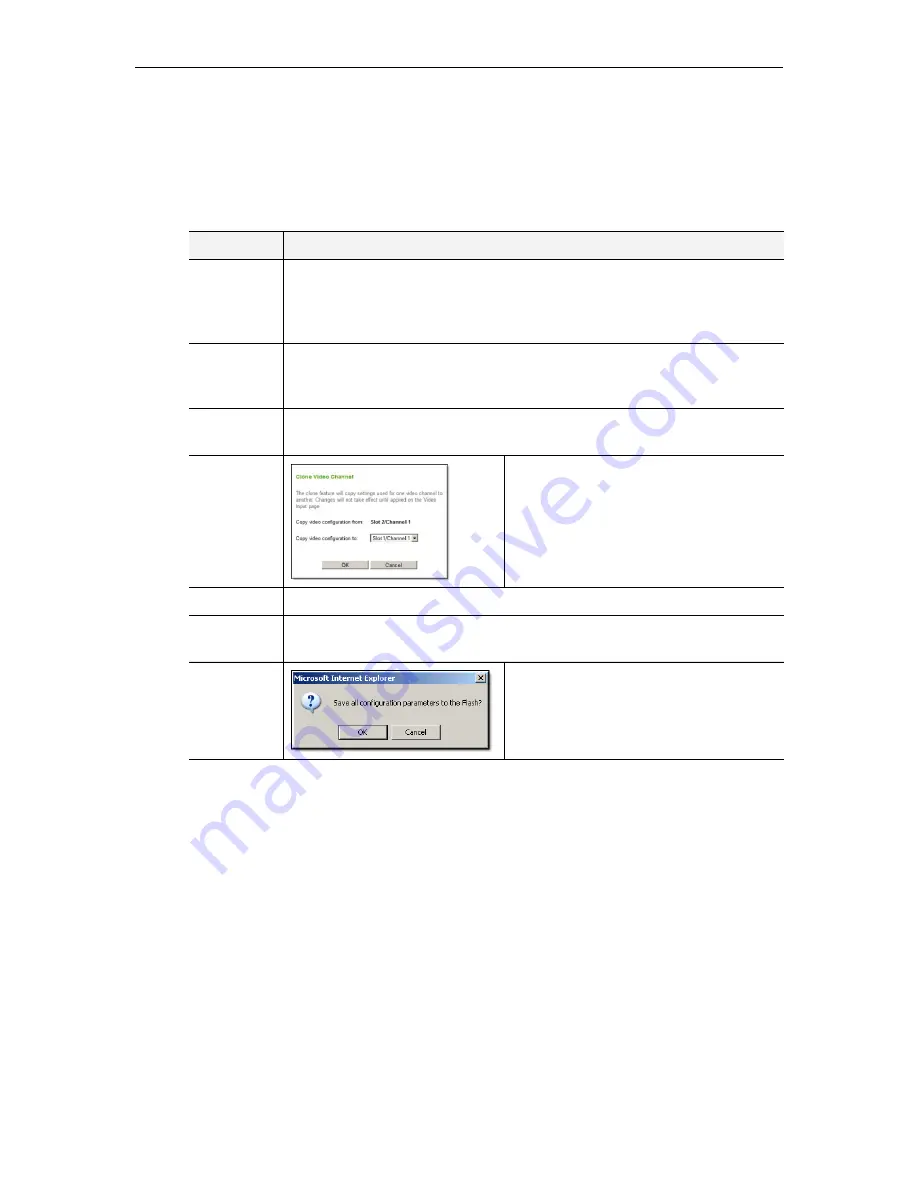
8
© 2015 VBrick Systems, Inc.
Apply, Revert, Default, and Clone Buttons
Depending on screen resolution, it may be necessary to scroll down the page to see additional
information and fields. The
Apply
,
Revert
and
Default
buttons however, are always shown at
the bottom of the page when appropriate. You may also see
Clone
,
Refresh
,
Reset Counters
,
and other buttons depending on what page you are on.
Logout
Click
Logout
on the Configuration Menu to exit VBAdmin and automatically end any editing
sessions. After logging out of VBAdmin, it is a good idea to close the window and exit your
browser.
Online Help
A link to the Online help system is available from the
Configuration Menu
on the left side of
the VBAdmin page. This help system has a powerful full-text search engine that can quickly
find the information you need.
You may also click on the question mark hyperlink in the upper-right corner of each page to
get context-sensitive help for that specific page. If a page has several fields or areas of
interest that may not fit on one page, the topics will be linked at the bottom of the page.
Button
Description
Apply
Applies the changes made on the screen to the encoder. Note that these
changes will not be stored in the encoder's flash memory until you click
Save
.
This means if the encoder is powered down the changes will be lost. Don't
forget to save the configuration.
Revert
Aborts all changes made on the screen and returns to the values that were
present prior to the first change that was made. Note that this only applies to
changes made prior to the last "apply."
Default
Returns to the default settings for all parameters on the page. You must still
click
Apply
for the settings to take effect.
Clone
When configuring the Video Input on
multi–channel encoders, this button lets
you apply one set of configuration
parameters to one or more of the other
channels.
Finish Edit
Ends the editing session and displays View mode.
End Other E
dit Session
End an edit session currently in progress by another user. Use with care; any
unsaved changes made by that user will be lost.
Save
Writes all applied changes to Flash
memory. If you do not click Save after
editing, any changes you made are lost if
the encoder loses power or is reset.
Содержание 9000 Series
Страница 1: ...VBrick 9000 Encoder Encoder v4 3 Admin Guide August 2015 ...
Страница 118: ...110 2015 VBrick Systems Inc ...
Страница 124: ...116 2015 VBrick Systems Inc ...
Страница 138: ...130 2015 VBrick Systems Inc ...
Страница 146: ...138 2015 VBrick Systems Inc ...
Страница 159: ...Monitor VBrick 9000 Encoder Admin Guide 151 ...
Страница 170: ...162 2015 VBrick Systems Inc ...
Страница 186: ...178 2015 VBrick Systems Inc ...
Страница 190: ...182 2015 VBrick Systems Inc ...
Страница 191: ......
Страница 192: ...VBrick Systems Inc 2121 Cooperative Way Suite 100 Herndon Virginia 20171 ...






























