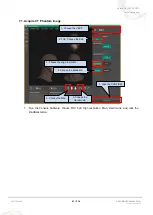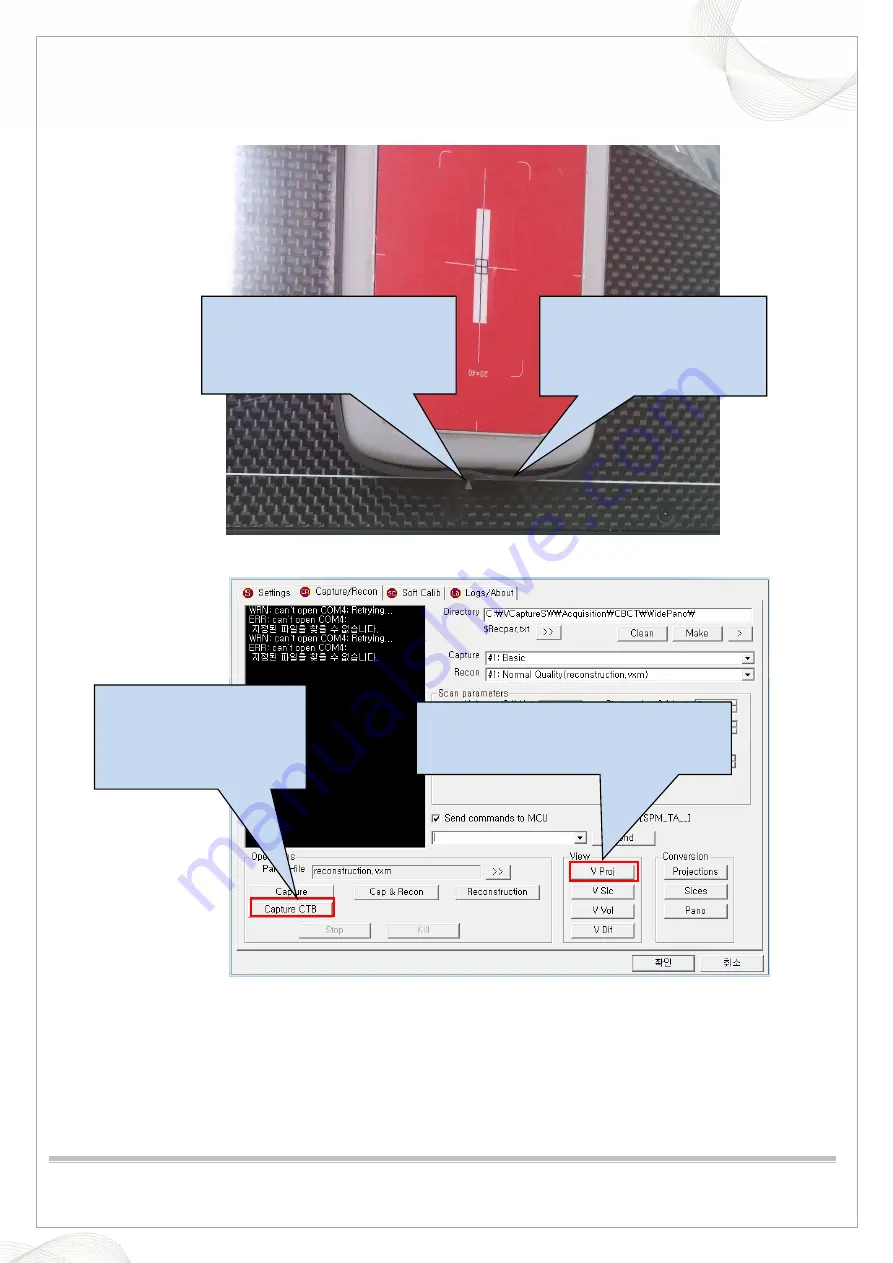
Vatech A9 (PHT-30CSS)
Technical manual
VDH-TeM-098
88 / 214
COPYRIGHT© 2020 VATECH
.
ALL RIGHTS RESERVED
6.
DAP Calibration
1. The position of the dosimeter is fixed at the position shown above.
Make sure the end of the
dosimeter is located on the
line at the bottom of the
sensor.
Position the dosimeter so that it is
centered in the area indicated by
the arrow at the bottom of the
sensor.
Click the Capture CTB to
acquire dark data and
confirm the position of the
dosimeter (acquired for
about 5 seconds).
2. When the image capture is complete,
Click the
V proj
button to check the image.