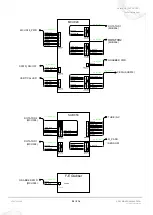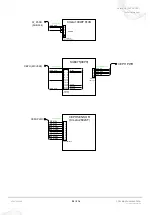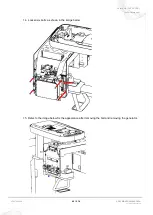Отзывы:
Нет отзывов
Похожие инструкции для A9

N10
Бренд: Makerfire Страницы: 10

i70
Бренд: Raymarine Страницы: 90

SSD
Бренд: Dairyland Страницы: 21

Extreme
Бренд: TAIKO Audio Страницы: 24

RS232
Бренд: Raymarine Страницы: 24

P4
Бренд: Hansen Страницы: 72

SOLO
Бренд: AAT Страницы: 16

S-max
Бренд: AAT Страницы: 40

Platinum Series
Бренд: Dairy Tech Страницы: 38

M6
Бренд: H&S Страницы: 34

480
Бренд: QAL Medical Страницы: 42

PO3M
Бренд: iHealth Страницы: 8

Spike
Бренд: Mackie Страницы: 18

SDR24/96
Бренд: Mackie Страницы: 2

HDR 24
Бренд: Mackie Страницы: 8

ProFX16
Бренд: Mackie Страницы: 7

RE-FLEX SHOCK
Бренд: Össur Страницы: 50

PROPRIO FOOT
Бренд: Össur Страницы: 13