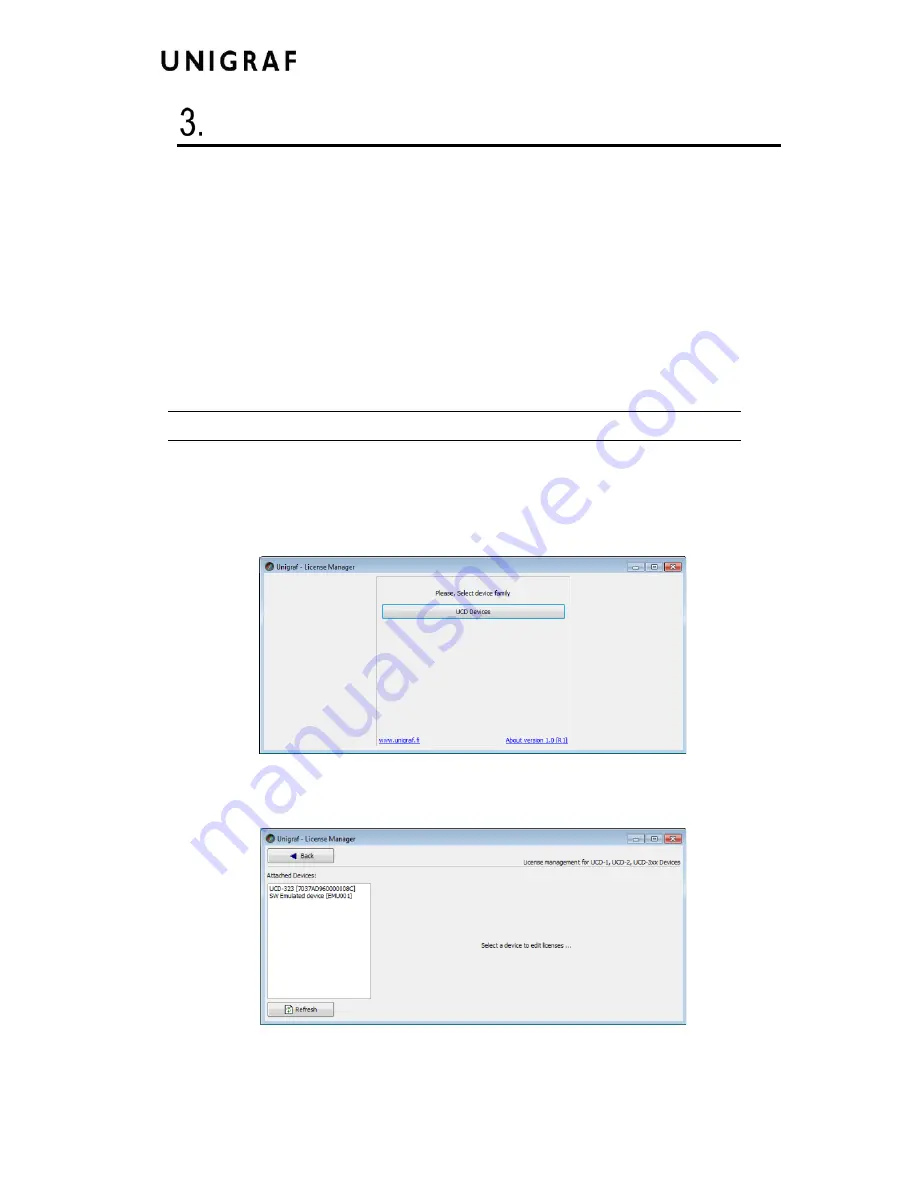
Virhe. Määritä Aloitus-välilehdessä Heading 1, jota haluat käyttää tähän kirjoitettavaan
tekstiin.
9.
LICENSE MANAGER
Licensing
The features of UCD Console GUI are divided into groups based on the target use of the
device. Some basic features can be used without licenses. Advanced feature groups have
their dedicated licenses that open the related part of the GUI or enable the related control.
Unigraf licenses are provided as strings of characters,
License Keys
. Each License Key
enables a dedicated function in one device. Each device has its dedicated
Seed Number
.
Each
License Key
is tied to one
Seed Number
. License Keys can be freely used in any
number of PCs
License keys are managed with Unigraf
License Manager
. By default, shortcut to Unigraf
License Manager can be found in Start Menu under:
All programs/Unigraf/UCD-400.
Please click
Yes
in the first dialog. License Manager can be run only with Administrator
rights.
Note:
System administrator's privileges are required for accessing the licenses.
License Manager GUI
When run, License Manager will list the licensing enabled Unigraf devices. If no suitable
device families are detected, License Manager will exit. Please first select one of the
available device families by clicking one of the device family selector buttons.
In the list of Attached Devices please select the device in question. You can find the
serial
number
and the
seed number
of your device in a sticker attached to the bottom of your
device.
The
Back
button will bring you back to the device family selection screen. The
Refresh
button will re-scan the system for installed hardware.
Содержание UCD Console
Страница 1: ...UCD Console for UCD 400 User Manual ...










































