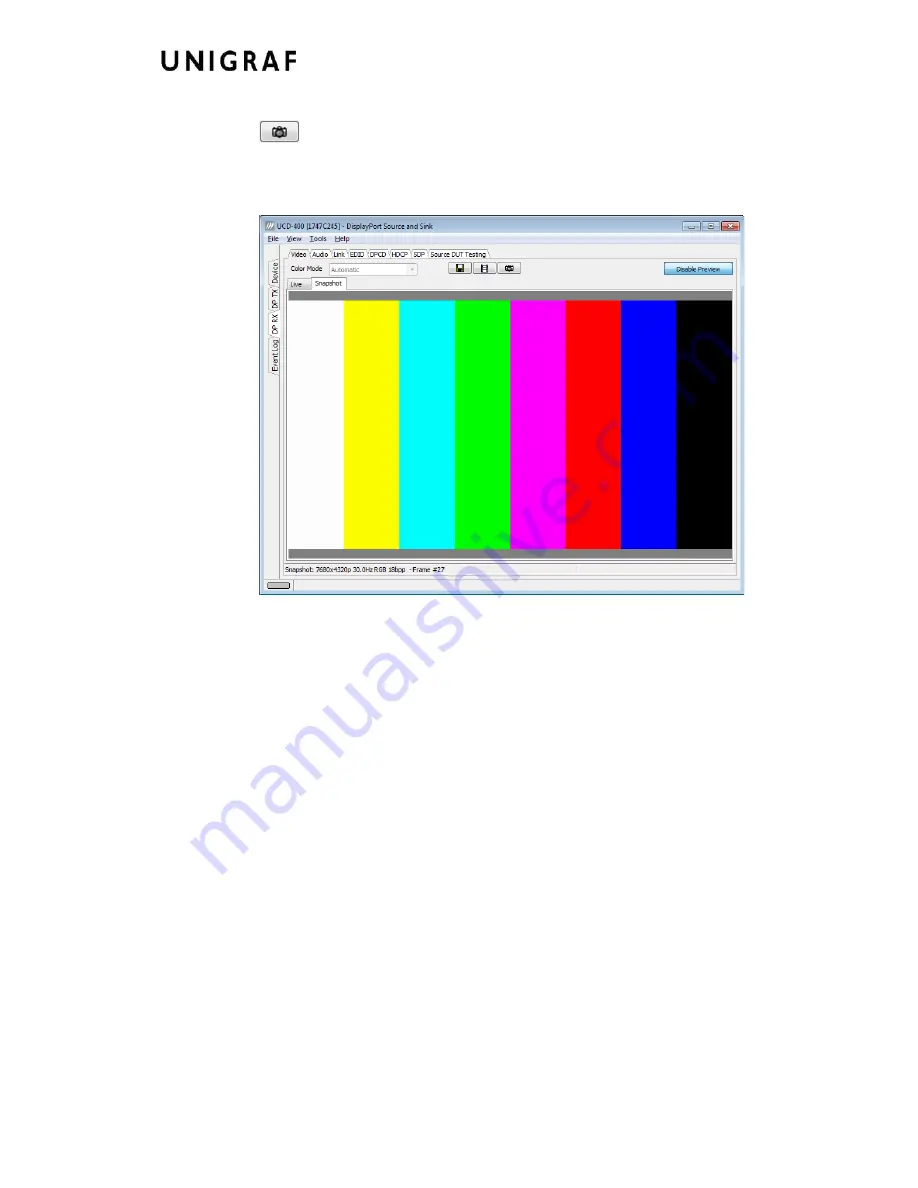
Virhe. Määritä Aloitus-välilehdessä Heading 1, jota haluat käyttää tähän kirjoitettavaan
tekstiin.
19.
Snap preview
You can snap one frame of the incoming video and view it in the GUI. To snap, click the
“camera” icon. A preview of the snapped frame will be shown.
You can save the captured bitmap with the
Save one frame
function described above.
You can evaluate the
Color Information of the Captured Bitmap
by placing the mouse
cursor on top of it. On the lower right-hand side ribbon of the GUI you can find
•
Location of the cross cursor on the bitmap
•
The intensity of the Red, Green and Blue components of the pixel on the cursor
location
•
The HTML color code of the pixel on cursor location
You can set the
Zoom of the Preview Image
by right clicking on top of the preview image
and selecting between
•
Zoom 25%
•
Zoom 50%
•
Zoom 100%
While in the
Snap preview mode
click on the “Camera” icon to take additional snapshots
You can swap between the
Live Preview Mode
and
Snap Preview Mode
by choosing
between the
Live
and the
Snapshot
tabs.
Содержание UCD Console
Страница 1: ...UCD Console for UCD 400 User Manual ...






























