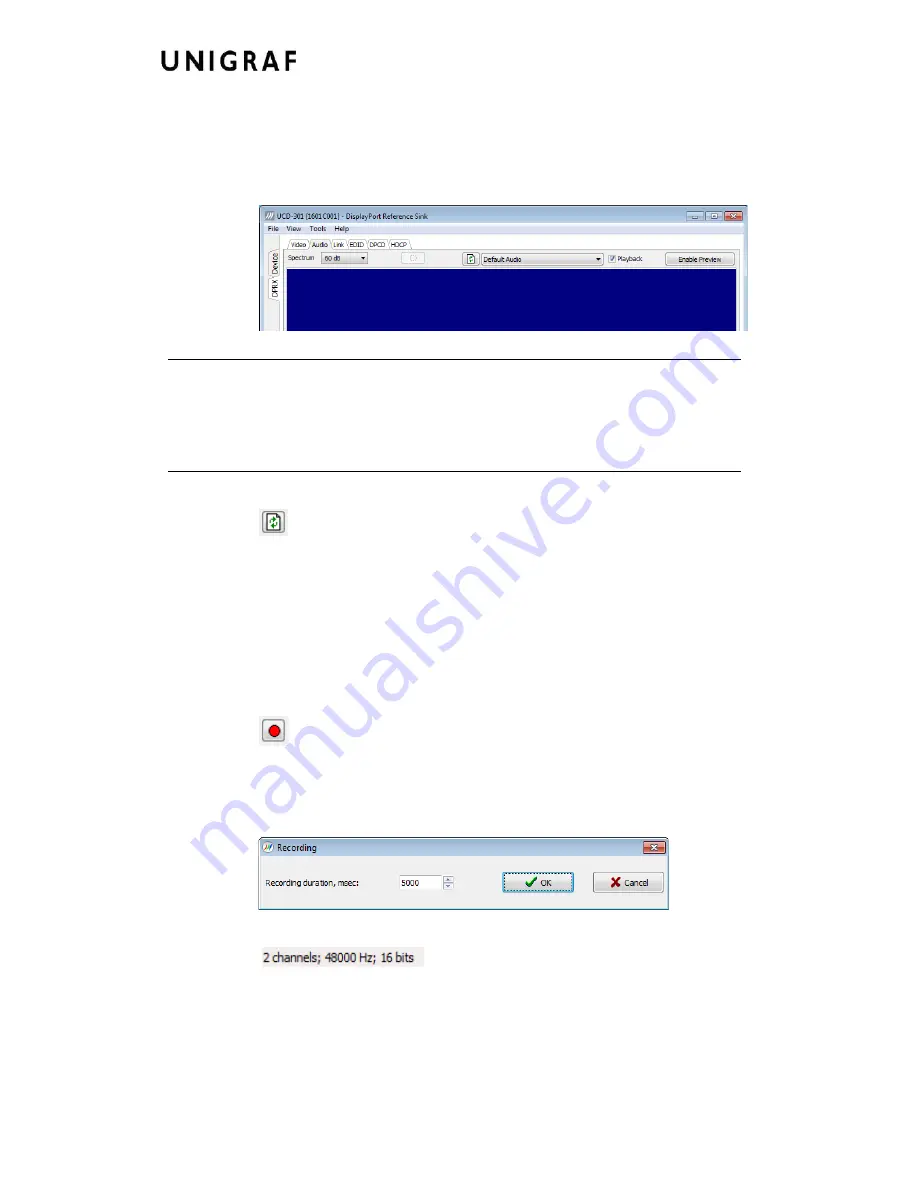
Virhe. Määritä Aloitus-välilehdessä Heading 1, jota haluat käyttää tähän kirjoitettavaan
tekstiin.
21.
Playback device selection
You can enable audio playback in your PC by selecting the
Playback
check-box. Use the
combo-box to select the audio device in the host PC through which the captured audio is
played. By default, the
Default Audio
device of your PC is chosen. Please
Disable Preview
in order to make changes.
Note
Please note that the audio capabilities of the audio playback device of your PC are
not automatically reflected in the audio capabilities description in UCD-400 EDID.
Since UCD-400 is not performing any audio format conversion, it might occur that
the source provides an audio format that the selected playback device is not
supporting. In case a conflict occurs, please change manually the EDID content or
disable audio playback to monitor the waveforms in UCD Console.
Refresh audio device list
Click here to re-read the list of audio devices after making changes to the host PC
configuration.
Audio Buffer Size
You can define the amount of buffering used in the data transfer between the UCD-400 unit
and the PC.
Audio buffer size
can be found in Tools > Options dialog. Increased buffer
size will ensure a smooth audio output, but will also increase the delay between the capture
of the audio stream and its playback.
Start audio recording
Clicking the button, you can start or stop recording the captured audio in the PC using
Waveform Audio File Format, WAV (*.wav) format. In the pop-up dialog, you can define
the recording duration. The folder where the audio file will be saved can be selected in File
> Options.
Input audio mode
This field (in the bottom of the dialog) indicates detected audio mode in the input stream.
Содержание UCD Console
Страница 1: ...UCD Console for UCD 400 User Manual ...
















































