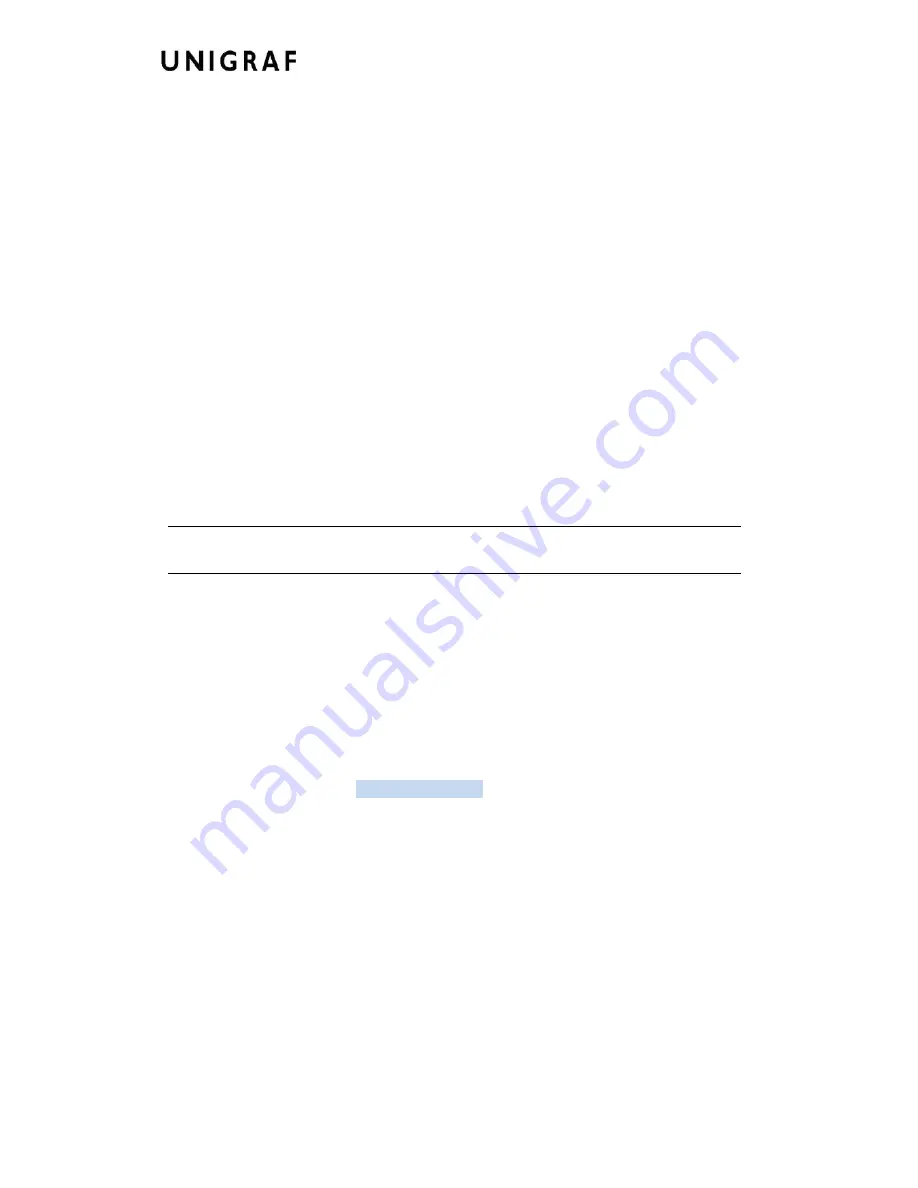
Virhe. Määritä Aloitus-välilehdessä Heading 1, jota haluat käyttää tähän kirjoitettavaan
tekstiin.
45.
LOG View
: An optional LOG view, which will contain log prints generated by the editor.
Mostly it will list values that have been automatically updated due to edits.
Editing Tips
Editing an EDID block is very straightforward, but there are some special cases where the
user must know how to accomplish certain types of tasks.
•
Enter
key will apply text-edit values and combo-box selection.
•
To apply new setting to
binary
values (ones that show a check-box), please click the
Set
button.
•
When you see a
Quick Config
button appear below an editor, you can access a
configuration menu that allows you to quickly select one of multiple pre-defined
setup options.
•
In CEA-861 blocks, you can add and remove 18-byte descriptors and CEA data
blocks by setting the values “18-byte Descriptors in this block” and “CEA Data block
count”. Unfortunately re-arranging the descriptors and CEA data blocks is not
supported yet, so you need to be careful when editing these.
•
Enter hex values with prefix “
0x
” or “
$
”, no prefix means a decimal value.
•
You can always enter HEX or DEC, even if the value is presented as HEX, and/or
value range is given in HEX.
•
Floating point values must be given with period “
.
” as decimal separator, even if your
localization setting defines decimal separator as comma (or other).
•
Remember to click
Set
after changing a bit-value presented as a single check-box if
you want the new value applied.
Note
It is recommended that you back up the un-edited EDID contents to a file before
editing and writing it to the card.
Saving EDID Data
When you are done with editing you can either save the EDID contents to a file in the PC
or bring it in the
HEX Editor
.
For saving the data to a file in your PC click
Save
.
For bringing the data to the HEX Editor close the EDID Editor window by clicking the
Window Close
button in the top right-hand corner of the window. You will be asked if you
would like to copy and replace the EDID data in the HEX Editor. Click
Yes
to replace the
data, click
No
to discard the modifications.
When you are back in the
HEX Editor
, the bytes that the
EDID Editor
changed are
highlighted with
BLUE BACKGROUND
.
Содержание UCD Console
Страница 1: ...UCD Console for UCD 400 User Manual ...




























